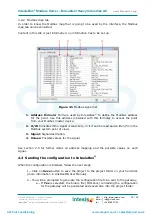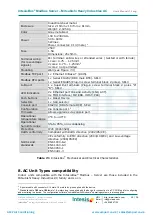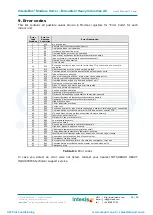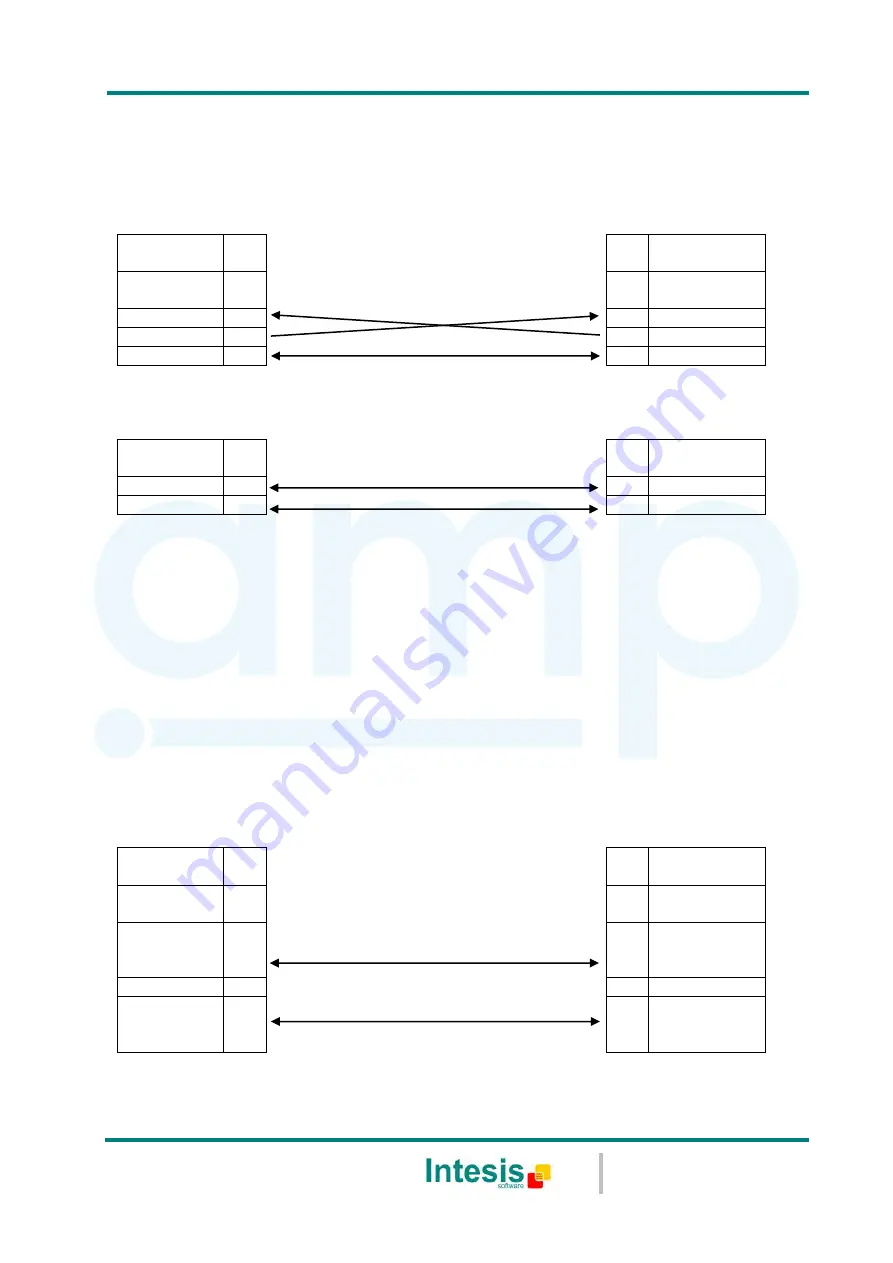
IntesisBox
®
Modbus Server – Mitsubishi Heavy Industries AC
User’s Manual r1.0 eng
© Intesis Software S.L. - All rights reserved
This information is subject to change without notice
IntesisBox
®
is a registered trademark of Intesis Software SL
URL
Email
tel
http://www.intesis.com
info@intesis.com
+34 938047134
13 / 26
EIA485 connection: Use the C1 connector (see
) if the Modbus interface is
a 2-wire EIA485 connector. Connect the + and
–
to the respective port in the master
device and in the IntesisBox
®
device (polarity matters).
EIA232 connection: Use the C2 connector (see
) if the Modbus interface is
point-to-point to one single master.
IntesisBox
(DB9 M)
C2
Modbus RTU Connection
Master RTU
(DB9 M)
Cable
(DB9 F)
EIA232
(Crossed)
Cable
(DB9 F)
RX
2
2
RX
TX
3
3
TX
GND
5
5
GND
Table 3.3
EIA232 cable pin assign
Cable
(2-wire)
EIA485
TX/RX+
TX/RX+
TX/RX-
TX/RX-
Table 3.4
EIA485 cable pin assign
To check connectivity and correct functioning, use LinkBoxMB software (see LinkBoxMB User
Manual).
3.2.2
Connect to Modbus TCP
Connect the communication cable coming from the hub, switch or device of the Modbus
Ethernet network to the ETH connector from the IntesisBox
®
). The
cable to be used may vary depending on where the IntesisBox
®
is being connected:
Connecting directly to a Modbus TCP master device: Crossover Ethernet UTP/FTP
CAT5 cable.
Connecting to a hub or switch of the LAN of the building: Straight Ethernet UTP/FTP
CAT5 cable.
IntesisBox
(RJ45 F)
ETH
Modbus TCP Connection
Master TCP
(RJ45 F)
Cable
(RJ45 M)
Ethernet
Cable
(RJ45 M)
Cable UTP/FTP Cat5 Crossover
1 device
Modbus
master
Cable UTP/FTP Cat5 Straight
Hub
N devices
Modbus
master
Table 3.5
TCP cable connection
AMP Air Conditioning
www.ampair.co.uk | sales@ampair.co.uk