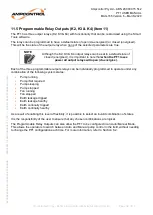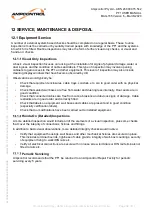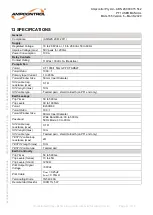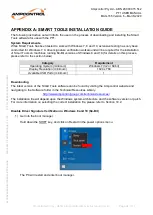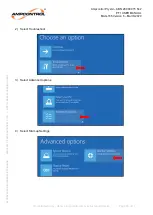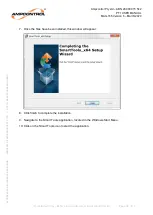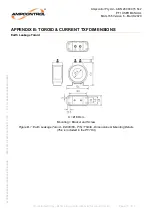Ampcontrol Pty Ltd
– ABN 28 000 915 542
PF1 USER MANUAL
MAG-165 Version 6
– March/2020
Uncontrolled Copy - Refer to Ampcontrol Website for Latest Version
Page 64 of 71
A
P
P
R
OV
E
D
FOR
E
X
T
E
R
N
A
L
D
IS
TR
IB
U
T
ION
–
P
R
OP
E
R
T
Y
OF
A
M
P
C
ON
TR
OL
P
T
Y
LTD
–
N
O
T
T
O
B
E
R
E
P
R
OD
U
C
E
D
I
N
P
A
R
T
APPENDIX A:
SMART TOOLS INSTALLATION GUIDE
The following instruction set will inform the user on the process of downloading and installing the Smart
Tools software for use with the PF1.
System Requirements
While Smart Tools has been tested to work with Windows 7, 8 and 10, extensive testing has only been
conducted for Windows 7. A driver signature verification workaround will be required for the installation
of Smart Tools on machines running 64-Bit versions of Windows 8 and 10 (for details on this process,
please refer to the section below).
Category
Requirement
Operating System (minimum)
Windows 7 (32 or 64 bit)
Display Resolution (minimum)
1024 x 768
Available USB Ports (minimum)
1
Downloading
The latest version of the Smart Tools software can be found by visiting the Ampcontrol website and
navigating to the Software folder in the Technical Resources Library.
http://www.ampcontrolgroup.com/technical-resources/
The installation file will depend upon the Windows system architecture and the software version or patch.
For more information on selecting the correct installation file, please refer to Section 10.2.
Disable Driver Signature Verification in Windows 8 and 10 (64-Bit)
1) Get into the boot manager
Hold down the SHIFT key, and click on Restart in the power options menu.
The PC will restart and enter boot manager.