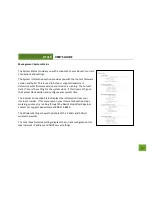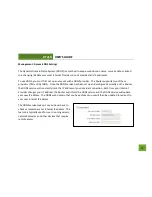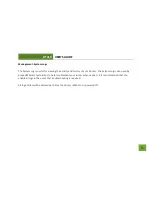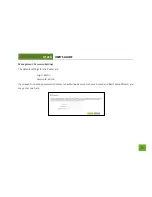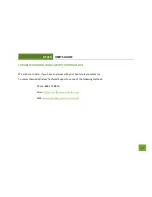RTA15
USER’S GUIDE
76
I have entered setup.ampedwiress.com but I cannot enter the Web Menu. I am prompted for a login and
password but it does not let me continue.
a.
Check that you are using the right login and password. If this is your first time accessing the Web Menu,
use the default login and password: (Login: admin, PW: admin)
b.
If you forgot your login and password for the Web Menu, reset the Router to default settings and try
again. To reset the Router to default:
-
On the back panel of the router find the Reset button.
-
Use a pen tip to hold down the reset button for 5 to 10 seconds.
-
The router will reinitialize and restore its default settings.
I am having problems with features on the Web Menu. When clicking buttons, it does not register my action.
a.
Check that you are using a supported web browser: Google Chrome, Internet Explorer (8.0 and up) and
Safari. If you are using an unsupported web browser, such as Firefox, please change to one of the
supported web browsers and try again.