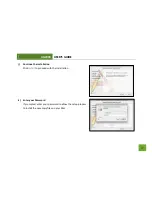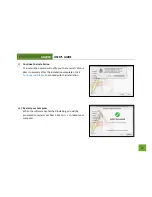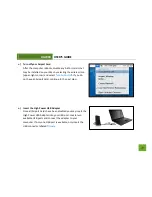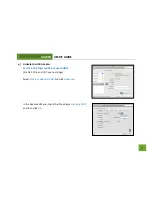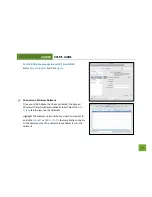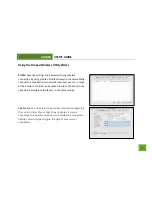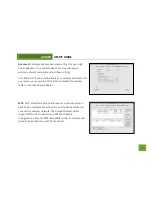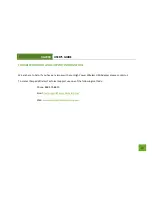UA2000
USER’S GUIDE
41
No networks appear in the scan results.
a.
The wireless adapter may not be positioned optimally. The directional antenna on the wireless
adapter should be pointed towards the wireless source. Double check that the antenna is positioned
optimally and try again.
b.
Verify that the adapter is firmly inserted into your USB drive and try to scan for networks again.
c.
Check to see that the wireless network you are connecting to is functioning correctly. If possible,
locate your wireless router and see that the wireless LED is blinking correctly. If not, check the
connection and configuration of your wireless router.
d.
(Mac Solution) You may need to activate your wireless adapter. Click the Apple icon, select System
Preferences, then click on Network. Highlight the adapter titled Ethernet Adaptor (en#) for OS X 10.5
and below and click Advanced, then click Apply. For OS X 10.6 and 10.7 select the adapter titled
Amped Adapter and click Apply. Try to scan for networks again.
e.
(Windows Solution) The wireless adapter may be disabled. Go to the Start menu, select Control Panel.
Then select Device Manager and locate the Amped Wireless adapter under the Network Adapters
category. Right click the Amped Wireless adapter and check to see if it is disabled. If disabled, enable
the adapter and try to scan for networks again. If there is a problem with the driver, it will also be
displayed here. Check solution (f) to solve this issue.