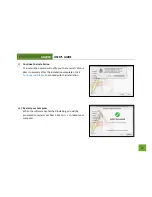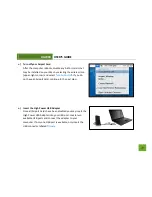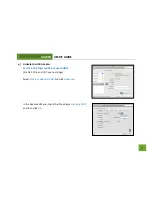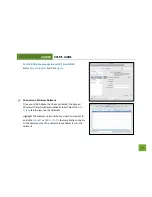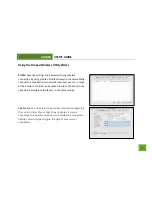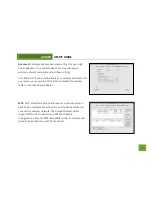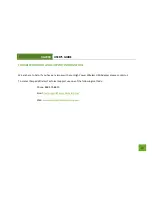UA2000
USER’S GUIDE
42
f.
Uninstall the software by clicking Start, then select Control Panel, then select Programs. Find the
Amped Wireless program and uninstall it. Once fully uninstalled, remove the adapter from your USB
port, reinstall the Amped Wireless software using the supplied instructions and try again.
I am uncertain whether the adapter is connected to a 2.4GHz or 5.0GHz network.
a.
The adapter will scan and detect both 2.4GHz and 5.0GHz networks. Each network will have its own
identification name (SSID). To connect to a 2.4 or 5.0GHz network, simply select the SSID of the
network with the desired frequency. The adapter will automatically operate on the frequency of the
chosen network.
I only want the adapter to connect to either 2.4 or 5.0GHz networks
a.
The adapter can be configured to work only with the 2.4GHz frequency or the 5.0GHz frequency. To
adjust this setting, go the Amped Wireless Utility and click the Advanced tab. Adjust the Operational
Mode to either 2.4GHz B+G+N or 5.0GHz A+N.
The Activity LED does not come on and nothing happens when the adapter is plugged in.
a.
If the LED is not on, this means the adapter does not have power or is installed incorrectly. Verify that
the adapter is firmly inserted into your USB drive and try to scan for networks again.