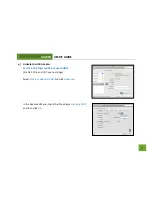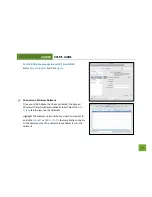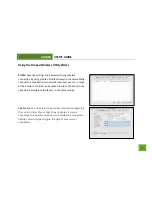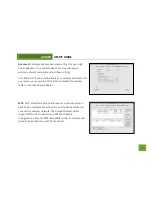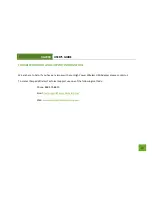UA2000
USER’S GUIDE
45
c.
The wireless router may not be configured for full 802.11n speeds. Check the current wireless settings
on your router to ensure that it is in 802.11n mode.
d.
The wireless channel you are using may be congested. Change the wireless channel of the router and
reconnect to the network.
e.
There may be many wireless users on your network. Check that your wireless network is not
congested with wireless users.
f.
Users on your wireless network may be utilizing the available bandwidth. Other users may be using
data intensive applications such as media streaming, downloading large files and gaming. Change to a
5.0GHz network if available.
g.
If you have an original wireless adapter or Ethernet adapter that may be causing problems with your
wireless connection or making your wireless connection slow. To disable it:
Windows: Click Start, then Control Panel, then Device Manager. Under Network Adapters
locate your original wireless or wired adapter (not the Amped Wireless adapter). Right click
the adapter and select disable.
Mac: Click on the wireless icon in the top right corner of your desktop. Select Turn Airport Off.