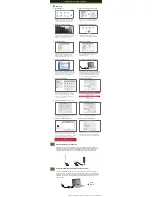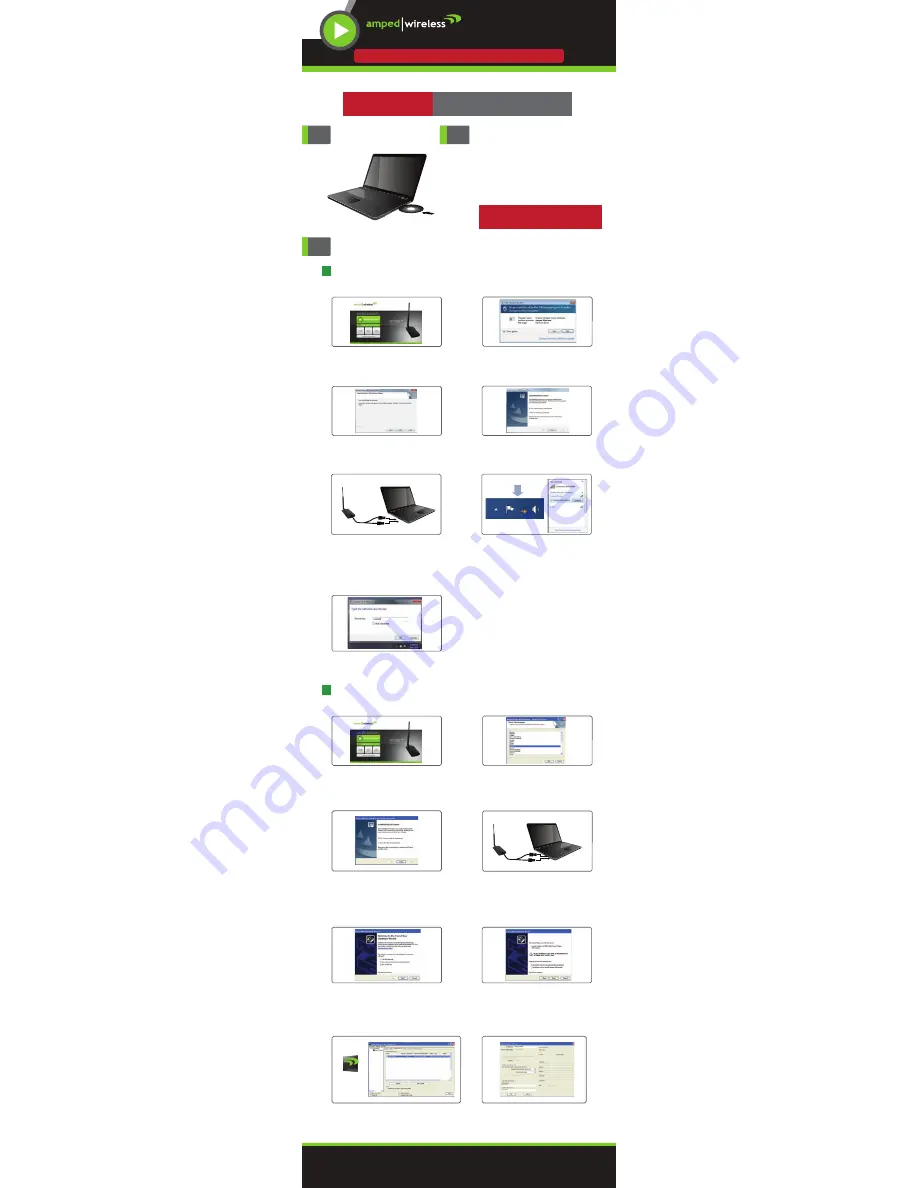
Insert the Setup CD
— R E A D F I R S T —
SETUP MANUAL
UA600
High Power Wireless-300N 600mW USB Adapter
C. Continue the Driver Installation
Follow the instructions that appear and click
Install
to continue the installation.
D. Restart your Computer
A prompt will appear asking you to restart your
computer. Select
Yes
and click
Finish
to restart.
E. Insert the High Power USB Adapter
After the computer has fully rebooted, locate two
available USB ports and insert the USB Adapter.
Windows should automatically begin installing the
driver for use with the USB Adapter. If only one
USB port is available, insert the USB connector
labeled
Primary
.
F. Connect to a Wireless Network
Locate the Wireless Icon in the Windows System
tray (bottom right-hand corner) and click it to
view available wireless networks. Highlight your
desired network and click
Connect
.
G. Connect to a Wireless Network
If the network you are trying to connect to has
security enabled you will need to enter it here.
B. Start the Driver Installation
If prompted, click
Yes
to begin the installation.
A. From the Menu page, select
Install Software
If the Menu page does not appear, browse the
CD drive and double-click the
Autoload.exe
file
Install Software
Windows 7 and Vista
2
Follow the Instructions for your Operating System:
C. Restart your Computer
A prompt will appear asking you to restart your
computer. Select
Yes
and click
Finish
to restart.
D. Insert the High Power USB Adapter
After the computer has fully rebooted, locate two
available USB ports and insert the USB Adapter.
The Found New Hardware Wizard should appear.
If only one USB port is available, insert the USB
connector labeled
Primary
.
E. New Hardware Wizard
When the New Hardware Wizard appears and asks
to search for software, select
No, not this time.
Click
Next
to continue
.
F. New Hardware Wizard
When prompted by the New Hardware Wizard to
install the software, select
Install the Software
Automatically
(Recommended) and click
Next
.
B. Start the Driver Installation
Click
Next
to begin the installation. Follow the
instructions that appear and click
Install
t
o
continue.
A. From the Menu page, select
Install Software
If the Menu page does not appear, browse the
CD drive and double-click the
Autoload.exe
file
G. Connect to a Wireless Network
Once Windows has completed the software installation
locate the
Amped Wireless Utility
on your desktop and
open the software by double-clicking the icon. Select
the
Available Network
tab to view nearby networks.
H. Connect to a Wireless Network
Highlight the network that you wish to connect to
and double-click it to connect. If your network
has security enabled, you can enter it in the
Network Key
field and click
OK
.
Windows XP and 2000
Amped Wireless
USB Wireless-N Driver
and Utility
The menu page should appear.
Select the instructions for your operating system
below and install the driver for the USB adapter.
Windows Instructions:
This Side
Mac Instructions:
Back Side
Do not insert the USB Adapter until after the
software/driver has been fully installed.
1
3
IMPORTANT:
DO NOT INSERT THE USB ADAPTER
UNTIL THE DRIVER HAS BEEN INSTALLED