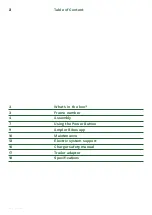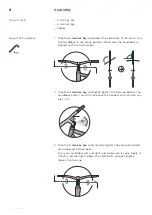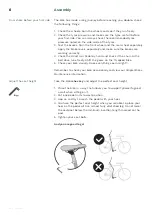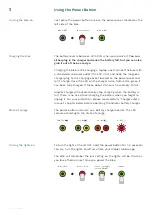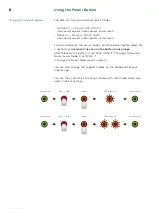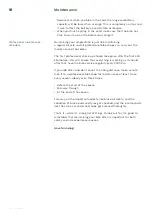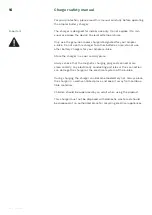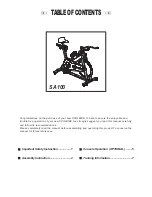14
V2.3 03.11.20
14
lift the rear wheel off the ground during the whole process to prevent
damages or injury.
For a successful factory calibration:
1. Lift the bike so that the rear wheel can spin freely.
2. Place the left crank horizontally towards the ground facing towards
the direction of travel.
3. Hold down the button (approx. 7-10 seconds) until it turns GREEN
from RED. As soon as the LED turns GREEN, release the button.
4. The LED starts blinking ORANGE and the bike is processing the
calibration of torque and motor sensors. After some moments, the
motor starts and thus the wheel starts spinning for around 15 se-
conds. After the motor stops, the LED should blink GREEN after about
5 seconds and the bike will automatically turn off. You can put the
wheel down again.
Now the motor and torque sensor are calibrated and assist modes are
set to default, you might need to adjust them again through the app.
Turn the bike on again and you are ready to use your Ampler!
Firmware update is done via the Ampler mobile app.
If your bike is
connected to the app, you will get a notifi cation in your app about the
new available Firmware. Please go to the
Vehicle sett ings
to update
your Firmware.
Before starting the update, make sure:
• You have
the latest Ampler app version
• You have internet connection on your phone
• Your phone’s battery is not running low
• The battery level of the bike is more than 25%
• You have registered and paired the app with your bike
The update is done over Bluetooth in several steps. All the steps are
almost identical, and they need to be done in a row. This means that
after completing the fi rst update, if there will be a second update still
available – you will also need to complete this. The updates should
take about a minute to complete.
If you experience any problems with updating the Firmware, please
follow troubleshooting instructions below.
Flow A
1. Turn Bluetooth OFF
2. Turn Bluetooth ON
3. Wait 10 seconds for connecting
If there is no connection, start fl ow B. If the connection is established,
check if there is another Firmware update available and complete that
one as well.
Flow B
1. Close the Ampler app on the background
Troubleshooting the Firmware
update
Electric system support
Firmware update