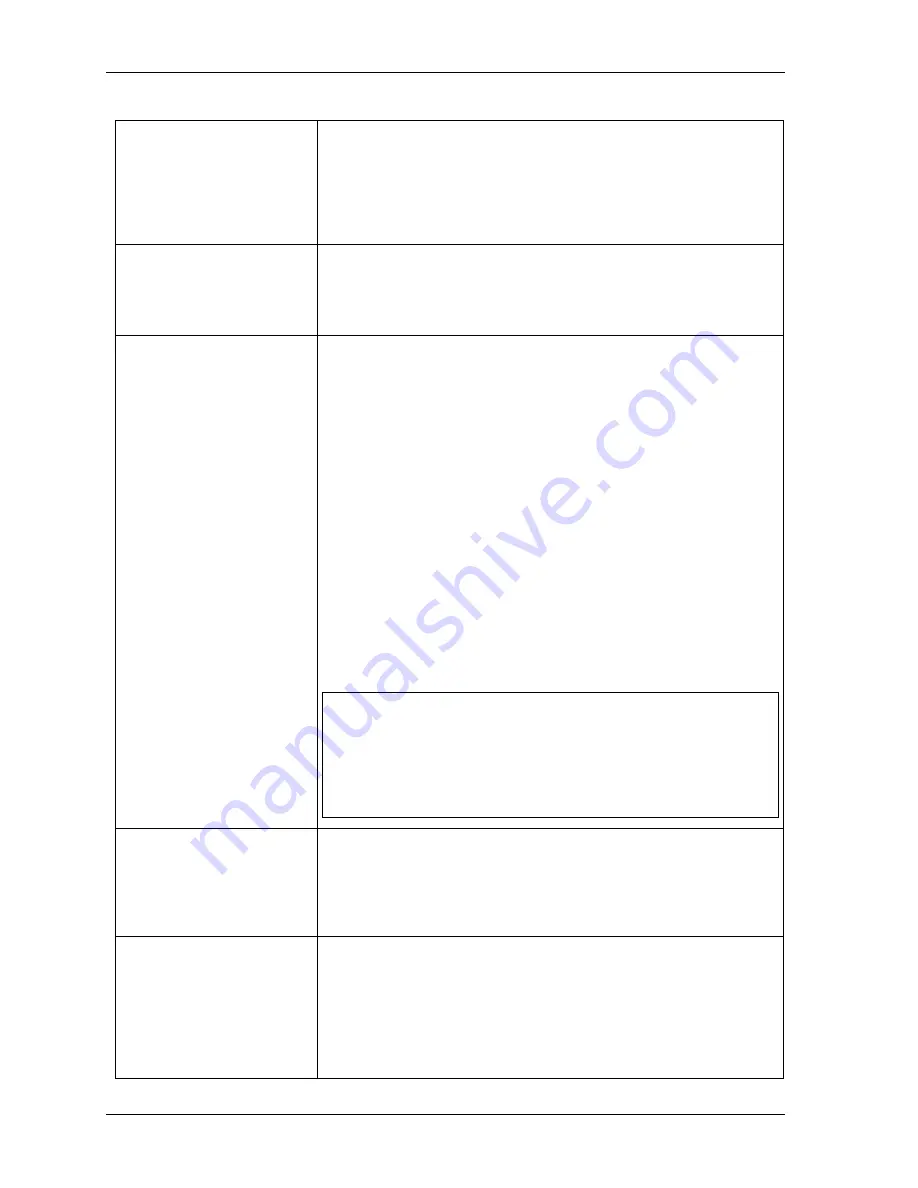
Chapter 1
Setting Up the CoreModule 410
8
QuickStart Guide
CoreModule 410
Applying Power to the CoreModule 410
1) Check/Set the Power
Supply Input Voltage
•
If the power supply uses auto-ranging operation at 50/60Hz, skip
this step.
•
Check the input voltage switch on the power supply located on the
rear of the supply just below the power connector.
The input voltage switch typically has two positions: 115 or 230
volts – 115 volts is default position.
2) Power up the
CoreModule 410.
•
Plug the Serial Terminal or CRT monitor’s power cord into an AC
outlet and turn on the device.
•
Plug the AT power supply’s power cord into the AC outlet.
•
Turn the AT power supply’s power switch to On before continuing.
3) Verify the
CoreModule 410
powers-up satisfactorily.
•
You should see POST complete successfully before the system
starts loading the operating system.
If the desired operating system is not loaded on one of the boot
devices (floppy drive or CD-ROM) prior to power up, you will see
an error message “No Bootable Device Available” after the
CoreModule 410 completes the boot process. The boot process will
stop, allowing you to select from:
R – for Reboot = to reboot the system, or
S – for Setup = to enter BIOS Setup
•
If you do not make a selection, the POST routine stops, until you
intervene in the process by acting on one of the following options:
♦
Enter BIOS Setup – press S or skip to Step 4.
♦
Press R to reboot the system.
♦
Load a bootable device with the Operating System
included, press R to reboot, and then skip to Step 6.
♦
Turn off the power switch on the power supply.
NOTE
We recommend not using a hard drive, with a preinstalled OS
from another PC, to boot the CoreModule 410 and load
drivers. This has proven to cause problems or provide
unreliable operation. Use a bootable device (floppy or
CD-ROM) to load the OS onto the hard drive while attached
to the CoreModule 410. Additional drivers can be loaded
while still connected to the CoreModule 410. Refer to Step 6.
4) Enter BIOS Setup
•
Press the <Del> key during POST, or S to enter BIOS Setup.
•
Use BIOS Setup during the initial boot to set the desired options
(time and date, alter the boot drive for the floppy drive, CD-ROM,
or hard disk drive, etc.).
•
Refer to the next step to alter the boot sequence, while in Setup.
5) If you need to alter the
boot sequence to select a
bootable device, perform
this step.
•
Floppy – If you have a bootable floppy for the desired OS, insert the
floppy diskette and press the Reset switch to boot from the floppy
diskette.
•
CD-ROM – Some operating systems are supplied on a bootable CD-
ROM. You may need to alter the default boot order in BIOS Setup
to boot from the CD-ROM.
Refer to the following steps.
Artisan Technology Group - Quality Instrumentation ... Guaranteed | (888) 88-SOURCE | www.artisantg.com














































