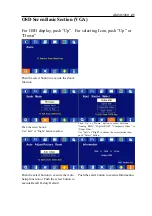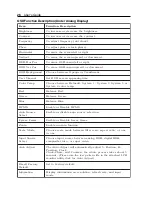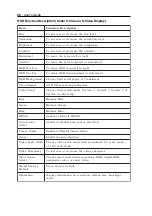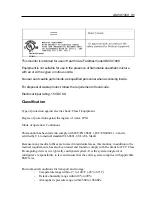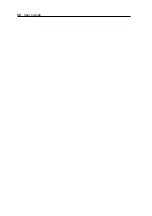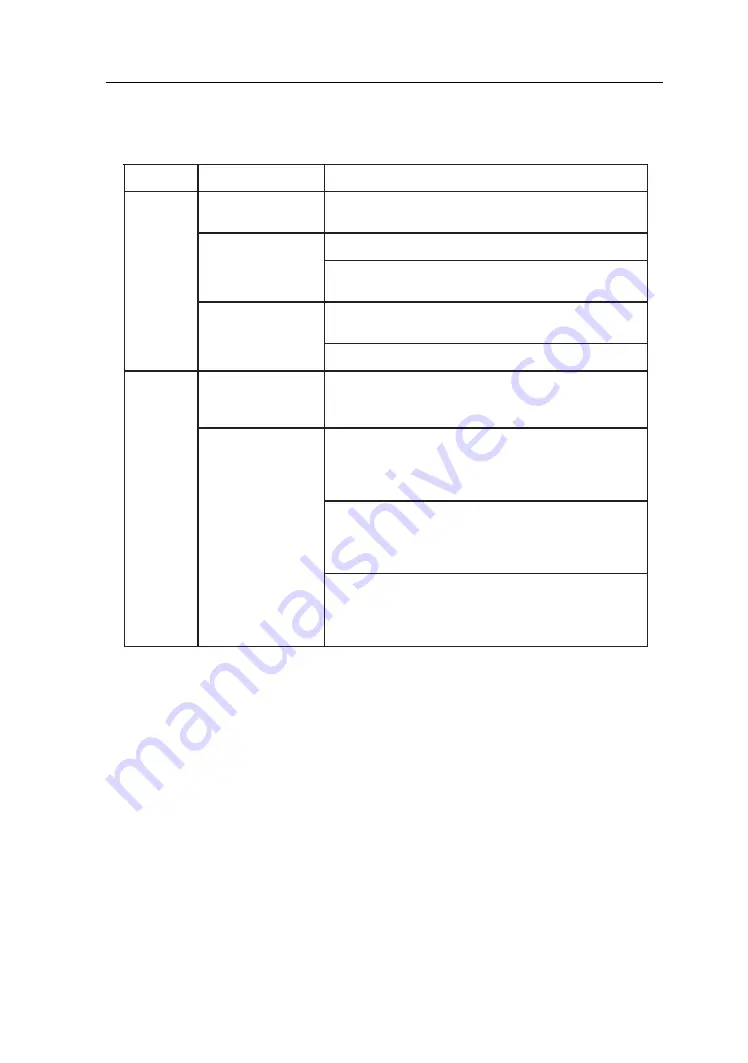
AMVX1908
29
TROUBLESHOOTING
Before sending your LCD monitor for servicing, please check the troubleshooting list below
to see if you can self-diagnose the problem.
s
m
e
l
b
o
r
P
s
u
t
a
t
S
t
n
e
r
r
u
C
y
d
e
m
e
R
o
N
e
r
u
t
c
i
P
N
O
D
E
L
•
o
t
t
s
a
r
t
n
o
c
d
n
a
s
s
e
n
t
h
g
i
r
b
t
s
u
j
d
a
,
D
S
O
g
n
i
s
U
.
s
g
n
i
t
t
e
s
t
l
u
a
f
e
d
r
i
e
h
t
o
t
t
e
s
e
r
r
o
m
u
m
i
x
a
m
F
F
O
D
E
L
•
.
h
c
t
i
w
s
r
e
w
o
p
e
h
t
k
c
e
h
C
•
y
l
r
e
p
o
r
p
s
i
d
r
o
c
r
e
w
o
p
C
A
f
i
k
c
e
h
C
.
r
e
t
p
a
d
a
C
A
e
h
t
o
t
d
e
t
c
e
n
n
o
c
g
n
i
k
n
i
l
B
D
E
L
•
y
l
r
e
p
o
r
p
s
i
e
l
b
a
c
l
a
n
g
i
s
o
e
d
i
v
f
i
k
c
e
h
C
.
r
o
t
i
n
o
m
f
o
k
c
a
b
e
h
t
t
a
d
e
t
c
e
n
n
o
c
•
.
N
O
s
i
m
e
t
s
y
s
r
e
t
u
p
m
o
c
o
t
r
e
w
o
p
e
h
t
f
i
k
c
e
h
C
l
a
m
r
o
n
b
A
e
r
u
t
c
i
P
e
r
u
t
c
i
P
e
l
b
a
t
s
n
U
•
r
e
t
p
a
d
a
s
c
i
h
p
a
r
g
f
o
n
o
i
t
a
c
i
f
i
c
e
p
s
e
h
t
f
i
k
c
e
h
C
e
b
y
a
m
h
c
i
h
w
e
c
n
a
i
l
p
m
o
c
n
i
s
i
r
o
t
i
n
o
m
d
n
a
.
h
c
t
a
m
s
i
m
y
c
n
e
u
q
e
r
f
l
a
n
g
i
s
t
u
p
n
i
e
h
t
g
n
i
s
u
a
c
s
i
y
a
l
p
s
i
D
r
e
t
n
e
c
,
g
n
i
s
s
i
m
l
l
a
m
s
o
o
t
r
o
,
t
f
i
h
s
n
i
e
g
r
a
l
o
o
t
r
o
e
z
i
s
y
a
l
p
s
i
d
•
y
a
l
p
s
i
d
l
l
i
t
s
f
i
,
n
o
t
t
u
b
p
u
t
e
S
o
t
u
A
g
n
i
s
U
,
K
C
O
L
C
t
s
u
j
d
a
n
e
h
t
e
r
u
t
c
i
p
l
a
m
r
o
n
b
a
-
V
d
n
a
N
O
I
T
I
S
O
P
-
H
,
E
S
A
H
P
-
K
C
O
L
C
.
s
l
a
n
g
i
s
d
r
a
d
n
a
t
s
-
n
o
n
h
t
i
w
N
O
I
T
I
S
O
P
•
n
e
e
r
c
s
-
l
l
u
f
g
n
i
s
s
i
m
f
o
e
s
a
c
n
i
,
D
S
O
g
n
i
s
U
r
u
o
y
n
i
n
o
i
t
u
l
o
s
e
r
r
e
h
t
o
t
c
e
l
e
s
e
s
a
e
l
p
,
e
g
a
m
i
r
o
)
T
N
,
8
9
/
5
9
s
w
o
d
n
i
W
(
m
e
t
s
y
S
g
n
i
t
a
r
e
p
O
.
g
n
i
m
i
t
h
s
e
r
f
e
r
l
a
c
i
t
r
e
v
r
e
h
t
o
•
g
n
i
t
s
u
j
d
a
r
e
t
f
a
s
d
n
o
c
e
s
w
e
f
a
r
o
f
t
i
a
w
t
s
u
M
r
o
g
n
i
g
n
a
h
c
e
r
o
f
e
b
e
g
a
m
i
e
h
t
f
o
e
z
i
s
e
h
t
e
h
t
F
F
O
g
n
i
r
e
w
o
p
r
o
l
a
n
g
i
s
e
h
t
g
n
i
t
c
e
n
n
o
c
s
i
d
.
r
o
t
i
n
o
m