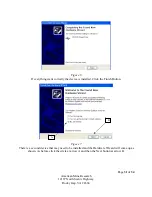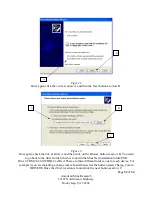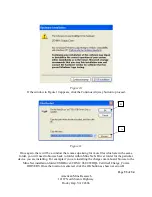Page
18
of
34
American Mine Research
12187 North Scenic Highway
Rocky Gap, VA 24366
Section Four: How to Search for a Tag
The text messenger has a mode that will allow it to search for any of American Mine Research’s
Mine Net tag in the surrounding area. To access this mode from the main menu press, the bottom
middle button, “Settings and Tools”. In the next menu press the middle right button, “Tag
Search” to enter the tag searching menu. When the messenger enters this menu, the default
setting is for the timer to turn off which will keep the display backlight from timing out and
turning off while searching (this can be toggled on by pressing the upper left button labeled
Toggle Timer On/Off). To begin searching for a tag, press the bottom middle button, “Scan Area
for Local Tags”. The messenger will now proceed to scan for local tags for approximately 30
seconds and then it will display a list of the found tags. The tags will be listed with a [
name,
number]
if the tag identification number is in the contact list and if the identification number is
not in the contact list then it will be listed with just the number. Use the up/down buttons to
move the red arrow to a number or use the page up/page down buttons to move to another page.
Once the desired tag to track is found press the bottom middle button, “Select Tag” to bring up
the tracking window.
The tracking window shows a red needle that moves from left to right as the signal gets stronger
and on the other hand it moves from right to left as the signal weakens. Above the signal needle,
the information from the tag is displayed such as the battery level, temperature, the tag message,
signal strength, and the tag identification number. The needle will only update when a new tag is
read. The can only be read in every couple of seconds at best so when searching it is helpful to
move slowly. Press the upper right button, “Return”, in order to return back to the first tag search
menu.