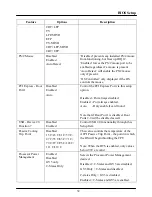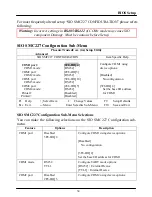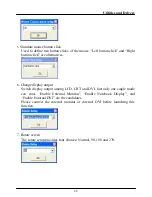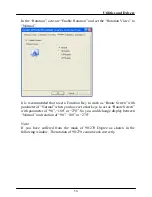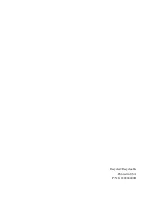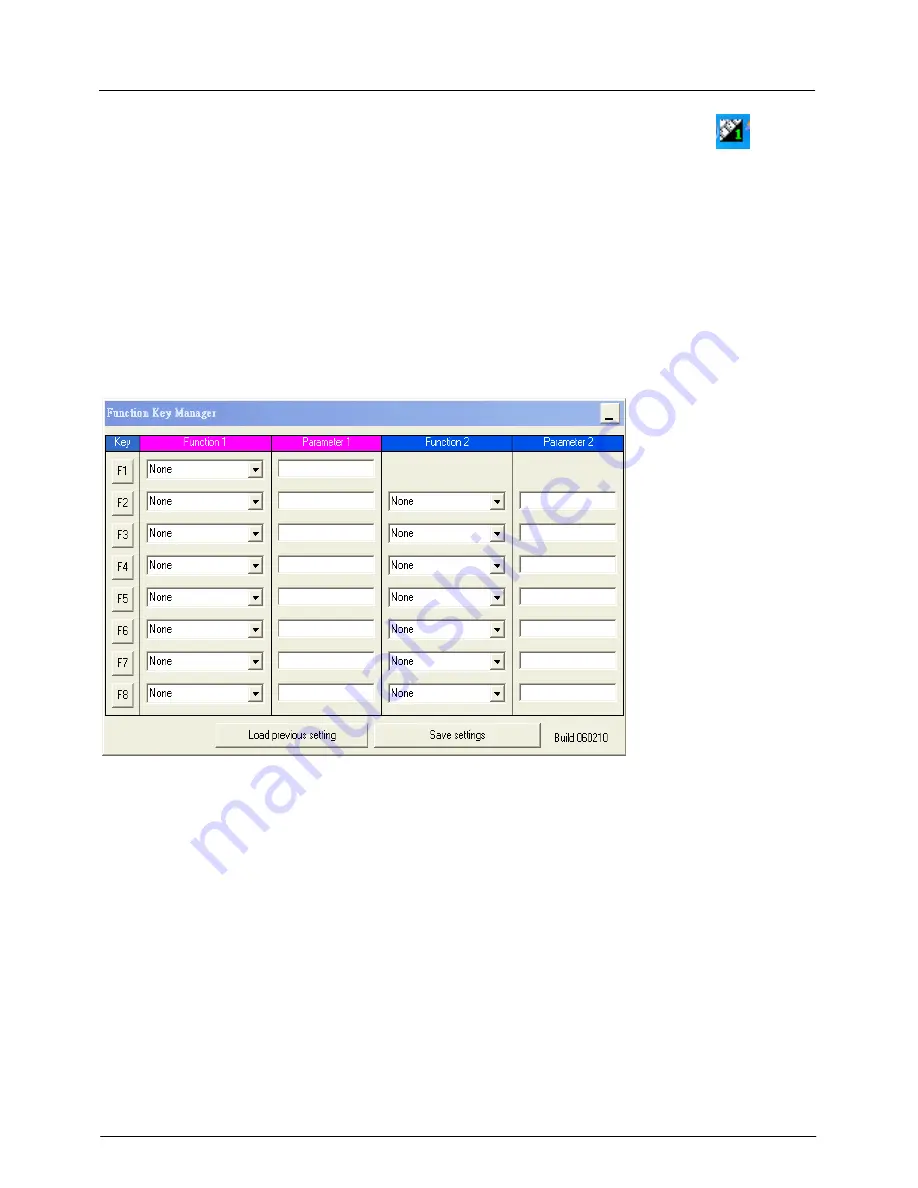
Utilities and Drivers
46
In addition, if you activate “Launch Function key manager at startup”,
will be
on the task menu automatically after the system is launched. If you activate
“Launch On-Screen keyboard at logon” and the log on password is set; On-
Screen keyboard will pop-up automatically when system get into/recover from
following modes, “
Logon/Logoff
”, “
Standby/Resume
”, “
Boot
/
Reboot
”, and
“
Hibernate/Resume
”. However, On-Screen keyboard will disappear after
password is input correctly and enter the Windows desktop and launch again.
Launch
Launch Function Key Manager, and this window will be shown:
As “Function Key Manager” is titled, there are two function key sets (1 and 2).
And eight function keys (Function 1 can be assigned from F1 to F8; Function 2
can be assigned from F2~F8) for each function key set could be defined by users.
Each function key has 10 built-in functions. F1 is also used to switch between
Function 1 & 2 set when “Toggle function 2” action is set; otherwise it’s same as
other function keys.
1.
None
2.
Open/Execute a file
3.
Open a URL in default browser
4.
Replace with another key
5.
Mouse cursor move to
6.
Simulate mouse button click