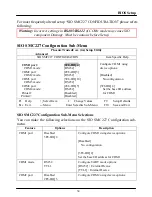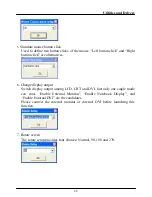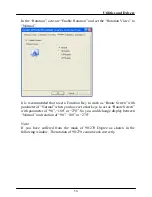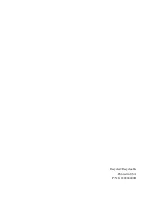Utilities and Drivers
47
7.
Change display output
8.
Rotate screen
9.
Change desktop background color
10.
Chang desktop wallpaper
11.
Launch On-Screen keyboard
12.
Toggle function 2
Some functions need to assign additional parameters to work properly. Assign
parameter for a function, click the mouse left button on the same row parameter
field to enter the parameter or assign option in the pop-up dialog. Please refer to
the following descriptions.
1. Open/Execute a file
Select a file from the pop-up window.
Set the proper file type if necessary, batch file (*.bat) is the default.
2. Open a URL in default browser
Input the address of the website, e.g. www.amrel.com
3. Replace with another Key
The single key or combination key can be used. For example, press “Ctrl”
and” “x” simultaneously, {Ctrl} x will be shown in the parameter blank. It
means the combination key of Ctrl and x.
However, some combination keys are excluded. For example, “Ctrl+Alt+Del”,
“Ctrl+Esc” and “Alt+Tab”; “Ctrl+Alt+Del” just jumps to run REAL
“Ctrl+Alt+Del” right away, “Ctrl+Esc” goes to Start Menu, “Alt+Tab” will
pop-up a window for selecting the working window.
4. Mouse cursor move to
Used to control the mouse cursor moving directions. “Up”, “Down”, “Left”
and “Right” are the candidates.