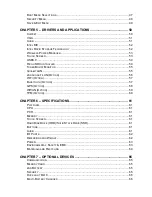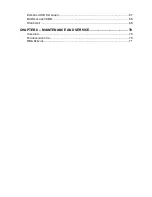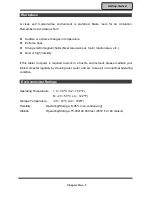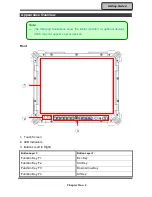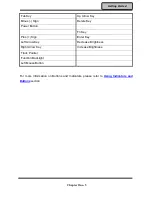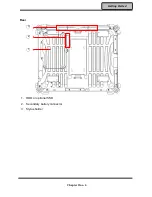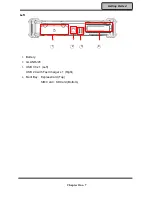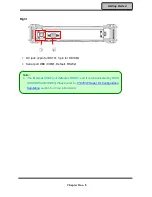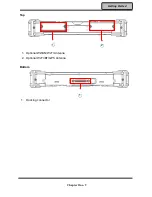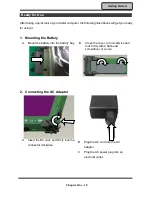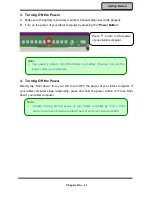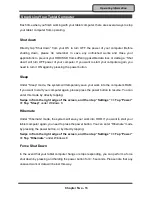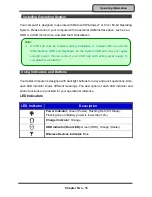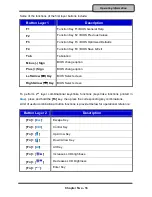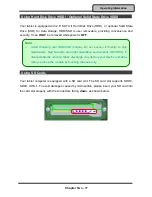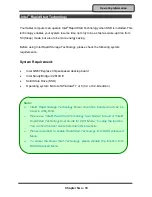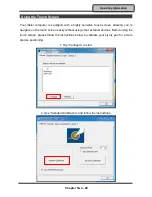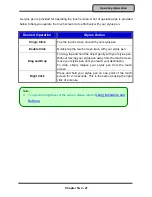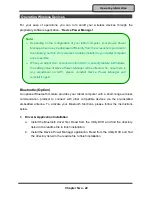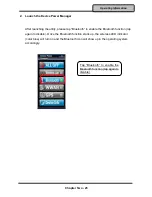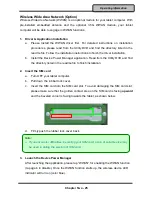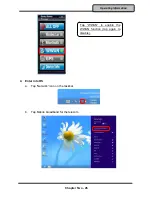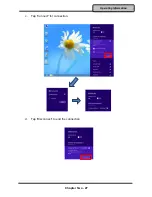Chapter Two - 12
Operating Information
Chapter2 - Operating Information
Start Using Your Tablet Computer
Always turn on your tablet computer by using the power button. This is the standard
operating procedure to start using your tablet computer. After turning on the power of your
tablet computer, it will start with the Operating System (OS) installed.
Boot Up
When you turn on the power, your computer will start to load the OS into the system
memory. This start-up procedure is called “boot up”.
Power On Self-Test (POST)
Each time your computer is turned on, the BIOS will automatically perform a self-test of
CPU, memory, hardware devices, and so on.
Summary of Contents for rocky DK10
Page 1: ......