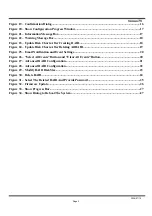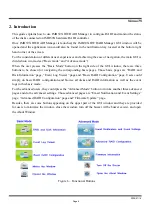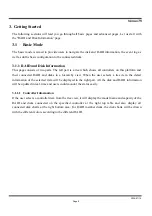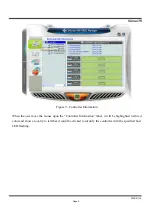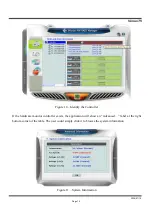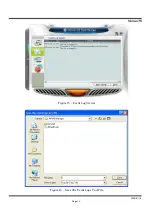2009/07/16
Page
2
Venus T5
Contents
1. Features of ....................................................................................................................................................4
2. Introduction...................................................................................................................................................6
3. Getting Start..................................................................................................................................................8
3.1 Basic Mode...................................................................................................................................................8
3.1.1 RAID and Disk Information...................................................................................................................8
3.1.1.1 Controller Information.........................................................................................................................8
3.1.1.2 RAID Information...............................................................................................................................11
3.1.1.3 Disk Information..................................................................................................................................11
3.1.2 Event Log Viewer....................................................................................................................................13
3.1.3 Basic RAID Configuration.....................................................................................................................15
3.2 Advanced Mode..........................................................................................................................................19
3.2.1 Email Notification And Event Settings.................................................................................................19
3.2.2 Advanced RAID Configuration.............................................................................................................20
3.2.3 Firmware Information...........................................................................................................................25
4. DIP Switch and RAID Mode Cross Reference..........................................................................................28
Figures
Figure 1 – Tray Figure......................................................................................................................................4
Figure 2
–
Appearance Figure..........................................................................................................................4
Figure 3
–
Caddy Drive Drawer Install...........................................................................................................4
Figure 4
–
Front Panel.......................................................................................................................................5
Figure 5
–
Rear View.........................................................................................................................................5
Figure 6 – Functional Button............................................................................................................................6
Figure 7 – Basic Mode.......................................................................................................................................7
Figure 8 – Advanced Mode...............................................................................................................................7
Figure 9 – Controller Information...................................................................................................................9
Figure 10 – Identify The Controller...............................................................................................................10
Figure 11 – System Information.....................................................................................................................10
Figure 12 – RAID Information.......................................................................................................................11
Figure 13 – Disk Information.........................................................................................................................12
Figure 14 – SMART Information...................................................................................................................13
Figure 15 – Event Log Viewer........................................................................................................................14
Figure 16 – Save The Event Logs To A File...................................................................................................14
Figure 17 – Create RAID 10...........................................................................................................................15
Figure 18 – Setting Password for new RAID................................................................................................16