4. Important Notices
1. Do NOT operate this product, if your hands are wet.
2. We recommend you to discharge static electricity by touching a metal object
before operating this product.
3. To prevent data loss, do NOT disconnect power or restart this product when
performing backup.
4. To prevent data loss, do NOT shake this product when performing backup.
18
Summary of Contents for XE-311EX
Page 1: ...3 5 eSATA USB 2 0 External Enclosure XE 311EX SU...
Page 2: ......
Page 4: ......
Page 9: ...3 Place a3 5 SATA hard disk drive into the aluminum tray 5...
Page 10: ...4 Slide thehard disk drive to the eSATA connnector on the Control Board 6...
Page 12: ...6 Slide theControl Board Tray back into the Aluminum body 8...
Page 13: ...7 The installation is completed 9...
Page 15: ...Windows ME 2000 XP No drivers are required Mac OS9 0 or above No drivers are required 11...
Page 16: ...Backup Button Power Switch 3 Operation 3 1 Device Controls 12...
Page 17: ...DC Jack eSATA Port 3 1 Device Controls eSATA Model 13...
Page 18: ...eSATA Port USB Port DC Jack 3 1 Device Controls eSATA USB 2 0 Model 14...
Page 19: ...Green Hard DriveAccess Blue Power On 3 2 LED Indicators 15...
Page 23: ......
Page 24: ...VERSION 1 0...