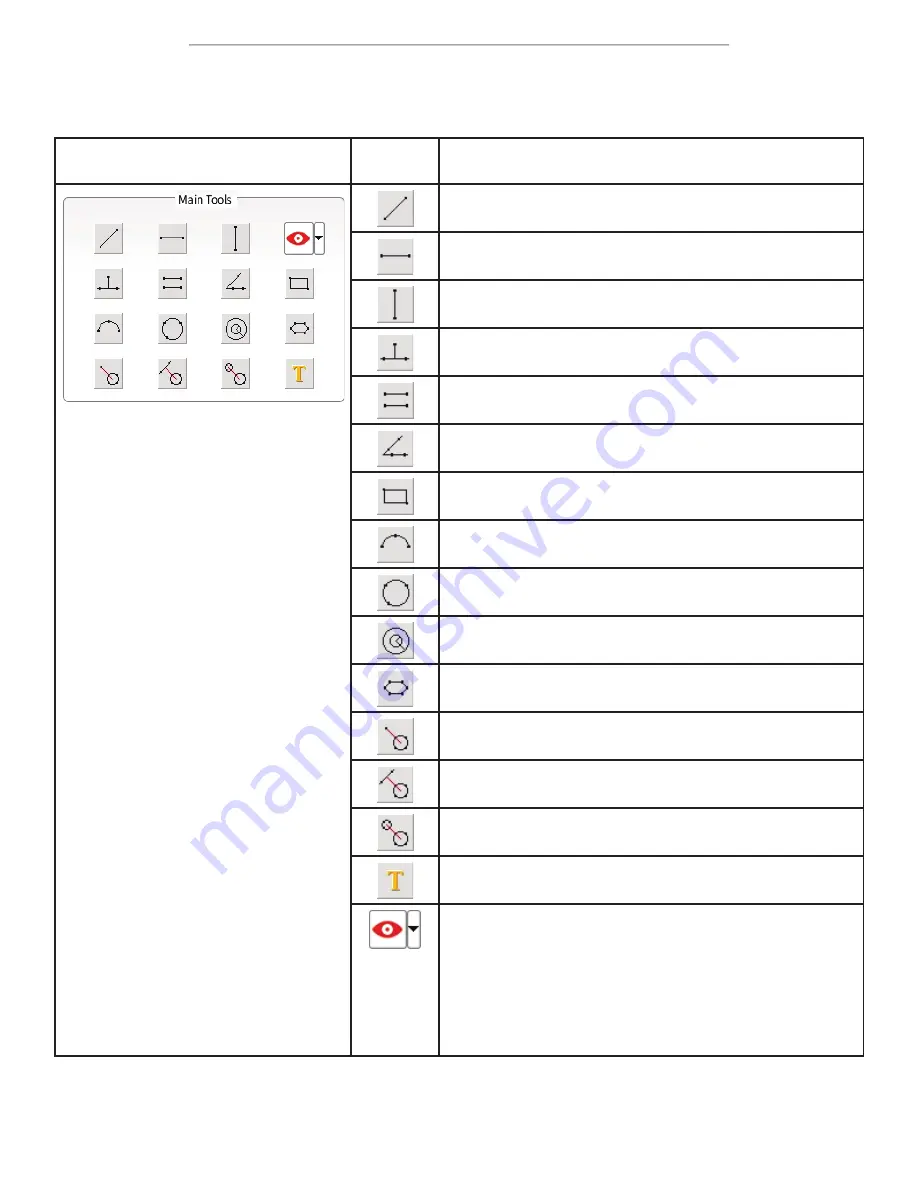
DM745-HDM11 User Guide
DM745-HDM11 User Guide
Page 14
Main Tools
The Main Tools section contains measuring tools, reticles, and a text tool. These tools allow you to draw shapes to mea
-
sure distances or areas.
Panel
Function
Description
Arbitrary Line: draw a line with an arbitrary angle
Horizontal Line: draw a horizontal line
Vertical Line: draw a vertical line
Perpendicular Lines: draw perpendicular lines
Parallel Lines: draw a pair of lines, and the second will be
parallel to the first
Angle: measure an angle
Rectangle: draw a rectangle
3-Point Arc: draw an arc
3-Point Circle: draw a circle
Concentric Circles: draw concentric circles
Polygon: draw a polygon
Circle to Point: measure the distance from the center of a
circle to an arbitrary point
Circle to Line: measure the distance from the center of a
circle to a line
Circle to Circle: measure the distance between the centers of
two circles
Text: add text
Overlays: select from basic and graduated reticles, or set a
background image





































