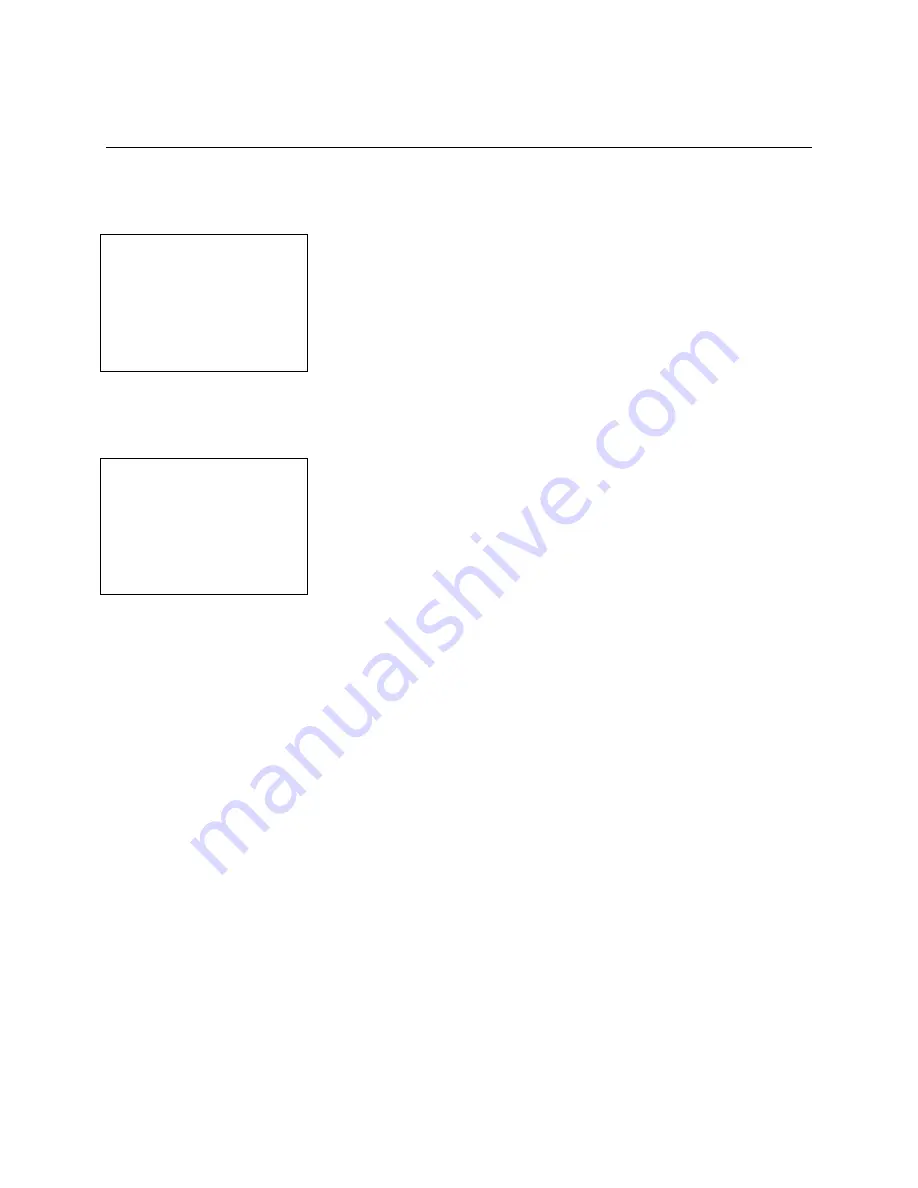
SafeWizard
Operating Instructions
American Security Products Company
Last Revision 10/17/2008
Page 11 of 73
Document 4305199
Chapter 3-1
Administration- User
The SafeWizard Safe Access Control System has been designed to make setting up and removing users
simple. You MUST have “Permission” to access these features.
3-1.1 Administration Menu
1 Set Up Users
2 Set Access Control
3 Set Date and Time
4 Set up Factory
5 Change your PIN
QUIT
From the Administration Menu, select
1 Set Up Users
.
The following menu functions are only available to Managers, Remote Admin., Auditor, and Super User
which have specific permissions to modify or add subordinate users.
3-1.2 Setup Users Menu
Set Up Users
1 Add A New User
2 Modify User Profile
3 Delete A User
4 Enable/Disable User
5 Display User List
6 Print User List
7 Purge All Users
These menu selections do the following:
1 Add a New User
: Used to add a new person to the lock system. A
person may be added using the same profile, but with a different
validation mode. Ex.: A User can have a Dallas key + P.I.N. and
also be added a second time with Finge P.I.N.
2 Modify User Profile
: Allows a User, with proper authority, to
change the name, reset the P.I.N., or permissions of a
“Subordinate” user
3 Delete A User
: Allows a User, with proper authority, to delete a
“Subordinate” User.
4 Enable / Disable User
: Allows a User, with proper authority, to
either “activate” a disabled or inactive User, or to “disable” or
deactivate an enabled User. This is useful when a User is on a
leave of absence or vacation. It will not affect the permissions
previously assigned to him or his P.I.N.
5 Display User List
: Displays a list of all SafeWizard Users and their
last login date and time. This is useful to identify those employees
that have left or have been enrolled with a different validation mode
or name.
6 Print User List
: Prints the same information from the Display User
list to a printer hooked up the Parallel port of the power supply.
A similar list can be obtained using the Audit software to a laptop
computer.
7 Purge All Users
: Deletes all users below the UAL of the User
initiating this function. Starts with a Manager level with a UAL of #
See Appendix B for a complete UAL listing.
Note: This is useful if there has been some time that the User file
has not been updated to delete personnel that currently are not
active.
Summary of Contents for SafeWizard
Page 1: ......












































