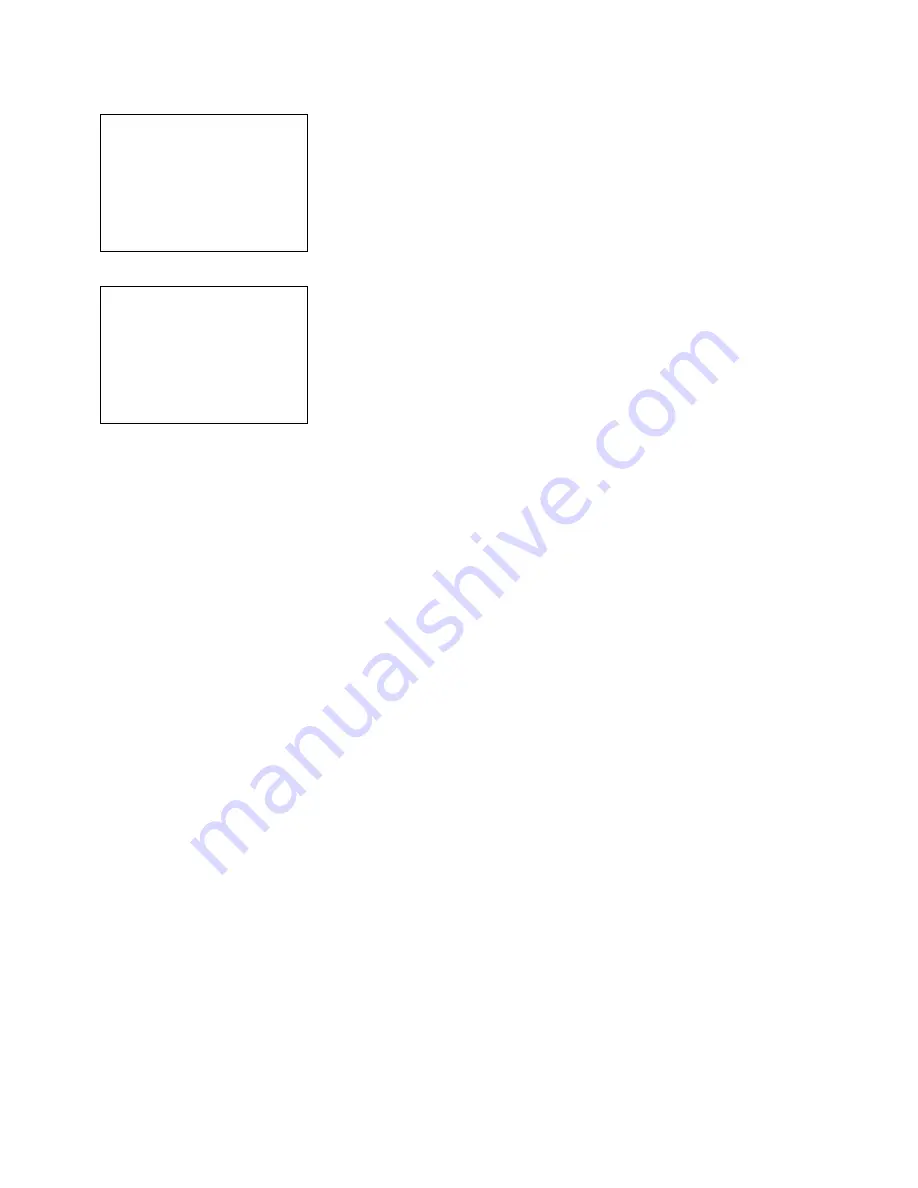
SafeWizard
Operating Instructions
American Security Products Company
Last Revision 10/17/2008
Page 14 of 73
Document 4305199
3-1-1-1.6 New User Added Confirmation Screen
New User Added
User No. 0006
User Name
Bob
NEXT/ENTER
Next you see a confirmation screen to let you know the user number
and name of the user that you would like to add. Press
NEXT
or
ENTER
to continue.
3-1-1-1.7 Dallas Key Confirmation Screen
New User No. 0006
Bob
Present User Key
After you present the user’s Dallas Key, a screen will flash saying that
the SafeWizard is writing to the key. When this happens, all of the
information entered is written to and stored in the Dallas Key. The
screen will then display “Writing to Database.” The user information is
then written to the SafeWizard controller’s database and backup
database.
The process of adding a user by profile is now complete. The SafeWizard will automatically return to the
“Setup Users” Screen.
**Note**
The Default PIN for all new users is “111111”. The first time the key is used, enter 1, 1, 1, 1, 1, 1 and
press ENTER. A message will display that the temporary P.I.N. has expired, enter a new 6-digit number.
Enter a number that is not repeating (1,1,1,1,1,1) or in sequence (1,2,3,4,5,6 or 6,5,4,3,2,1). At the end
of the second confirmation entry if a message is displayed, Your Pin Code Is Illegal- Please Try Again,
you must enter another number.
To change your PIN, see Chapter 4-4.
Summary of Contents for SafeWizard
Page 1: ......















































