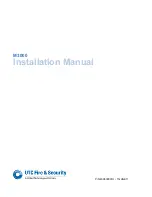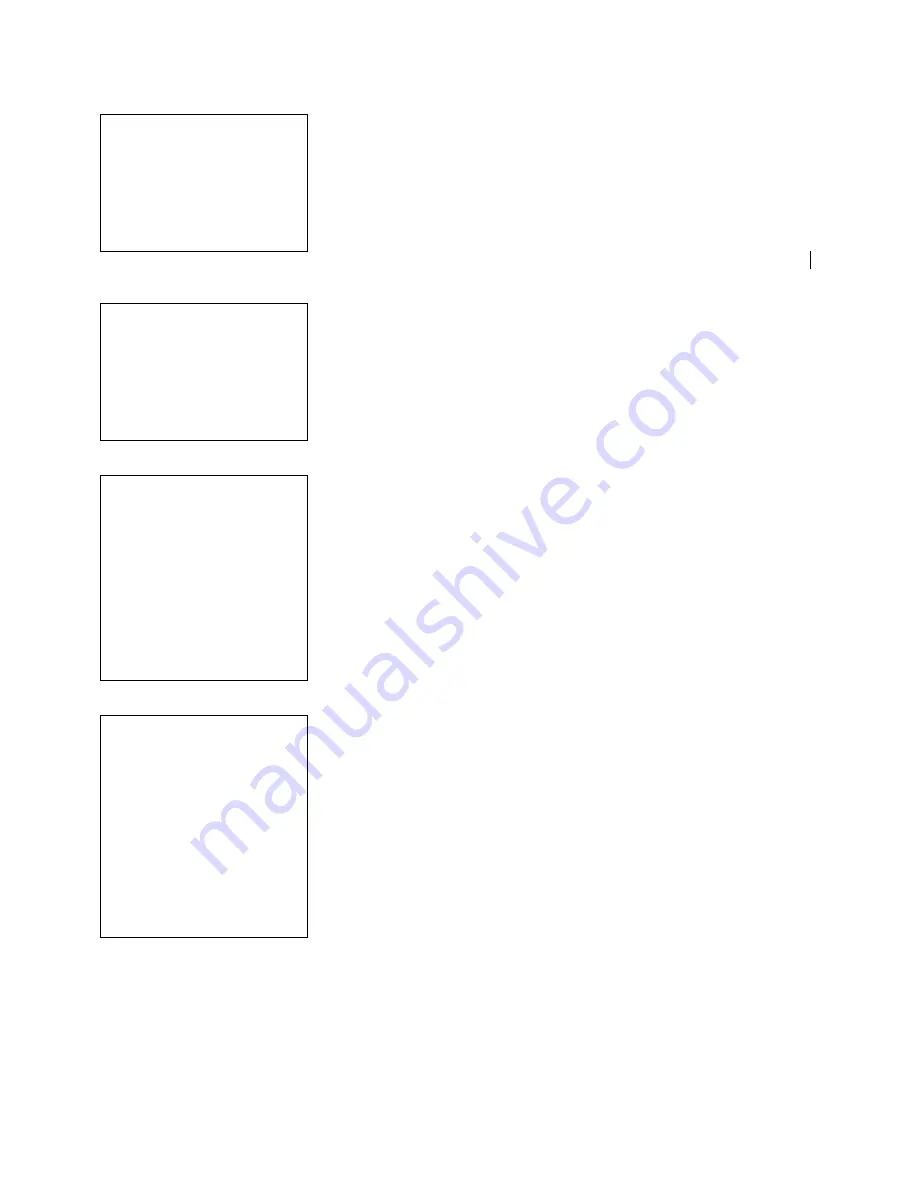
SafeWizard
Operating Instructions
American Security Products Company
Last Revision 10/17/2008
Page 18 of 73
Document 4305199
3-1-1-3.5 Select User to Copy Screen
User 06 Name
BOB
Valid. Mode PIN/KEY
Key Enrolled
000000XXXXXXXXX
Exp Date 00/00/00
ENTER-QUIT
On this screen you have the ability to modify the user’s validation
mode, and assign an expiration date to this users account.
You can move down to the “
Valid. Mode
” using the
UP
and
DOWN
arrow keys, and change the field using the
BACK
and
NEXT
keys.
Your options will be PIN/KEY, KEY, PIN/CARD, and CARD. This
screen also gives you the ability to assign an expiration date to this
user.
3-1-1-3.6 Open Door Screen
BOB
Open Door 1 Y
Open Door 2 Y
Open Door 3 N
Open Door 4 N
Open Door 5 N
Open Door 6 N
NEXT
This screen enables you to manually select the doors that this user
will be able to open. By using the
UP
and
DOWN
arrow keys you can
go to the fields that control the doors you would like to enable or
disable for this user. Highlight the door you would like to change, and
press either the
YES
key or the
NO
key to modify the field. Press
ENTER
to continue to the next screen.
3-1-1-3.7 Open Ext. Door Screen
BOB
Open Ext. Door 1
“N”
Open Ext. Door 2
“N”
Open Ext. Door 3
“N”
Open Ext. Door 4
“N”
Make Deposits
ENTER-QUIT
This screen is reserved for future development options. Press
ENTER
to continue.
3-1-1-3.8 Time Delay Lock Bypass Door Screen
BOB
TDL Bypass Door 1 Y
TDL Bypass Door 2
“N”
TDL Bypass Door 3
“N”
TDL Bypass Door 4
“N”
TDL Bypass Door 5
“N”
TDL Bypass Door 6
“N”
ENTER-QUIT
This screen gives you the ability to assign this user Time Delay Lock
Bypass on specific doors. This means you may choose to give this
user the ability to bypass the time delay on one or more doors.
Summary of Contents for SafeWizard
Page 1: ......