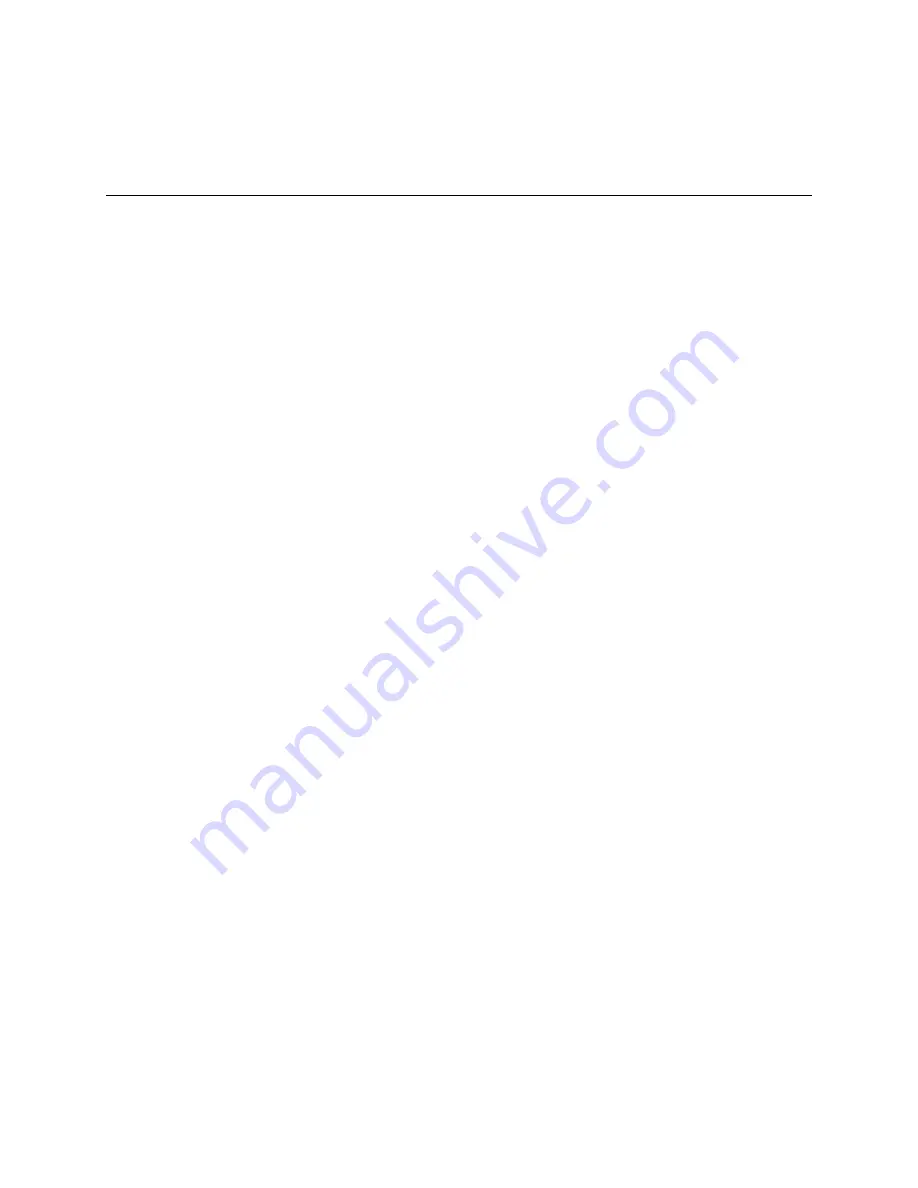
SafeWizard
Operating Instructions
American Security Products Company
Last Revision 10/17/2008
Page 64 of 73
Document 4305199
Chapter 4-8-2
Obtaining Audit
Records Using the
Palm Top (Infra Red) Port
Requirements:
•
A hand held palm device with Windows CE is required to retrieve the audit information from the
SafeWizard.
•
The SafeWizard must have the minimum version 1.17 operating software. Press the “HELP” key
once. The version number is displayed in the upper left hand corner and is preceded by “Ver”.
Palm Device Audit Information:
Information downloaded into the Palm Device (PDA) will be stored in “PC_My Document” directory under
“My Device”.
SafeWizard IR Set Up:
In order to transmit the audit information by the IR port, the IR Audit transmitting feature must be switched
on (Enabled).
A key that has the “Factory Set Up” permission, such as the #13 Remote Administrator or the #21 Super
key is required to access the menu to “Enable” the IR Audit transmitting feature.
Sign in and at the Main Menu, select 3-Administration, 4-Factory Set Up, 3- Configure Devices, and 5- IR
Palmtop Port.
There will be a blinking cursor on the line “Enabled”, press “YES”.
Press the “DOWN” arrow key to move to the “Baud Rate” line and change the value to 57600 by pressing
the “BACK” key. This has been determined to be the best rate of transmission.
Press “Quit / Save” to save the settings.
TIP!
If you experience a problem with receiving the audit download information, renter the Baud rate
screen and select the next lower value, then press “Quit / Save” to save that setting.
Audit Procedure:
Have your Palm Device turned on and accessible.
TIP!
When running #3- Audit By Date, specify the beginning and ending dates as close to the date being
reviewed to reduce the transmission time. Select #6- Full Audit could require a substantial amount of time
to gather the data depending on the size of the database.
•
Sign into the SafeWizard using a key that has the “Audit” permission, such as a #12- Manager,
#13- Remote Administrator, #14- Auditor, or #21- Super User key and at the “Main Menu” select
#4-Audits.
•
Select the type of Audit information desired and press the appropriate corresponding line number.
•
At the next screen “Audit to What Device”, select #4- Palmtop Port and press “ENTER”.
•
The next screen will display the message “Gathering Data” with a scrolling bar showing activity of
the system. When this activity is complete, the message shown on the next line will appear.
•
“Ready To Send File”. Follow the instructions on the screen.
When the Palm Device is positioned correctly in front of the “RED” IR port window, the
SafeWizard display will begin showing a file record number series increasing as the information is
transmitted. If there isn’t any activity of the records transmitting, be sure the reading lens of the
Palm Device is pointed directly in line with the IR port.
•
After the transmission is complete, place the Palm Device in its cradle, which should open the
program “ACTIVE SYNC”. Locate the last file in the folder “Pocket PC_My Doc”. The audit file
will have an additional extension .TXT. Delete that extension so there is only the .DAT extension.
Note: The computer you are downloading to may need a WINDOWS setting
changed to view the additional file extension.
Follow the instructions on the next page.
Summary of Contents for SafeWizard
Page 1: ......










































