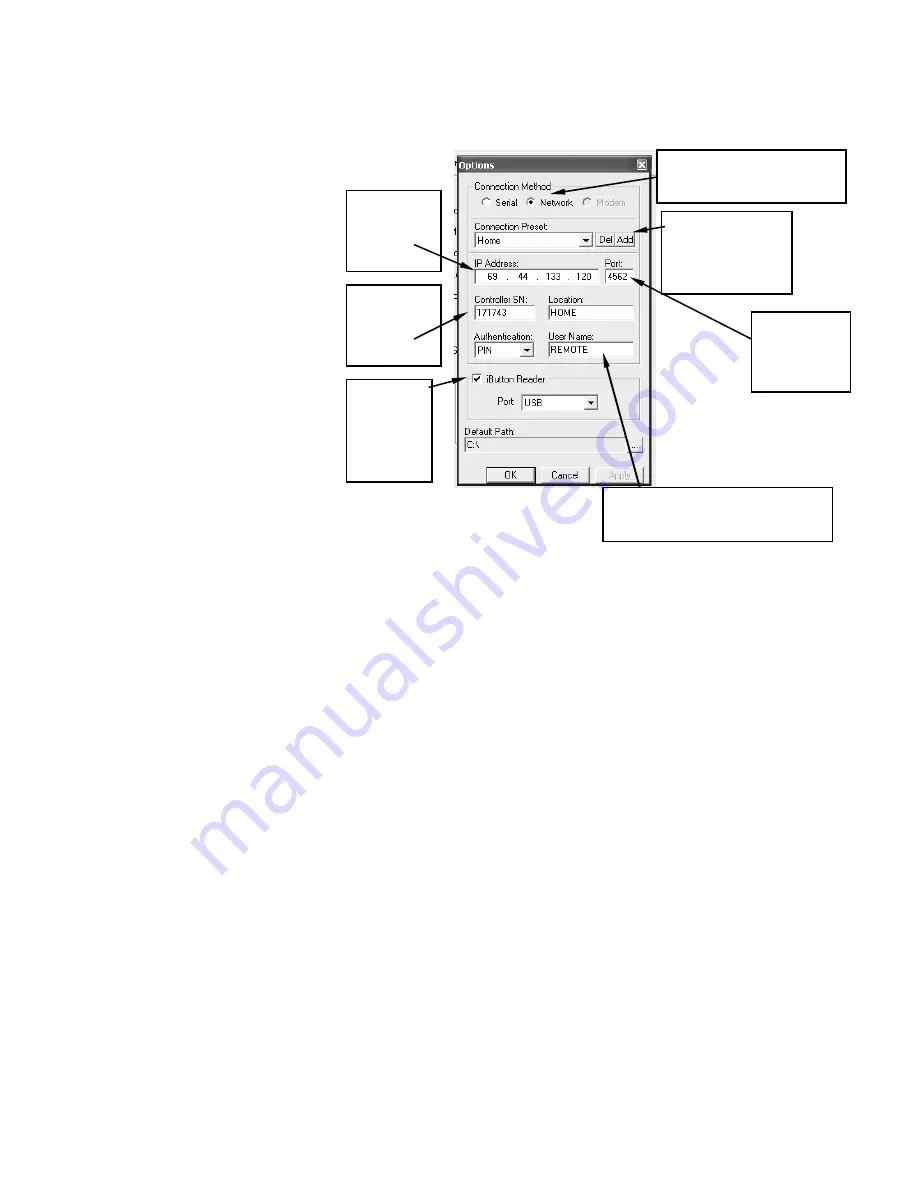
SafeWizard
Operating Instructions
American Security Products Company
Last Revision 10/17/2008
Page 69 of 73
Document 4305199
12. At the SafeWizard Controller display “LOCKED” screen, press the “HELP” button on the keypad (4)
times to open the Network Address screen to show the I.P. address. Proceed to step #13.
13.
In
WizSetUp
, enter the information as shown
in the illustration
. Select
“Apply” and then OK.
14. At the
WizSetUp
window,
select “Connect”. A new
“Enter P.I.N.” window will
open. Enter the current
P.I.N. for the “Remote
Administrator” and select
OK. A new window will
open showing
“Connecting”, then “Down
loading Users”, then
“Downloading
Configuration”. There will
also be a blue progress bar across the bottom of the screen
indicating activity.
15. After the information has been loaded, there are various choices to select from to add
Users, change Lock settings, obtain Audit Trail reports, obtain a Configuration report that
shows current system settings.
Select in order to use
Remote Access feature
Select & Type a
name of
location where
the safe is.
To be
provided
by your I.T.
person.
From the
Controller
“HELP”
screen
From the
Controller
“HELP”
screen
Select
for future
use
creating
a key
Must be the same as in the
Controller
Summary of Contents for SafeWizard
Page 1: ......





































