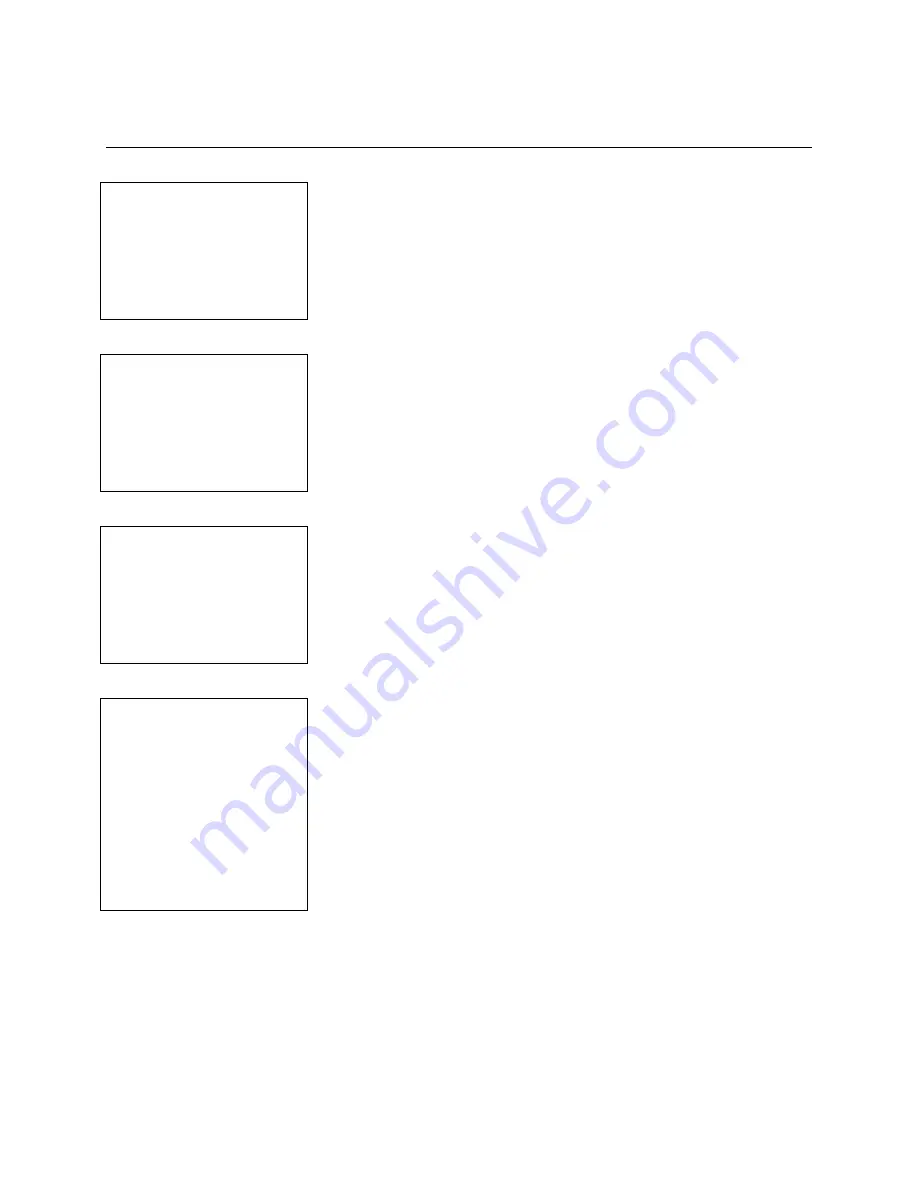
SafeWizard
Operating Instructions
American Security Products Company
Last Revision 10/17/2008
Page 9 of 73
Document 4305199
Chapter 2
Deposit Operation
2.1 Main Menu
SafeWizard Main Menu
1 Doors
2 Deposits
3 Administration
4 Audits
QUIT To Cancel
From the main menu, select 2 Deposits.
2.2 Deposits Entry Screen
Deposit Value
$10.00
Deposit Record
No to Clear
Enter Quit
Enter the amount of your deposit in a similar fashion as you would for
an ATM. Pressing
NO
clears all fields so that you can start over,
QUIT
exits the deposit operation without saving any records, and
ENTER
takes you to the validation screen (the $10.00 deposit is only
for instructional purposes, normally the field would be completely
blank).
2.3 Deposits Entry Screen
Deposit Value
$10.00
Deposit Record
111111111111
No to Clear
Enter Quit
By pressing the
DOWN
arrow, you can enter a 12-digit Deposit
Record number. If you choose not to enter one, a DATE / TIME value
is automatically generated as the record number. This number is
unique and associated with the User name and I.D. number.
2.4 Deposits Validation Screen
A Deposit of $10.00
Record 111111111111
Will be Posted for
**user name**
Is this Correct?
Yes – No - Quit
Pressing
YES
at this point will write the deposit to the audit record
and return the user to the Main Menu.
If there is a deposit door lock installed on this safe, the lock will
activate when the
YES
key is pressed. Open the deposit drawer,
hopper, or door and make the deposit.
Be sure to return the deposit drawer, hopper, or door to the closed
position.
Pressing
NO
will return the user to the Deposit Entry Screen to re-
enter the correct deposit amount.
Pressing
QUI
T
will return the user to the Main Menu screen without
saving any record of a deposit.
Summary of Contents for SafeWizard
Page 1: ......










































