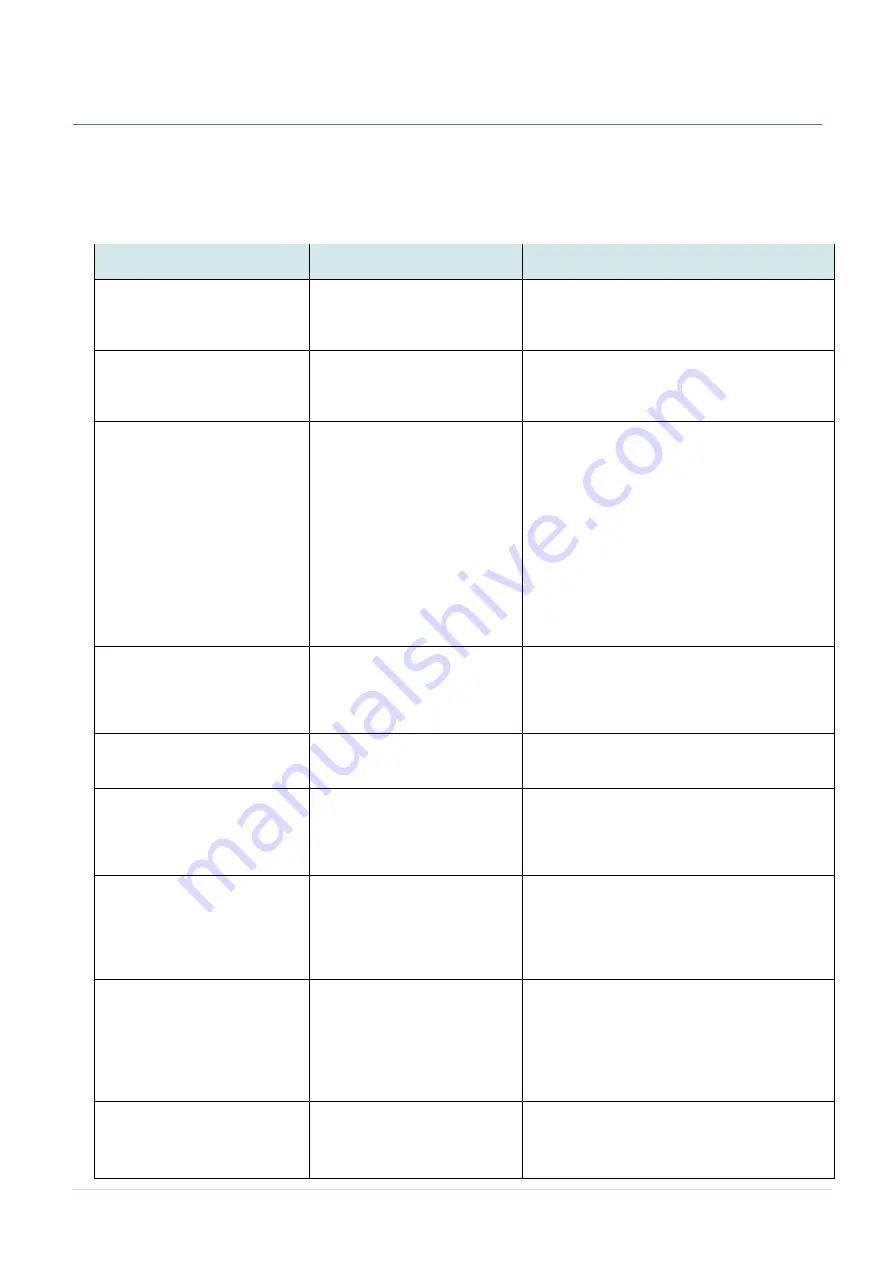
- 59 -
8 Troubleshooting
The following guide lists the most common problems that may be encountered when operating this
bar code printer. If the printer still does not function after all suggested solutions have been
invoked, please contact the Customer Service Department of your purchased reseller or distributor
for assistance.
Problem
Possible Cause
Recovery Procedure
Power indicator does not
illuminate
* The power cord is not
properly connected.
* The power switch is off.
* Plug the power cord in printer and outlet.
* Switch the printer on.
Carriage Open
* The printer carriage is open.
* Please close the print carriage.
Not Printing
* Check if interface cable is
securely connected to the
interface connector.
* Check if wireless or Bluetooth
device is connected between
host and printer.
* The port specified in the
Windows driver is not correct.
* Re-connect cable to interface or change to
a new cable.
* Please reset the wireless device settings.
* Select the correct printer port in the
driver.
* Clean the printhead.
*
Printhead’s harness connector is not
securely connected with printhead. Turn off
the printer and re-plug the connector again.
* Check your program if there is the
command PRINT at the end of the file and
there must have CRLF at the end of each
command line.
No print on the label
* Label or ribbon is not loaded
correctly.
* Using wrong type media
or ribbon
* Follow the instructions in loading the
media and ribbon.
* Ribbon and media are not compatible.
* Verify the ribbon-inked side.
* The print density setting is incorrect.
No Ribbon
* Running out of ribbon.
* The ribbon is installed
incorrectly.
* Supply a new ribbon roll.
* Please refer to the steps in
user’s
manual to reinstall the ribbon.
No Paper
* Running out of label.
* The label is installed
incorrectly.
* Gap/black mark sensor is not
calibrated.
* Supply a new label roll.
* Please refer to the steps in
user’s
manual to reinstall the label roll.
* Calibrate the gap/black mark sensor.
Paper Jam
* Gap/black mark sensor is not
set properly.
* Make sure label size is set
properly.
* Labels may be stuck inside
the printer mechanism.
* Calibrate the media sensor.
* Set media size correctly.
* Remove the stuck label inside the printer
mechanism.
Take Label
* Peel function is enabled.
* If the peeler module is installed, please
remove the label.
* If there is no peeler module in front of the
printer, please switch off the printer and
install it.
* Check if the connector is plugged in
correctly.
Can’t download the file to
memory (FLASH /
DRAM/CARD)
* The space in memory is full.
* Delete unused files in memory.





































