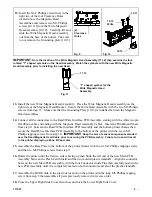-
4
-
111027
19.
Reconnect all communication and interface cables, plug- in the AC power cord and turn on the
power switch.
20.
Verify proper functionality by printing a test coupon (
refer to the Operations and/or Maintenance
Manuals if you need additional information
).
Installation Verification
1.
Power on the printer.
2.
Follow Printer verification on the other installations.
3.
Do a Magnetic print to verify the Magnetic head installations.
Test Print
1.
Enter into Test mode.
See Maintenance Manual on how to
access the Test Mode.
Magstripe
2.
Press the Up or Down arrow button until Magstripe test is
displayed. Then press the Enter button.
Write
Stock
3.
Use the UP-Down arrow button to select the path where the
printed sample will be pulled from then press the ENTER
button.
F
4.
The printer will print a blank coupon. But information will be
encoded on the magnetic stripe.
5.
Press the Up or Down arrow button until Magstripe Dump test is
displayed. Then press the Enter button.
Magstripe Dump
Magstripe Dump
6.
Select ASCII printing. Press the Enter button.
ASCII
Stock
7.
Select stock/location where the ASCII data will be printed on
using the Up-Down buttons. Then press the Enter button.
F
8.
Following the directions. Insert the encoded coupon into the
inserter slot.
Insert Coupon
For Reading
9.
The printer will read the coupon, then print a coupon with the
encoded data in ASCII format. Verify the data printed.