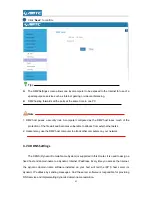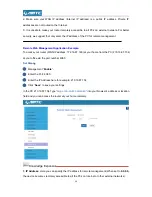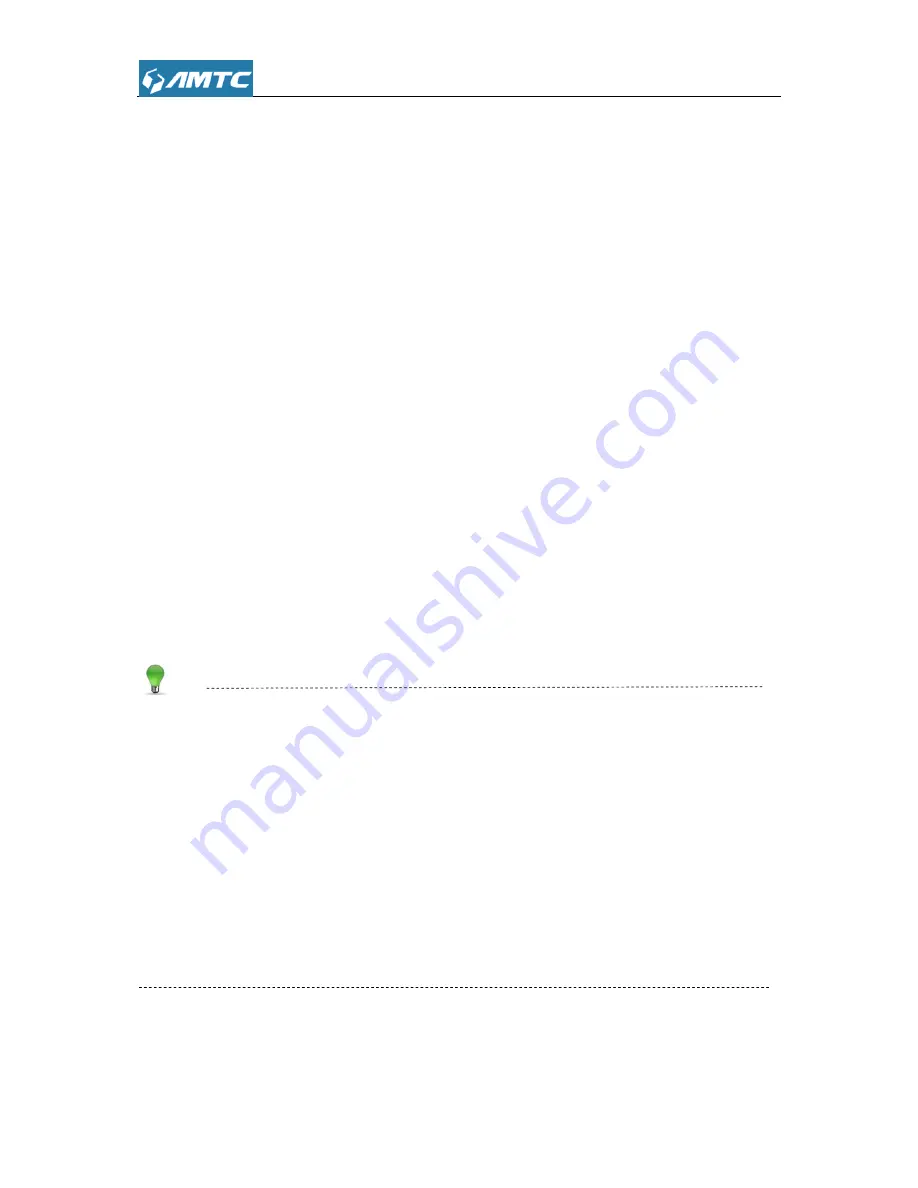
49
3.7.2 Port Range
You want to share resources on your PC with your friends who are not in your LAN. But, by default,
the router's firewall blocks inbound traffic from the Internet to your computers except replies to
your outbound traffic. You can use the Port Forwarding feature to create exceptions to this rule so
that your friends can access these files from external networks.
When accessing your PC from Internet, type "protocol://xxx.xxx.xxx.xxx:port number" into your
browse
r’s address or location field. The protocol and port are the ones used by the service and
"xxx.xxx.xxx.xxx" is the WAN IP address of your router. For example, a FTP server uses the ftp
protocol and 21 (standard port number).
Set Steps
:
①
Click
“
Expert Settings
”.
②
Select
“
Port Range
”.
Application Example:
As shown in the figure above, your PC at
192.168.2.10
connects to the router and runs a FTP
server on port number 21. Your friends want to access this FTP server on your PC from external
network.
Tips
To successfully implement the port forwarding feature, note below:
1. Make sure your WAN IP address (Internet IP address) is a public IP address. Private IP
addresses are not routed on the Internet.
2. Make sure you enter correct service port numbers.
3. To ensure that your server computer always has the same IP address, assign a static IP
address to your PC.
4. Operating System built-in firewall and some anti-virus programs may block other PCs from
accessing resources on your PC. So it is advisable to disable them before using this feature.
Summary of Contents for PW5002
Page 12: ...12 Click Network and Internet Click Network and Sharing Center ...
Page 13: ...13 Click Change adapter settings Click Local Area Connection and select Properties ...
Page 65: ...65 Appendix 1 Configure PC TCP IP Settings Windows 7 Click Start Control Panel ...
Page 66: ...66 Click Network and Internet Click Network and Sharing Center ...
Page 67: ...67 Click Change adapter settings Click Local Area Connection and select Properties ...
Page 68: ...68 Select Internet Protocol Version 4 TCP IPv4 and click Properties ...
Page 69: ...69 Select Obtain an IP address automatically and click OK ...
Page 70: ...70 Click OK on the Local Area Connection Properties window to save your settings ...
Page 77: ...77 Select the wireless network and click Remove network ...