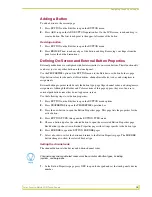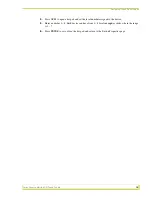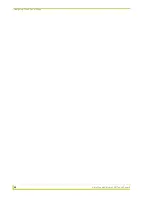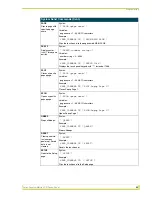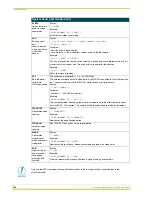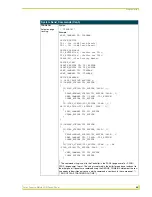Designing Touch Panel Pages
16
Color Passive-Matrix LCD Touch Panels
2.
Enter 1, 2, 3, or 4 in the keypad. The programming software uses device codes 1 - 4 to identify
the touch panel. Refer to the
G3 Firmware Design and Reference
instruction manual for more
information.
3.
Press ENTER to save the device number, close the keypad, and return to the Button Properties
page.
4.
Press CHAN to open the keypad and enter a channel value of 1 - 255. The source code uses the
channel code number to identify the button and its programmed operations. The channel code
for non-active buttons is 0.
5.
Press ENTER to save the channel number, close the keypad, and return to the Button Properties
page.
Setting the variable text code
The variable text buttons set the device and button channel codes for the buttons.
1.
Press DEV to open the keypad and set the device number.
2.
Enter 1, 2, 3, or 4 in the keypad. The source code uses device codes 1 - 4 to identify the touch
panel.
3.
Press ENTER to save, close the keypad, and return to the Button Properties page.
4.
Press CHAN to open a keypad and set the channel number.
5.
Enter a channel value of 1 - 255 in the keypad. The source code uses the channel code number
to identify the button and its operations.
6.
Press ENTER to save the channel number, close the keypad, and return to the Button Properties
page.
Setting the page flip
1.
Press the PAGE FLIP Type button (FIG. 15) in the Button Properties page to open the Page
Flip Type menu.
2.
Select a Page Flip type. If you select FLIP PREVIOUS in the Page FLIP Type menu, the FLIP
to Page button appears.
3.
Press the FLIP to Page button (FIG. 15) to open a list of all the saved touch panel pages. If the
desired page is not present in the menu, check to verify the page has been saved.
4.
Select the target page for the page flip.
If DEVICE USED is set to 4 and Base Device Number is 128, the Controller recognizes
bus devices 128 - 131.
The panel will not allow you to enter a device number greater than the DEVICE USED
without first displaying a decision box asking if you accept the new selection or not.
FIG. 15
Page FLIP Type button
Flip to Page button
Page FLIP type
button