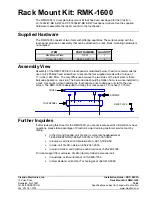Designing Touch Panel Pages
27
6" Color Video Touch Panels
4.
Go through each option and set as desired:
TEXT OFF
and
TEXT ON
sets the text for the button's Off and On state.
ICON OFF
and
ICON ON
sets the icon for the button's Off and On state.
BITMAP OFF
and
BITMAP ON
sets the bitmap for the button's Off and On state.
MAKE ON SAME AS OFF
sets the On and Off properties the same.
5.
Press
EXIT SAVE CHANGE
to close the Text/Image page and return to the Main page.
Using TPDesign3 to Download Bitmaps, Icons, and Fonts
TPDesign3 allows you to download bitmaps, icons, and fonts into your touch panel from an
existing touch panel program. Refer to the
TPDesign3 Touch Panel Program
instruction manual for
more information. Use the
Download to Panel
button to download a project file.
To download bitmaps, icons and/or fonts from an existing TPDesign3 project file:
1.
Launch the TPDesign3 software program and open a project file that contains the desired
bitmaps, icons, and fonts.
2.
Select
File
from the menu bar to open the File menu.
3.
In the File menu, click on
Download to Panel
, this opens the Download to Panel dialog box.
4.
Click on the Comm Settings tab to set the communications port, baud rate, and other settings.
5.
Then, click the Actions tab to set the communication mode and select which elements of the
project file you want to download to the touch panel.
6.
In the What To Send area, select one or more of the available options (All Bitmaps, All Icons,
All Fonts).
7.
Select the mode of communication with the touch panel (RS-232 and AXlink). Confirm that
the correct panel is selected by verifying the ID values with the Base Address assigned to the
touch panel in the Protected Setup page.
8.
After clicking
Connect
, the Available Panels list appears in the Available Panels field. Click
Begin
to start downloading the project file into the panel.
9.
After completing the download, the bitmaps, icons and fonts that were downloaded are now
accessible via the BITMAPS, ICONS and FONTS menus.
Creating a Bargraph and Joystick
Bargraphs are level monitors and adjustable level controls. These levels can be configured to
monitor and adjust audio outputs and lighting levels.
Joysticks are vertical and horizontal direction controllers you can use for camera for pan and tilt
control. Before starting, make sure to connect the touch panel to your Controller; otherwise, the
joystick will not work properly.
You cannot create or edit buttons with Unicode fonts on the panel. Any use of the
TEXT/IMAGE button to alter or create Unicode font supported buttons must be done
in the TPDesign3 Touch Panel Design Program.