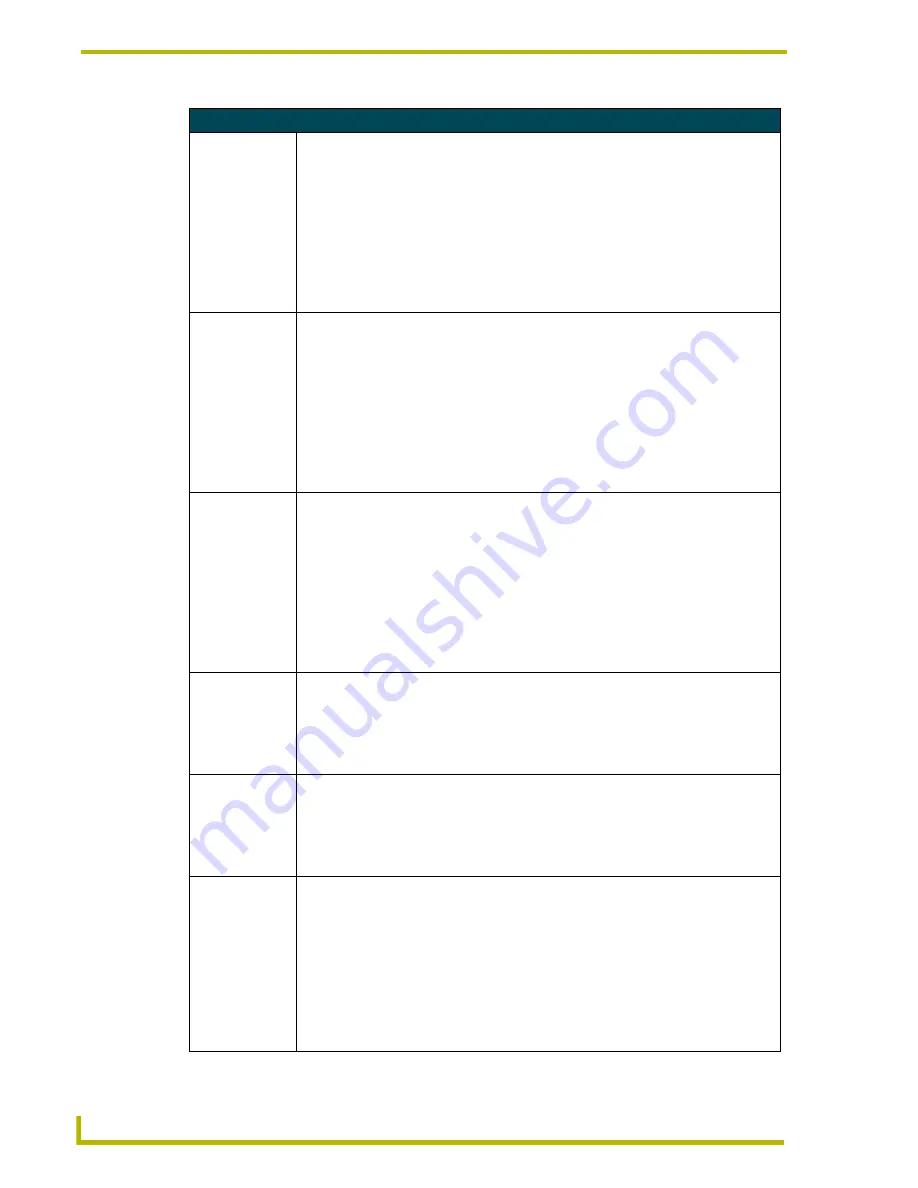
Programming
38
4" Color Touch Panels
Shorthand Send_Commands (Cont.)
@CPP
Sets the specified
page’s back-
ground color to
the specified
color.
This only works if the specified background color is not the same as the current color.
Syntax:
"’@CPP’,<color_number>,’<pop-up page name>’"
Variables:
color number = See the Colors and Programming Numbers table on page 35.
pop-up page name = 1 – 50 ASCII characters
Example:
SEND_COMMAND TP,"’@CPP’,54,’Audio Page’"
Sets the popup page title to Audio Page, and the color to Purple.
@CTF
Sets the OFF
feedback text
color to the speci-
fied color.
This only works if the specified background color is not the same as the current color.
Syntax:
"’@CTF’,<variable text address>,<color_number>"
Variables:
variable text address = 1 – 255
color number = See the Colors and Programming Numbers table on page 35.
Example:
SEND_COMMAND TP,"’@CTF’,1,87"
Sets the OFF feedback text color to Black for variable text button 1.
@CTN
Sets the ON feed-
back text color to
the specified
color.
This only works if the specified background color is not the same as the current color.
Syntax:
"’@CTN’,<variable text address>,<color_number>"
Variables:
variable text address = 1 – 255
color number = See the Colors and Programming Numbers table on page 35.
Example:
SEND_COMMAND TP,"’@CTN’,1,72"
Sets the ON feedback text color to White for variable text button 1.
@IDF
The touch panel
returns its
MS-DOS file
name in a string.
Syntax:
"’@IDF’"
Example:
SEND_COMMAND TP,"’@IDF’"
The touch panel returns its MS-DOS file name in a string.
@IDP
Queries the touch
panel to return a
string with the
TPDesign3
project name.
Syntax:
"’@IDP’"
Example:
SEND_COMMAND TP,"’@IDP’"
The touch panel returns a string containing the TPDesign3 project name.
@PPA
Removes all
popup pages from
a specified page.
If no page is specified, the active page is used.
Syntax:
"’@PPA-<page name>’"
Variable:
page name = target touch panel page name
Example:
SEND_COMMAND TP,"’@PPA-Main Page’"
If there were several popup pages on ’Main Page’ that are active, sending the previous
command would remove them all from that page.
Summary of Contents for AXD-CP4
Page 1: ...instruction manual Touch Panels and Accessories 4 Color Touch Panels Firmware version G3 ...
Page 16: ...Installation 12 4 Color Touch Panels ...
Page 54: ...Programming 50 4 Color Touch Panels ...
Page 62: ...Upgrading the Firmware 58 4 Color Touch Panels ...
Page 65: ...Replacing the Battery 61 4 Color Touch Panels ...
















































