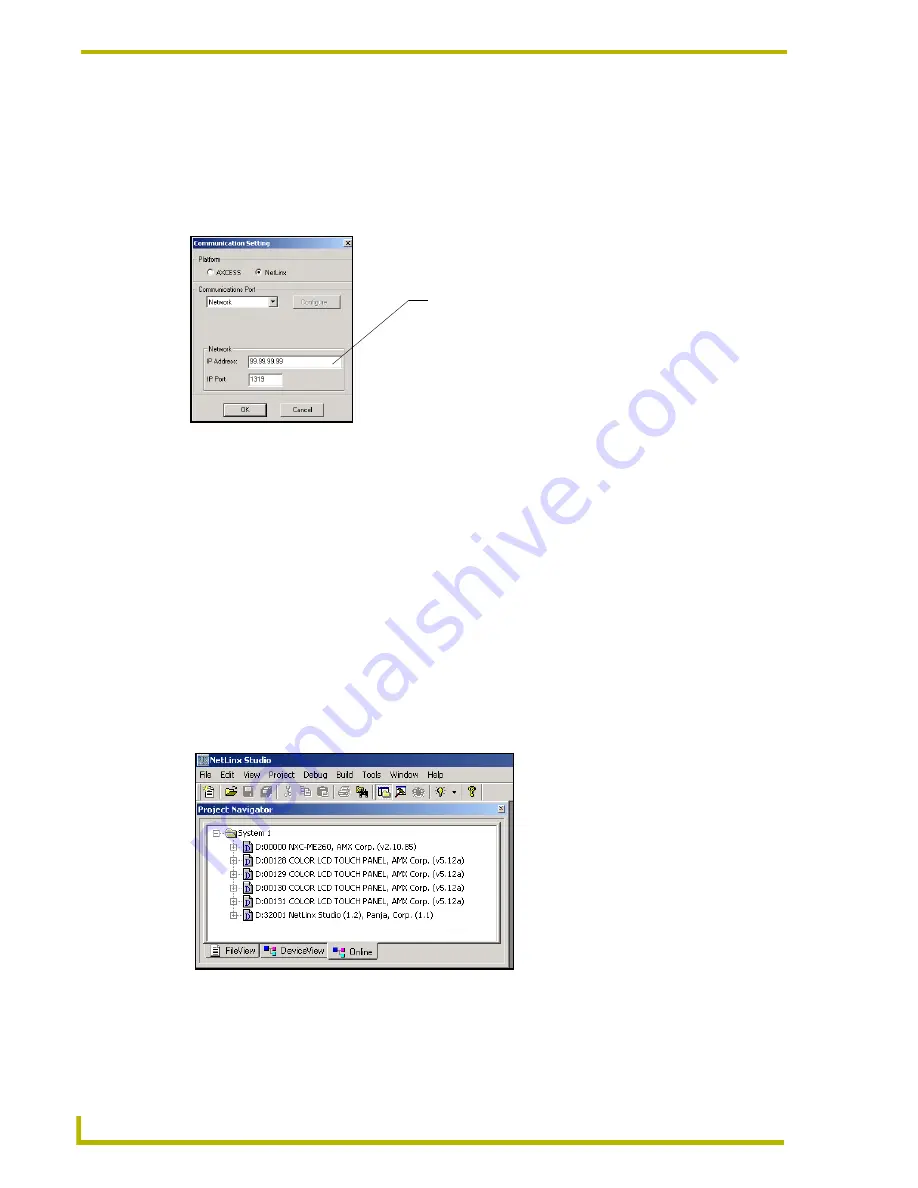
Upgrading the Firmware
54
4" Color Touch Panels
!
Press the
Get IP
button from the
Tools
>
NetLinx Diagnostics
>
Networking
tab >
IP Address
section. Note the IP Address and Gateway information.
2.
Select
Tools
>
Master Communication Settings
from the Main menu.
3.
Press the
NetLinx
radio button from within the Platform section of the Communication
Settings dialog box (FIG. 24).
4.
From the Communications Port drop-down list, choose
Network
. This indicates the
IP Address on the master is being reached from within a network connection.
5.
Enter the IP Address information displayed on the
Networking
tab.
Do not alter the defaulted
IP port.
6.
Click the
OK
button to end the process of obtaining and assigning the IP Address to the
NetLinx Master.
7.
Select
Edit
>
Preferences
, from the
General - Communications
section.
8.
Select the
Enable Online Tree
option to view the Connected devices from within the Project
Navigator window. The next step is to set the System value.
9.
After the Communication Verification dialog window verifies active communication between
the PC, the Master and the CP4, verify the touch panel appears in the Online tab of the Project
Navigator window (FIG. 25).
10.
Right-click on the touch panel and select Properties to confirm the on-board firmware.
FIG. 24
Communication Setting tab
FIG. 25
Sample NetLinx Project Navigator window
Enter an IP Address
Summary of Contents for AXD-CP4
Page 1: ...instruction manual Touch Panels and Accessories 4 Color Touch Panels Firmware version G3 ...
Page 16: ...Installation 12 4 Color Touch Panels ...
Page 54: ...Programming 50 4 Color Touch Panels ...
Page 62: ...Upgrading the Firmware 58 4 Color Touch Panels ...
Page 65: ...Replacing the Battery 61 4 Color Touch Panels ...









































