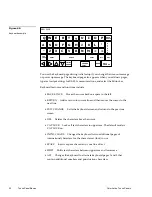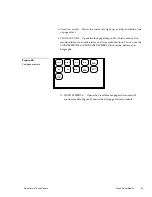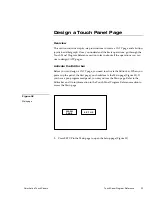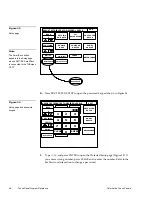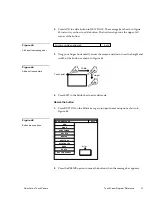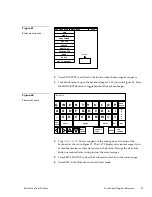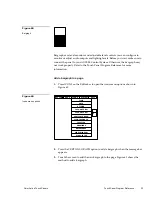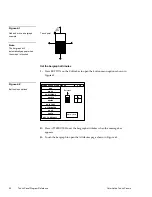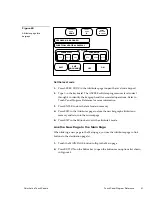34
Touch Panel Program Reference
Color Active Touch Panels
Set the channel code
1.
Press CHANNEL CODE in the Attributes page to open the channel code
keypad.
2.
Type
255
in the keyboard. The AXCESS software program uses the channel
code number to identify the button and its operations.
3.
Press ENTER to store the channel code in memory, close the keypad, and
return to the Attributes page.
Set the page flip
1.
Press PAGE in the Attributes page to open the page list (Figure 50).
NEW PAGE
* * NONE * *
ENTER
* * PREVIOUS *
*
MAIN PAGE
2.
Press the up or down arrow to move the highlight bar to MAIN PAGE.
3.
Press ENTER to set the page flip to the MAIN PAGE.
4.
Press EXIT in the Attributes page to store the new button attributes in memory
and return to the current page.
5.
Press EXIT in the Editor bar to exit the attribute's mode.
Add Text
You can add text to buttons, joysticks, and bargraphs using the BUTTON option.
Add text to a button
1.
Press BUTTON on the Editor bar to open the button menu options list shown
in Figure 51.
Note
The channel code for non-
buttons is 0, and 1–255 for
buttons.
Figure 50
Page list
Summary of Contents for AXT-CV TiltScreen CATP
Page 8: ...vi Table of Contents Color Active Touch Panels ...
Page 130: ...122 Firmware Upgrades Color Active Touch Panels ...
Page 134: ...126 EXM 1 MB Memory Upgrade Color Active Touch Panels ...
Page 140: ...132 Technical Support Color Active Touch Panels ...
Page 144: ...136 Index Color Active Touch Panels X XE 44 ...