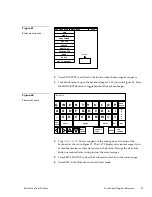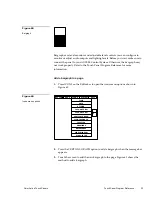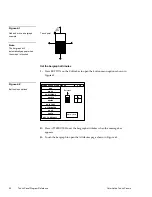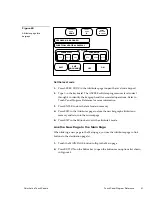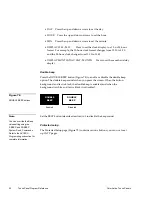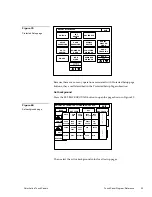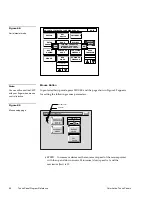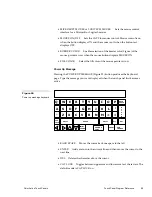46
Touch Panel Program Reference
Color Active Touch Panels
Open the Setup Page
From the Main page, press the SETUP button to open the Setup page shown in
Figure 70.
ADJUST ATTRIBUTES TO DESIRED LEVELS
EXIT
SET TIME
AND DATE
BRIGHTNESS
DOUBLE
BEEP
PROTECTED
SETUP
SET
BACKGROUND
BEEP
1
LCD TIMER
15 MIN
AXlink
vX.XXV
SERIAL NO.
940-XX-XXXX
Wave Pack
COMPARE
DEVICE
SHOW
DEVICE
STANDARD MEMORY
SmartPack
or
When you select the SETUP button, it changes to a dark background. The flowchart
in Figure 71 shows the buttons you use to access the Setup page.
MAIN
PAGE
SETUP
BUTTON
Buttons
Use the Setup page buttons to configure the CATP.
Beep
The BEEP button (Figure 72) sets how long the audible beep sounds when you
press the screen.
Figure 70
Setup page
Note
The SmartPack button
appears in the Setup page
when a SMT-PK SmartPack
is connected to the TiltScreen
CATP. The Wave Pack
button appears in the Setup
page when a WAV-PK Wave
Pack is connected to the
TiltScreen CATP.
Figure 71
Setup page flowchart
Summary of Contents for AXT-CV TiltScreen CATP
Page 8: ...vi Table of Contents Color Active Touch Panels ...
Page 130: ...122 Firmware Upgrades Color Active Touch Panels ...
Page 134: ...126 EXM 1 MB Memory Upgrade Color Active Touch Panels ...
Page 140: ...132 Technical Support Color Active Touch Panels ...
Page 144: ...136 Index Color Active Touch Panels X XE 44 ...