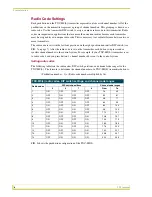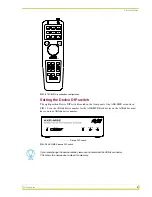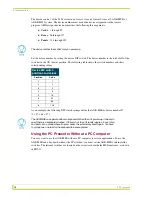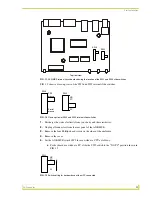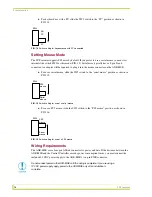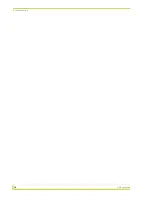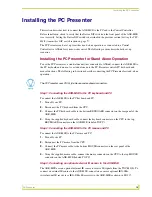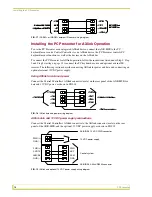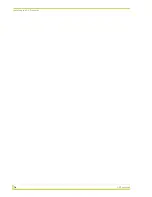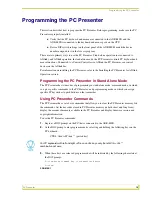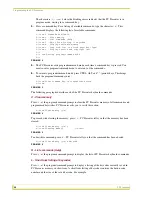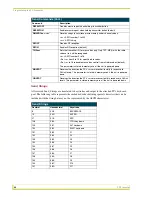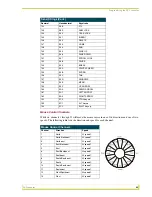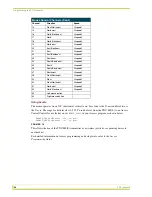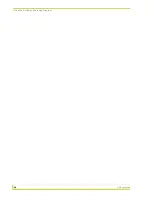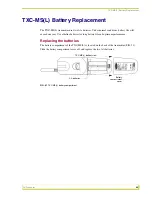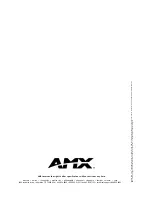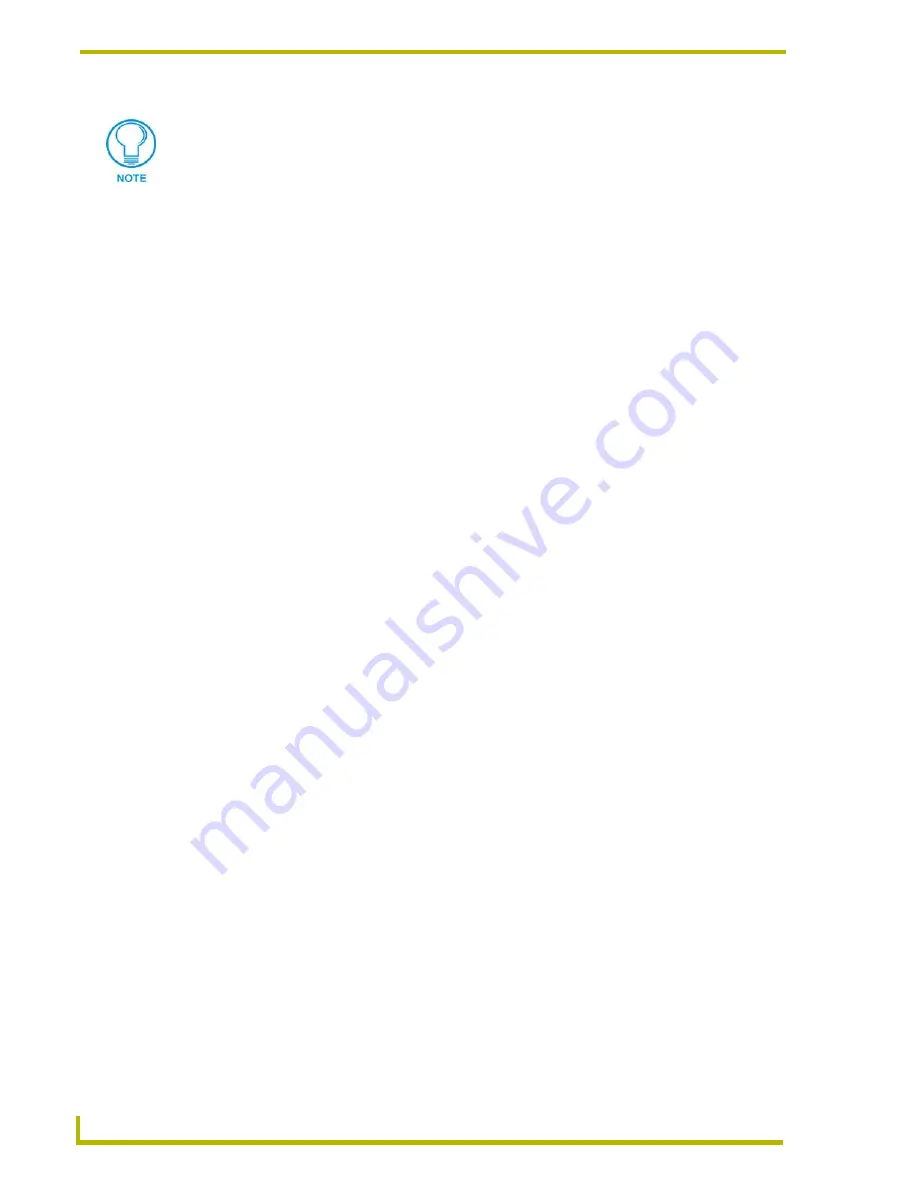
Programming the PC Presenter
22
PC Presenter
4.
Press the first transmitter button to be programmed. When the button is pressed, the button's
code number and an asterisk (*) appear at the DOS prompt. The following example shows that
the transmitter button (code number 128) was pressed.
The asterisk after the button code number indicates that the PC Presenter is in programming
mode, waiting for keystrokes to be assigned to the selected transmitter button.
5.
Type the keystrokes that are to be executed by the corresponding transmitter button. For
example, type
Button One
. The characters that you type are displayed on the screen as you
type them.
To cancel a keystroke entry error, press a different radio transmitter button than the one used to
initiate the current keystroke assignment. If you press a different button after keystrokes are
entered, no changes are saved. This action cancels the new keystroke assignment, and the PC
Presenter remains in program mode.
6.
Press the same radio transmitter button (the button pressed in step 4 a second time. This action
displays a second asterisk ("*") immediately after the recorded keystrokes, the transmitter
button's code number, and the message
"*** Keystrokes saved ***"
. The example below
shows that the transmitter button (code number 128) was programmed with the keystrokes
"Button One"
.
The PC Presenter remains in program mode until you tell it to exit
7.
Repeat steps 4-6 to assign keystrokes to other buttons, or to change keystroke assignments for
any programmed button.
Exiting program mode
To exit program mode, press any key on the PC keyboard. PC Presenter tells you that it is storing
the new codes and keystrokes, when it is finished saving, and then that it is exiting program mode,
as shown below:
All PC Presenter programming is retained in the PC Presenter's non-volatile memory.
It is not lost during power down or shipping.
C:\>rem (128)*
PRGM EX. 12
C:\>rem (128)*Button One*(128) **Keystrokes saved**
C:\>rem Press transmitter button to store next radio code or
C:\>rem press any key on keyboard to exit
C:\>
C:\>rem
PRGM EX. 13
C:\>rem Storing codes and keystrokes
C:\>rem Done
C:\>
C:\> rem Exiting program/command mode
PRGM EX. 14