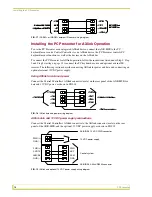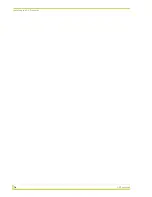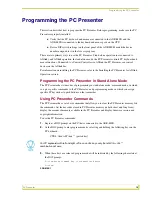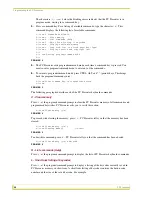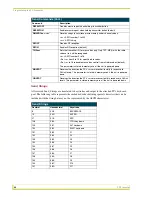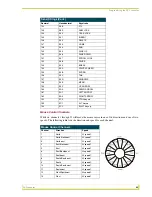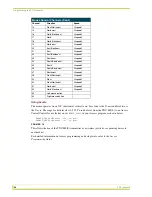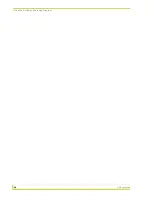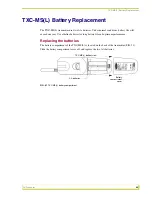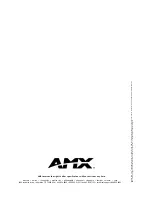AMX reserves the right to alter specifications without notice at any time.
brussels • dallas • los angeles • mexico city • philadelphia • shanghai • singapore • tampa • toronto* • york
3000 research drive, richardson, TX 75082 USA • 469.624.8000 • 800.222.0193 • fax 469.624.7153 • technical support 800.932.6993
046-
00
4-
190
1 4
/0
5
©
20
05
AMX Corporatio
n.
Al
l rig
hts
r
eserved
. AMX
, th
e AMX l
og
o,
t
he b
uil
din
g icon
, th
e h
ome icon
,
an
d th
e l
igh
t bu
lb
ic
on
a
re al
l tr
ad
em
ar
ks of
AMX Co
rp
or
at
ion
.
AMX r
eserves th
e righ
t to a
lter spe
cif
icatio
ns
with
ou
t n
oti
ce
at an
y time
. *
In Ca
na
da
do
in
g b
usi
ne
ss
as P
an
ja I
nc
.