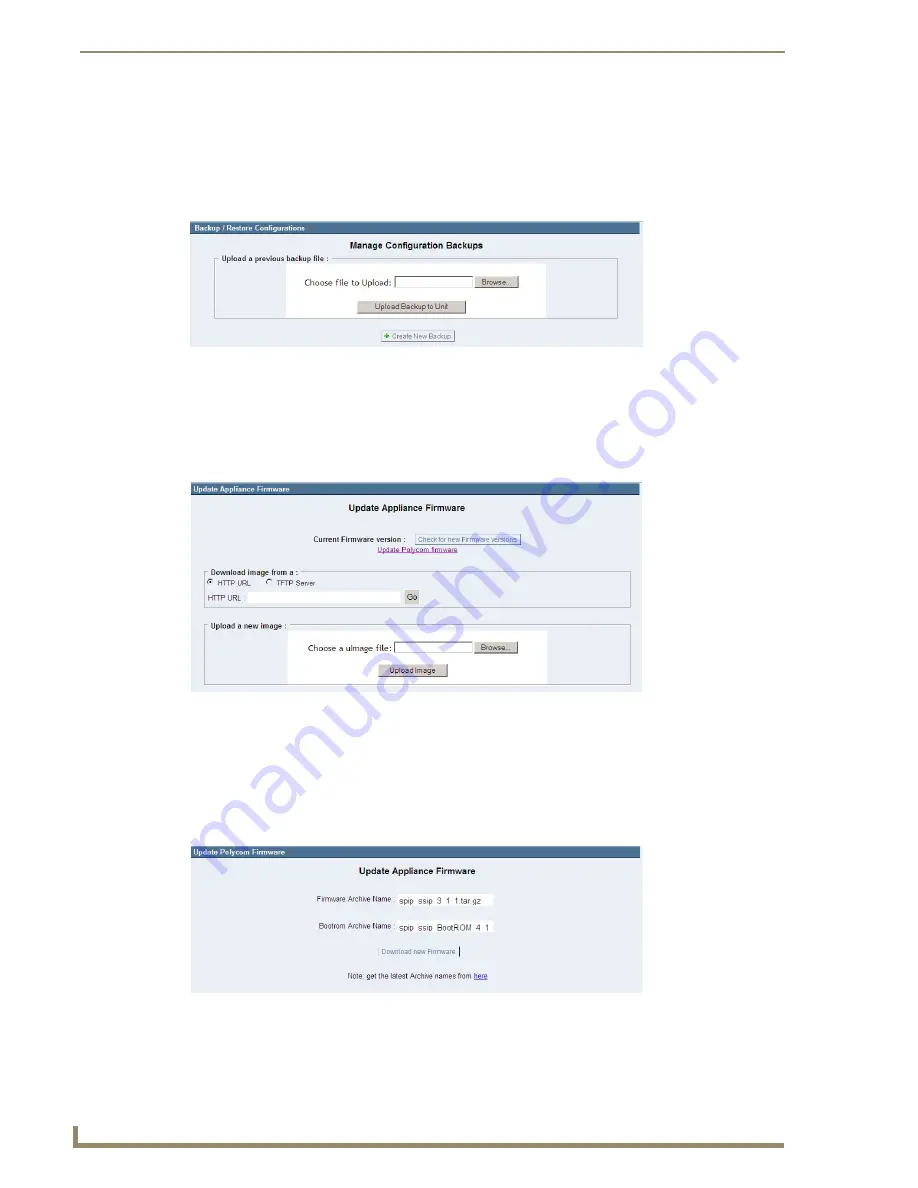
Telephone System Configuration
64
CSG SIP Communications Gateway Operation/Reference Guide
Backup
This is a housekeeping tab which allows you to back up your CSG configuration to preserve your changes. To
create a backup, click
Create New Backup
, specify a file name (
e.g.
the backup date), and select whether you
want to also backup voicemails and custom prompts. You can then download a previously created backup,
restore from the backup, delete the backup file, or upload a backup from another machine.
Update
The Updates tab provides an interface for downloading or uploading newer CSG firmware images, and for
downloading newer Polycom firmware and bootrom images to the CSG. Visit the Tech Center at
www.amx.com to download firmware updates for the CSG.
There are two interfaces for putting a new CSG firmware image on the CSG. The first section provides the
user the ability to specify a location from which the CSG will connect and download the updated software.
You can specify an absolute HTTP location such as: http://company.com/downloads/software.img, or the
address and filename on an accessible TFTP server. The second section provides a web-based interface for
uploading software updates. Here, you can click
Browse
, select a local copy of the new software, and click
Upload Image
.
FIG. 60
Backup Page
FIG. 61
CSG Update
FIG. 62
Summary of Contents for CSG-500
Page 4: ...Safety Certification and Agency Approvals iv CSG SIP Communications Gateway ...
Page 8: ...viii CSG SIP Communications Gateway Operations Reference Guide Table of Contents ...
Page 12: ...CSG SIP Communications Gateway 4 CSG SIP Communications Gateway Operation Reference Guide ...
Page 22: ...Installation 14 CSG SIP Communications Gateway Operation Reference Guide ...
Page 83: ...Device Configuration 75 CSG SIP Communications Gateway Operation Reference Guide ...













































