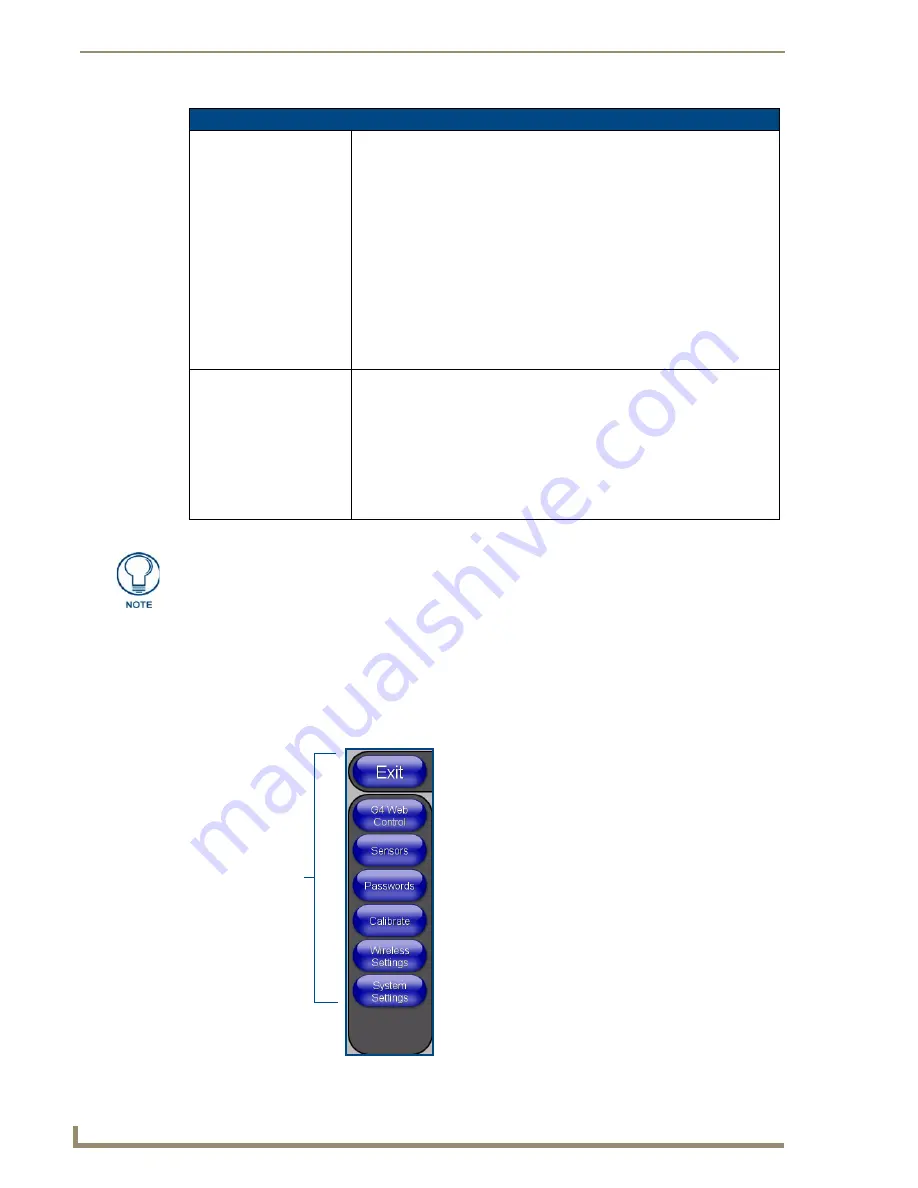
Firmware Pages and Descriptions
98
7" Modero Touch Panels
Protected Setup Navigation Buttons
The Protected Setup Navigation Buttons (FIG. 90) appear on the left of the panel screen when the
Protected Setup page is currently active.
Battery Base Page Elements (Cont.)
Battery Status fields:
This section provides the ability to monitor the current battery charge level and
charge quality:
• The
Battery One Charge Status
bargraph indicates the power charge
available on the Slot 1 internal battery connection (bargraph range = 0 - 100).
• The
Battery One Quality
bargraph indicates the physical capacity (quality) of
the battery. Quality is the percentage of actual capacity vs. its rated capacity.
For optimal performance, a battery should be replaced when the quality
rating drops below 80%.
• The
Base Version
field indicates the firmware version being used by the
NXA-BASE/1 Battery Base connected to the NXT CV7 panel.
• The
Battery Level Port
field indicates the port being used to report the
charge status level back to the NetLinx Master on (set in TPD4).
• The
Battery Level
field indicates the level being used to report the charge
status level back to the NetLinx Master on (set in TPD4).
Battery Power Brightness
Limit:
The DISABLE/DISABLED button acts as a power save feature with two
available choices:
•
Disable
- activates the brightness limit set on the Modero panel and is used
to conserve battery power. Activating this feature causes the panel to
function at 80% of full brightness and overrides the Panel Brightness value
set on the Setup page.
This extends the battery usage time.
•
Disabled
- (
illuminated when selected
) deactivates this power save feature
and makes the panel use the specified Panel Brightness level set on the
Setup page.
The term "quality" (in the context of a battery), refers to the current capacity relative to
the batteries’ rated capacity. For example, after constant use, a battery may be
operating at 75% of its rated capacity even though it might be fully charged. In this
case, the battery could be incorrectly reporting its’ information back to the battery
base and then consequently relating this information back to the Battery Base page.
A battery can be recalibrated using an optional NXT-CHG (battery charger).
FIG. 90
Protected Setup Navigation Buttons
Modero Protected
Setup Navigation
Buttons
Summary of Contents for Modero CV7
Page 1: ...Operation Reference Guide Touch Panels NXD T CV7 7 Modero Touch Panel Last Revised 10 19 2011...
Page 42: ...CV7 Touch Panel Accessories 30 7 Modero Touch Panels...
Page 58: ...Installation 46 7 Modero Touch Panels...
Page 194: ...Programming 182 7 Modero Touch Panels...
Page 200: ...Appendix A 188 7 Modero Touch Panels...
Page 211: ...Appendix B Wireless Technology 199 7 Modero Touch Panels...
Page 212: ...Appendix B Wireless Technology 200 7 Modero Touch Panels...
Page 218: ...Troubleshooting 206 7 Modero Touch Panels...
















































