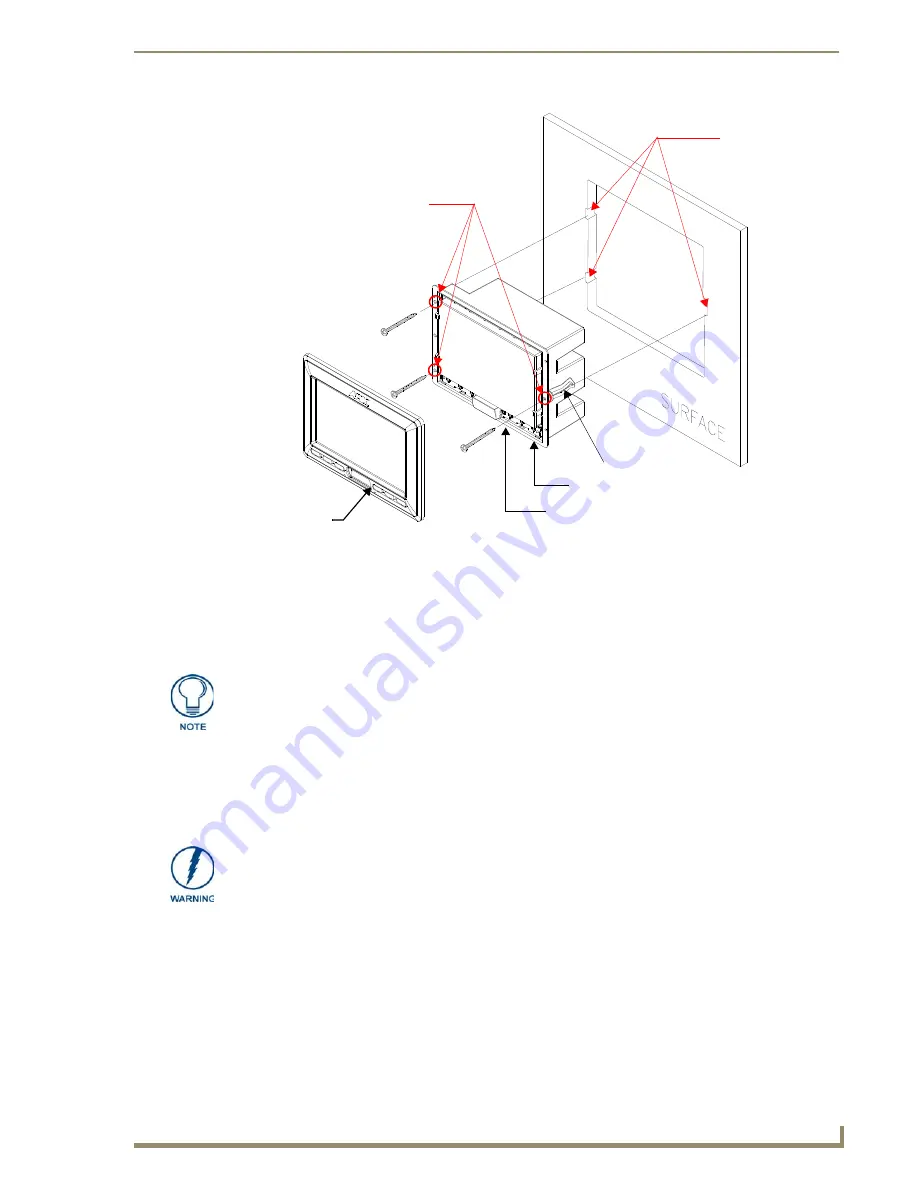
Installation
39
7" Modero Touch Panels
6.
Test the incoming wiring by attaching the panel connections to their terminal locations and applying
power. Verify the panel is receiving power and functioning properly to prevent repetition of the
installation.
7.
Disconnect the terminal end of the power cable from the connected power supply.
8.
Install the three sets of drywall screws and expansion clips into the three oval notch locations along
both sides of the main unit (
B
in FIG. 39).
9.
Carefully insert the main unit (with expansion clips) into the cutout until the Mounting Tabs on the
NXD unit lie flush against the wall.
10.
Tighten all three drywall clip sets (screws and clips) until the entire Mounting Tab is securely
fastened and flush against the wall.
11.
Place the Faceplate/Trim Ring assembly (
A
in
FIG. 39) back onto the main NXD unit
(
B
in
FIG. 39).
Make sure to align the Microphone, Light, and PIR Motion sensor locations to their
respective openings on the front faceplate/bezel.
12.
Reconnect the terminal RJ-45, Ethernet, USB, and any optional audio/video wiring to their
respective locations on either the NXA-AVB/ETHERNET Breakout Box, Ethernet port, or NetLinx
Master.
FIG. 39
Wall Mount panel (NXD) installation configuration for drywall surfaces
B
- Main NXD unit consists of
Install the 3 included
drywall clip sets
into these locations
the touch panel and back box
3 notches are
required to
accommodate the
three expansion
clips (included)
A -
Faceplate
/Trim Ring
Mounting Tab
Drywall Clip (3)
Don’t disconnect the connectors from the touch panel. The unit must be installed with
the attached connectors before being inserted into the drywall.
The drywall clip set must be re-ordered from AMX if the drywall clip is bent
accidentally during an installation or removed during a re-installation.
Summary of Contents for Modero CV7
Page 1: ...Operation Reference Guide Touch Panels NXD T CV7 7 Modero Touch Panel Last Revised 10 19 2011...
Page 42: ...CV7 Touch Panel Accessories 30 7 Modero Touch Panels...
Page 58: ...Installation 46 7 Modero Touch Panels...
Page 194: ...Programming 182 7 Modero Touch Panels...
Page 200: ...Appendix A 188 7 Modero Touch Panels...
Page 211: ...Appendix B Wireless Technology 199 7 Modero Touch Panels...
Page 212: ...Appendix B Wireless Technology 200 7 Modero Touch Panels...
Page 218: ...Troubleshooting 206 7 Modero Touch Panels...
















































