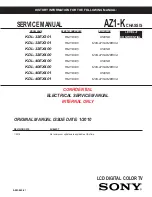Configuring Communication
67
7" Modero Touch Panels
15.
The remaining
Current Key
and
Authentication
fields are greyed-out and cannot be altered by the
user.
16.
Verify the fields within the IP Settings section have been properly configured. Refer to
Step 1:
Configure the Panel’s Wireless IP Settings
section on page 58 for detailed information.
17.
Press the
Back
button to navigate to the Protected Setup page and press the on-screen
Reboot
button to both save any changes and restart the panel.
Remember that you will need to navigate to
the System Settings page and configure the connection to a target Master.
18.
After the panel restarts, return to the Wireless Settings page to verify the Link Quality and Signal
Strength:
The descriptions are:
None
,
Poor
,
Fair
,
Good
,
Very Good
, and
Excellent
.
Refer to the NXA-WAP200G Instruction Manual for more detailed setup and configuration procedures.
Configuring multiple wireless Moderos to communicate to a target WAP200G
1.
For each communicating touch panel, complete all of the steps outlined within the previous
Configuring the Modero’s wireless card for secured access to a WAP200G
section on page 63.
2.
Navigate back to the Wireless/Wireless Settings page on each panel.
3.
Verify that all communicating Modero panels are using the same
SSID
,
encryption level
,
Default
Key #
, and an identical
Current Key value
.
As an example, all panels should be set to Default Key
#1
and be using
aa:bb:cc
..as the
Current Key string value. This same Key value and Current Key string should be used on the
target WAP.
4.
Repeat steps 1 - 3 on each panel.
Using the same passphrase, generates the same key for all
communicating Modero panels.
If your target Wireless Access Point does not support passphrase key generation and
has previously been setup with a manually entered WEP KEY, you must manually
enter that same WEP key on your panel.
The signal strength field provides some descriptive text regarding the strength of the
connection to a Wireless Access Point. If there is no signal or no IP Address
displayed; configuration of your network could be required.
Summary of Contents for Modero CV7
Page 1: ...Operation Reference Guide Touch Panels NXD T CV7 7 Modero Touch Panel Last Revised 10 19 2011...
Page 42: ...CV7 Touch Panel Accessories 30 7 Modero Touch Panels...
Page 58: ...Installation 46 7 Modero Touch Panels...
Page 194: ...Programming 182 7 Modero Touch Panels...
Page 200: ...Appendix A 188 7 Modero Touch Panels...
Page 211: ...Appendix B Wireless Technology 199 7 Modero Touch Panels...
Page 212: ...Appendix B Wireless Technology 200 7 Modero Touch Panels...
Page 218: ...Troubleshooting 206 7 Modero Touch Panels...