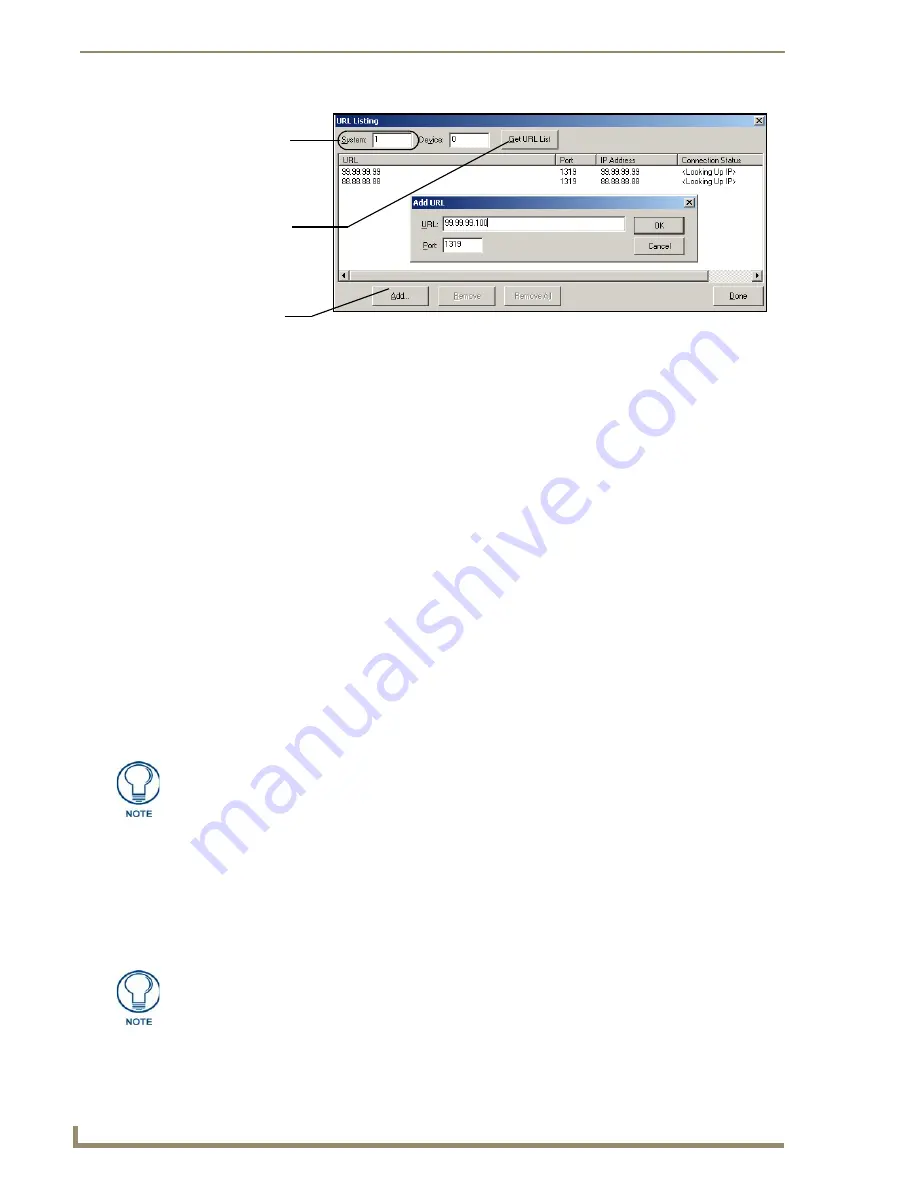
Configuring Communication
74
7" Modero Touch Panels
Master Connection section - NetLinx Master Ethernet IP Address - Auto Mode
In this mode, enter the System Number of the NetLinx Master. This mode instructs the Modero to search
for a Master that uses the same System Number (assigned within the Master Connection section) and
resides on the same Subnet as itself.
1.
Toggle the blue
Type
field until
Ethernet
is selected (
from the Master Connection section of the
System Settings page
).
2.
Press the
Mode
field until the choice cycles to the word
Auto
.
3.
Press the
System Number
field to launch a Keypad and enter the value for the system number of the
NetLinx Master.
This value can be obtained from the NetLinx Studio program > OnLine Tree of the
Workspace window.
4.
Do not alter the IP Settings section, of the System Settings page, as these fields are not applicable to
this connection mode.
5.
Enter a username and password (
into their respective fields
) if the target Master has been previously
secured.
6.
Press the on-screen
Reboot
button to both save any changes and restart the panel.
7.
After the panel powers-up, press the grey Front Setup Access button for
3 seconds
to open the Setup
page and confirm there is an active connection.
Using G4 Web Control
®
to Interact with a G4 Panel
The G4 Web Control feature allows you to use a PC to interact with a G4 enabled panel via the web. This
feature works in tandem with the new browser-capable NetLinx Security firmware update (
build 300 or
higher
). G4 Web Control is only available with the latest Modero panel firmware.
Refer to the
G4 Web Control Page
section on page 101 for more detailed field information.
1.
Press the grey Front Setup Access button for
3 seconds
to open the Setup page.
FIG. 71
URL List dialog
System Address
reflects the value
set in the Device
Addressing tab
Used to obtain an
existing URL
Used to set the
URL List
List from Master
on Master
The NetLinx Master and the Modero panel must both be on the same Subnet.
Verify your NetLinx Master (ME260/64 or NI-Series) has been installed with the latest
firmware KIT file from
www.amx.com
. Refer to your NetLinx Master instruction
manual for more detailed information on the use of the new web-based NetLinx
Security.
Summary of Contents for Modero CV7
Page 1: ...Operation Reference Guide Touch Panels NXD T CV7 7 Modero Touch Panel Last Revised 10 19 2011...
Page 42: ...CV7 Touch Panel Accessories 30 7 Modero Touch Panels...
Page 58: ...Installation 46 7 Modero Touch Panels...
Page 194: ...Programming 182 7 Modero Touch Panels...
Page 200: ...Appendix A 188 7 Modero Touch Panels...
Page 211: ...Appendix B Wireless Technology 199 7 Modero Touch Panels...
Page 212: ...Appendix B Wireless Technology 200 7 Modero Touch Panels...
Page 218: ...Troubleshooting 206 7 Modero Touch Panels...
















































