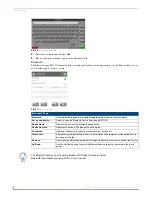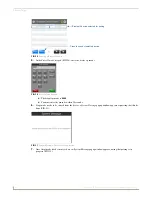Settings Pages
5
Modero G4 Touch Panels - Configuration and Programming
Saving Changed Settings
Changes to the
Settings
pages are made to the device’s Flash memory, and may not be saved immediately to the panel in
the case of sudden power loss. To ensure that your changes are retained, always make sure to shut down the device from
the main
Settings
page (page 5). In situations of sudden power loss, the panel may boot up at its next use with only
previously saved settings, requiring resetting all of those settings to their new values.
Settings
The
Settings
page (FIG. 6) controls access to all other Settings pages.
The
Connection & Networks
and
Configuration
pages are password-protected. To open either of these pages:
1.
Select the appropriate page from the
Settings
page.
2.
In the
Password
keypad, enter the password and select
OK
. The default password is
1988
.
Modero X and S Series touch panels should always be shut down or rebooted by the
Settings pages. Turning off a touch panel by removing power may cause damage to
the touch panel’s flash memory.
FIG. 6
Settings page
Settings Page
Status:
Select this to go to the
Status
page (page 6).
Display:
Select this to go to the
Display
page (page 8)
Sounds:
Select this to go to the
Sounds
page (page 10).
Date & Time:
Select this to go to the
Date & Time
page (page 12).
Connection & Networks
Select this to go to the
Connection & Networks
page (page 13). If the lock icon is closed, you
will need the correct password to access this section.
Configuration:
Select this to go to the
Configuration
page (page 24). If the lock icon is closed, you will need
the correct password to access this section.