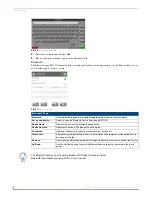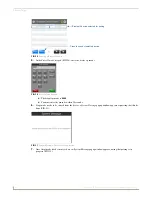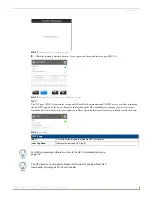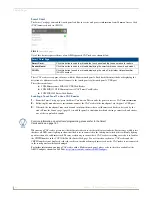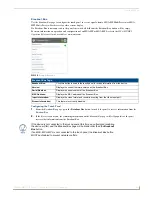Settings Pages
8
Modero G4 Touch Panels - Configuration and Programming
Display
The
Display
page (FIG. 9) controls the basic functions of the touch panel display, including the panel brightness.
Calibration
In certain circumstances, it may be necessary to calibrate the touch panel’s touch screen, in order to guarantee accurate
button selection. The
Calibration
page (FIG. 13) offers two options: the opportunity to calibrate the touch panel, and the
opportunity to ensure that a previous calibration is still accurate.
To calibrate the touch panel:
1.
From the
Settings
page, select
Display
.
2.
From the
Display
page, select
Calibration
.
3.
To calibrate the touch panel, select
Calibrate
to open the
Calibration
page (FIG. 11).
FIG. 9
Display page
Display Page
Brightness:
Sets the display brightness and contrast levels of the panel.
• Move the slidebar to the left or right to adjust the brightness level.
Auto Dim:
Press this button to enable automatic dimming of the panel display if the
Display Timeout
setting is enabled.
Inactivity:
Indicates the length of time that the panel can remain idle before automatically flipping to a
pre-selected page.
• Press the Up/Down buttons to increase/decrease the
Inactivity Page Flip Timeout setting.
Range = 1, 2, 5, 10, 15, 30 minutes, 1, 2, 3, 4 hours.
• Set the timeout value to Off to disable Inactivity Page mode.
Note: The touch panel page used for the Inactivity page flip is named within a small Inactivity
Page field below the buttons. The default reading is “MAIN”.
Display Timeout:
Indicates the length of time that the panel can remain idle before the display automatically
powers down.
• Press the Up/Down buttons to increase/decrease the
Display Timeout setting.
Range = 1, 2, 5, 10, 15, 30 minutes, 1, 2, 3, 4 hours.
• Set the timeout value to Off to disable Display Timeout mode.
Calibration:
Select this to open the
Calibration
page (page 9).
FIG. 10
Calibration page