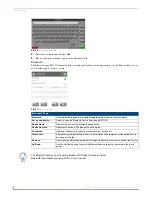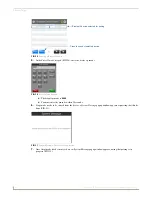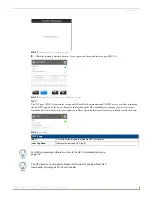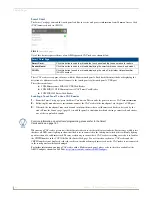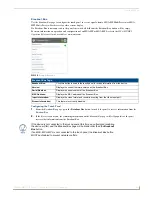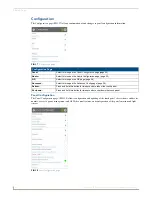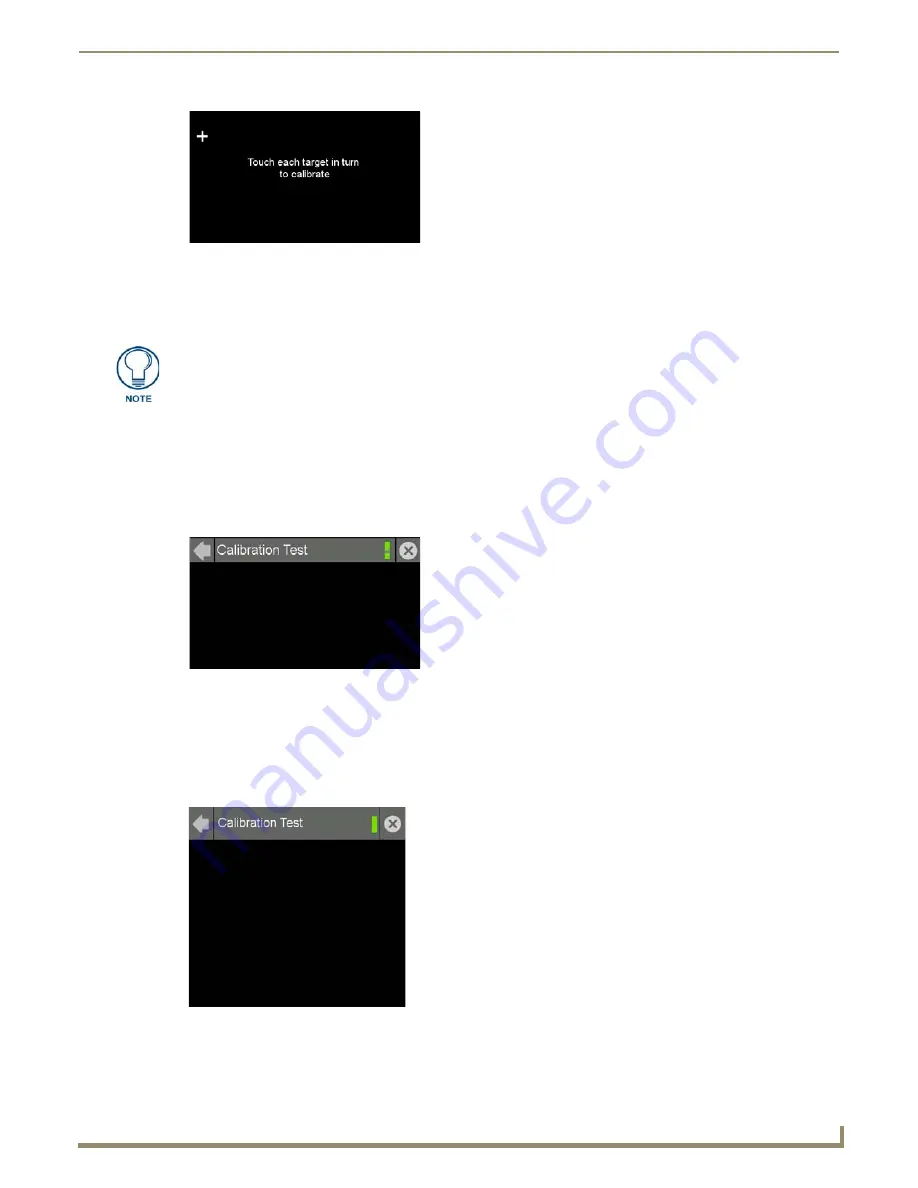
Settings Pages
9
Modero G4 Touch Panels - Configuration and Programming
4.
Follow the instructions, touching the crosshairs in order across the screen.
5.
The page will read "
Calibration Successful. Touch to continue
." Touch anywhere on the screen to return to the
Calibration
page.
In certain circumstances, you may wish to test the calibration of a panel without actually recalibrating it. The
Calibration
Test
page (FIG. 12) may be used to verify the accuracy of that calibration.
To calibrate the touch panel:
1.
From the
Settings
page, select
Display
.
2.
From the
Display
page, select
Calibration
.
3.
To test the calibration of the touch panel, select
Calibration Test
to open the
Calibration Test
page (FIG. 12).
4.
Touch the screen and note the positioning of the crosshairs based on where you touch.
5.
If the crosshairs do not match the places where you touch, then go back to calibrate the panel.
Calibration Test
Unlike previous AMX touch panels, the Modero X and S Series panels are self-calibrated on startup. The
Calibration
Test
page (FIG. 13) may be used to verify the accuracy of that calibration.
To run a calibration test on the panel:
1.
From the
Settings
page, select
Display
.
FIG. 11
Panel calibration
If the screen is not touched at that point, the device will automatically return to the
Calibration
page within 10 seconds.
FIG. 12
Calibration Test page
FIG. 13
Calibration Test page