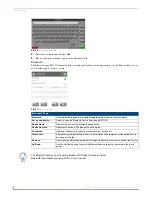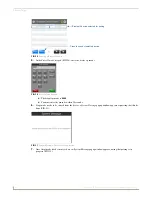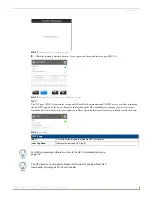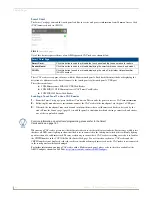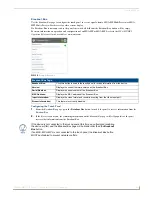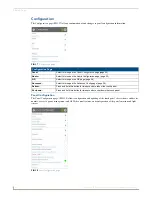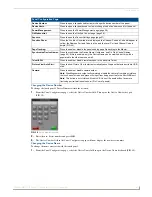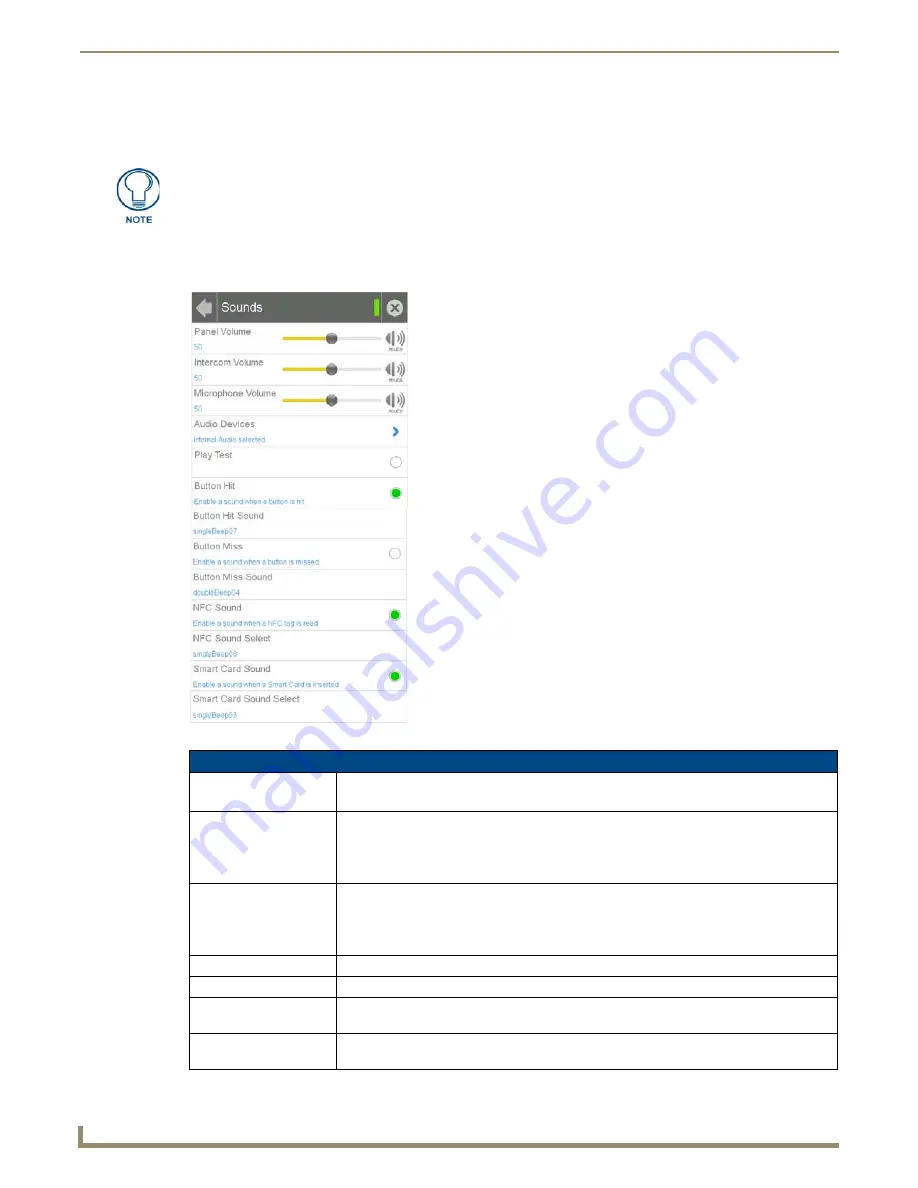
Settings Pages
10
Modero G4 Touch Panels - Configuration and Programming
2.
From the
Display
page, select
Calibration Test
.
3.
Follow the instructions, touching the crosshairs in order across the screen.
Sounds
The
Sounds
page (FIG. 14) allows adjustment of volume levels and panel sounds settings.
In order to ensure a correct calibration upon starting, the touch panel display should
not be touched while the panel is booting.
FIG. 14
Sounds page
Sounds Page
Panel Volume:
• Move the slidebar to the left or right to adjust the panel volume.
• Press the
Mute
icon to mute the panel.
Intercom Volume:
• Move the slidebar to the left or right to adjust the intercom volume.
• Press the
Mute
icon to mute the intercom.
Note: This option does not apply to Modero X/S Series G4 panels without a microphone
(including all "No Comm" panels).
Microphone Volume:
• Move the slidebar to the left or right to adjust the microphone input volume.
• Press the
Mute
icon to mute the microphone input.
Note: This option does not apply to Modero X/S Series G4 panels without a microphone
(including all "No Comm" panels).
Audio Devices:
Click this to open the
Audio Devices
page (page 11).
Play Test:
Press this button to test the audio output by playing a preselected sound.
Button Hit:
Press this button to enable the panel to play a default sound whenever a button on a page is
selected.
Button Hit Sound:
Displays the information on the sound file associated with the Button Hit function. Press
repeatedly to scroll through the 10 included sounds.