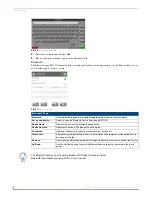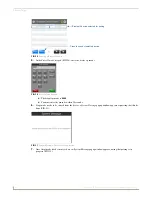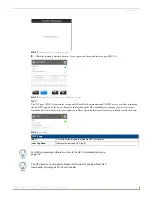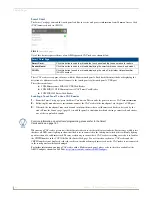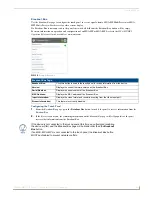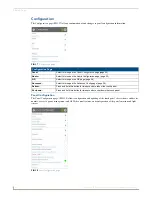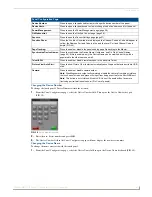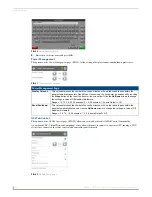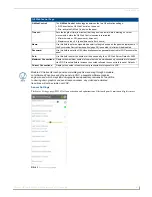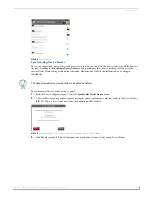Settings Pages
14
Modero G4 Touch Panels - Configuration and Programming
Scanning for Masters
Use the
Scanning for Masters
page to quickly and easily identify all of the available Masters on the network. The site
survey on this page passively listens to network traffic and presents all the compatible Masters for easy selection.
Selecting the desired Master automatically updates the Master connection and makes an automatic connection.
To scan for available Masters:
1.
From the
Master Connection
page, press the
Scanning For Masters
button.
2.
In the
Master Scan
page, select the Master for the touch panel. The Master Connection page will automatically
display the information on the selected Master.
Changing the Master Connection Mode
To change the Master Connection mode between
URL
,
Listen
, and
Auto
:
1.
From the
Master Connection
page, press the
Mode
field to change the mode.
2.
Keep pressing to bring up the desired mode.
3.
When finished, press
Back
to return to the
Settings
page.
Master Connection Page
Scan For Masters
Click this button to open the
Master Scan
page (page 14).
Mode:
Cycles between the connection modes:
URL
,
Listen
, and
Auto
.
•
URL
- In this mode, enter the IP/URL, Master Port Number, and username/password (if
used) on the Master. The System Number field is read-only - the panel obtains this
information from the Master.
•
Listen
- In this mode, add the panel address into the URL List in NetLinx Studio and set
the connection mode to Listen. This mode allows the Modero touch panel to “listen” for the
Master’s communication signals. The System Number and Master IP/URL fields are read-
only.
•
Auto
- In this mode, enter the System Number and a username/password (if applicable).
Use this mode when both the panel and the NetLinx Master are on the same Subnet. The
Master IP/URL field is read-only.
System Number:
Allows entry of a system number. Default value is 0 (zero).
Note: Available in Auto Mode Only - disabled when URL or Listen is selected.
Master IP/URL:
Sets the Master IP or URL of the NetLinx Master.
Note: Available in URL Only - disabled when Listen or Auto is selected
.
Master Port Number:
Allows entry of the port number used with the NetLinx Master.
Default = 1319.
Username:
If the target Master has been previously secured, enter the alpha-numeric string (into each
field) assigned to a preconfigured user profile on the Master. This profile should have the
predefined level of access/configuration rights.
Password:
If the target Master has been previously secured, enter the alpha-numeric string (into each
field) assigned to a preconfigured user profile on the Master. This profile should have the
predefined level of access/configuration rights.
FIG. 19
Master Scan page