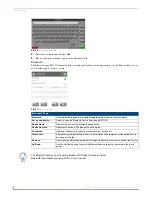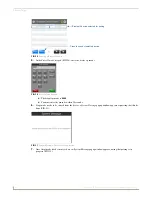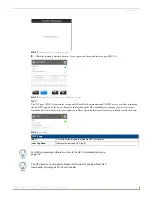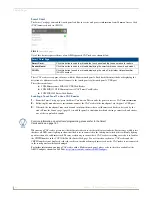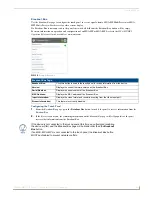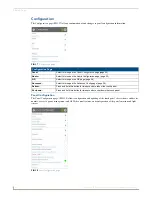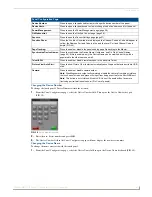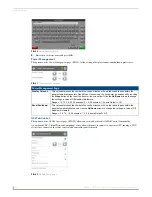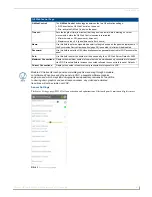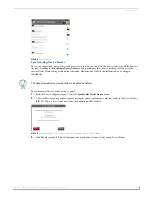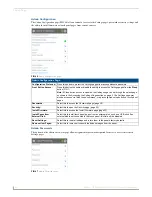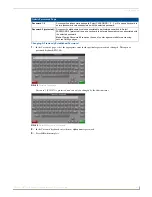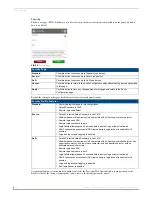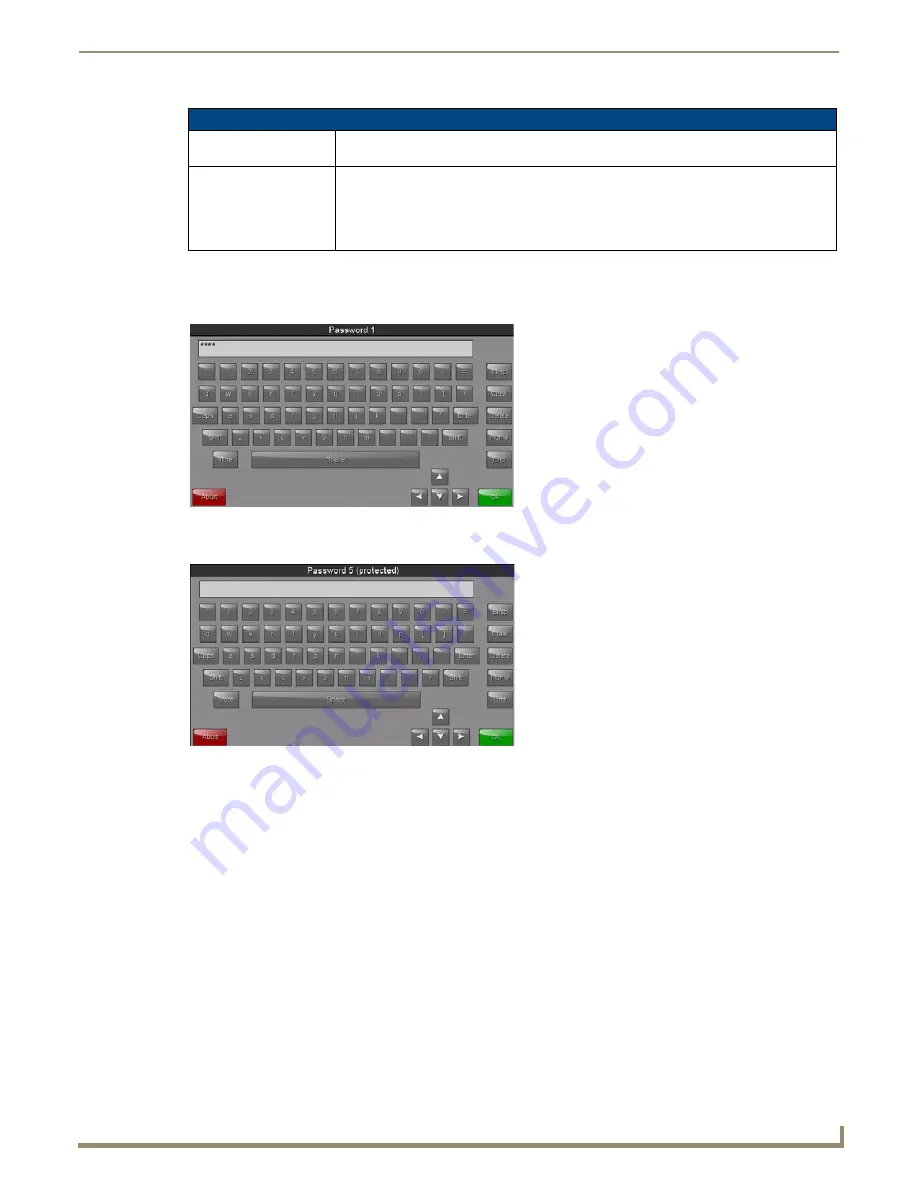
Settings Pages
31
Modero G4 Touch Panels - Configuration and Programming
Changing A Previously Established Password
1.
In the
Passwords
page, select the appropriate entry for the particular password to be changed. This opens a
password keyboard (FIG. 48).
Password 5 (FIG. 47) is protected, and can only be changed by the Administrator.
2.
In the
Password
keyboard, enter the new alphanumeric password.
3.
Press
OK
when complete.
Admin Passwords Page
Password 1-4
Accesses the alphanumeric password. Select PASSWORD 1, 2, 3, or 4 to open a keyboard to
enter alphanumeric values associated with the selected password.
Password 5 (protected):
Accesses the alphanumeric values associated to particular password sets. Select
PASSWORD 5 (protected) to open a keyboard to enter alphanumeric values associated with
the selected password.
Note: Clearing Password #5 removes the need to enter a password before accessing
secured Settings pages.
FIG. 48
Password 1 keyboard
FIG. 49
Protected Password 5 keyboard