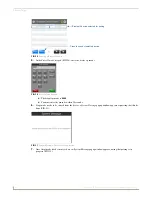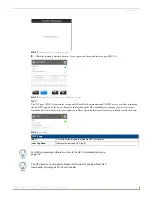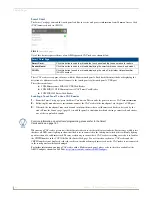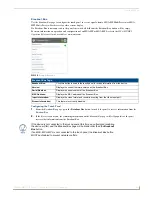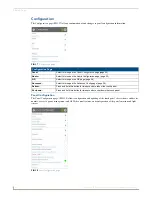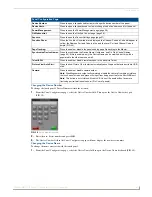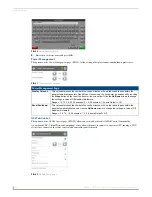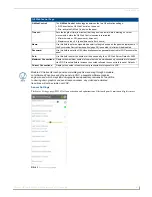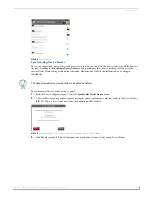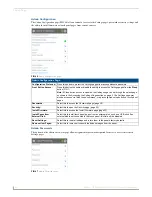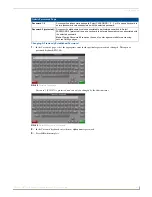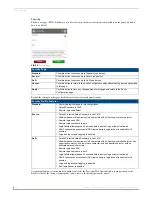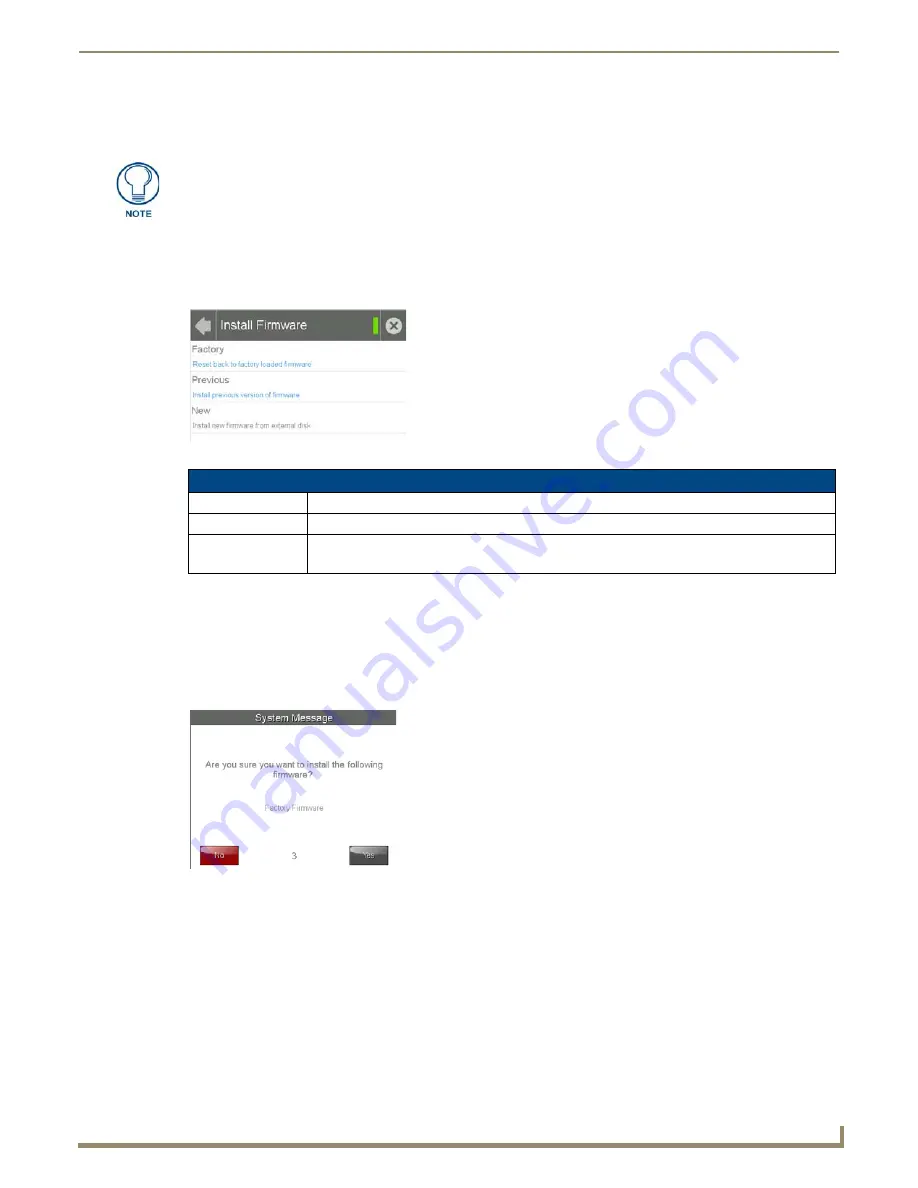
Settings Pages
33
Modero G4 Touch Panels - Configuration and Programming
A transition to Secure or DoD mode will disable G4 Web Control. Although the security password features are
immediate, a reboot must occur for all the new security mode features to take full effect.
Install Firmware
The
Install Firmware
page (FIG. 51) allows the touch panel to be reloaded with its original factory-loaded firmware,
installed with a previous version of the current firmware, or to install new firmware from an external storage disk, such
as a USB stick.
Resetting to Factory-Installed Firmware
In certain circumstances, it may be necessary to uninstall the current firmware on a touch panel and return the panel to its
original factory default firmware. To reset the touch panel to its original factory firmware via the
Settings
pages:
1.
From the
Install Firmware
page, select the
Factory
field.
2.
A System Message window appears, asking “Are you sure you want to install the following firmware?”, with the
version “Factory Firmware” listed below (FIG. 52).
3.
Within five seconds, the
Yes
button will be enabled. At that time, select
Yes
to install the factory firmware and
No
to
return to the
Install Firmware
page.
4.
If you choose
Yes
, the touch panel will reboot and restart with the factory default firmware.
To reset the touch panel to its original factory firmware from the panel bootup:
1.
Immediately after the touch panel boots up, the device’s splash page appears on the screen (FIG. 53). Press the three
indicator dots within the first three seconds, before they start moving, to reset the firmware.
Changing the security setting will also change the G4 Web Control password. This
must be reset from the G4 WebControl
on page 26
before you can access the panel
via VNC.
FIG. 51
Install Firmware page
Install Firmware Page
Factory:
Select this to revert the panel back to its original factory-loaded firmware.
Previous:
Select this to re-install the last previously loaded firmware version.
New:
Select this to install new firmware from an external disk, such as from a USB stick.
Note: if the panel does not detect an external disk containing firmware, this will be disabled.
FIG. 52
Install Factory Firmware system message