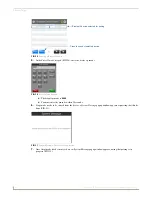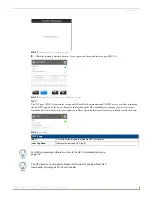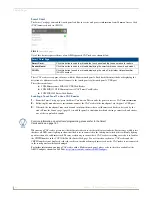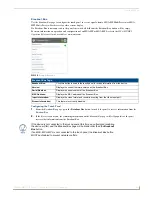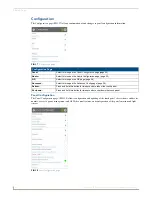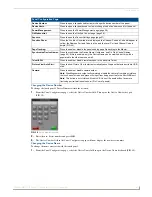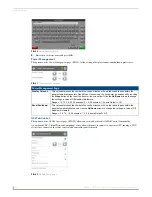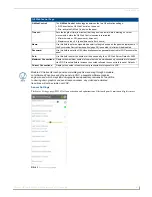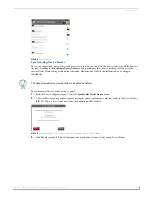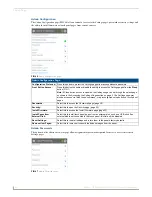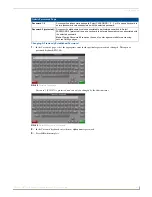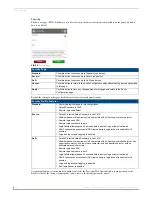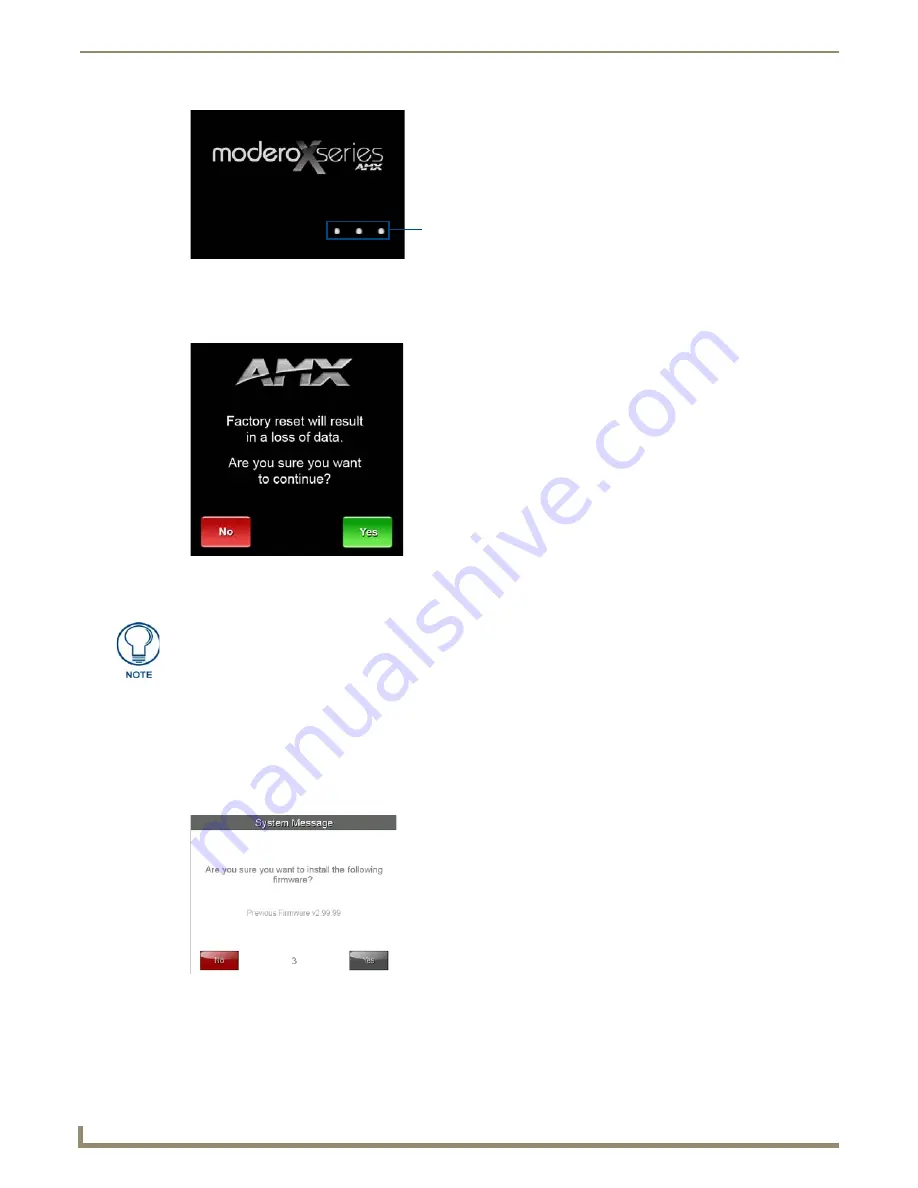
Settings Pages
34
Modero G4 Touch Panels - Configuration and Programming
2.
The new confirmation page informs you that a panel reset to its original factory firmware may result in a loss of data
(FIG. 54). Click
Yes
to confirm that you wish to continue the resetting process and click
No
to return to the splash
page.
3.
The touch panel will now reset to its original factory firmware and restart.
Installing Previous Firmware
In certain circumstances, it may be necessary to revert to a previously installed version of the touch panel firmware.To
reset the touch panel to its previously installed firmware via the
Settings
pages:
1.
From the
Install Firmware
page, select the
Previous
field.
2.
A System Message window appears, asking “Are you sure you want to install the following firmware?”, with the
previous firmware version listed below (FIG. 55).
3.
Within five seconds, the
Yes
button will be enabled. At that time, select
Yes
to install the previous firmware version
and
No
to return to the
Install Firmware
page.
4.
If you choose
Yes
, the touch panel will reboot and restart with the previously installed firmware.
FIG. 53
Modero X Series splash page
FIG. 54
Factory Reset confirmation page
Press these three dots to reset the
panel to its original factory firmware
Resetting the touch panel to its original factory firmware will remove all previous
changes to the Settings pages.
FIG. 55
Install Previous Firmware system message