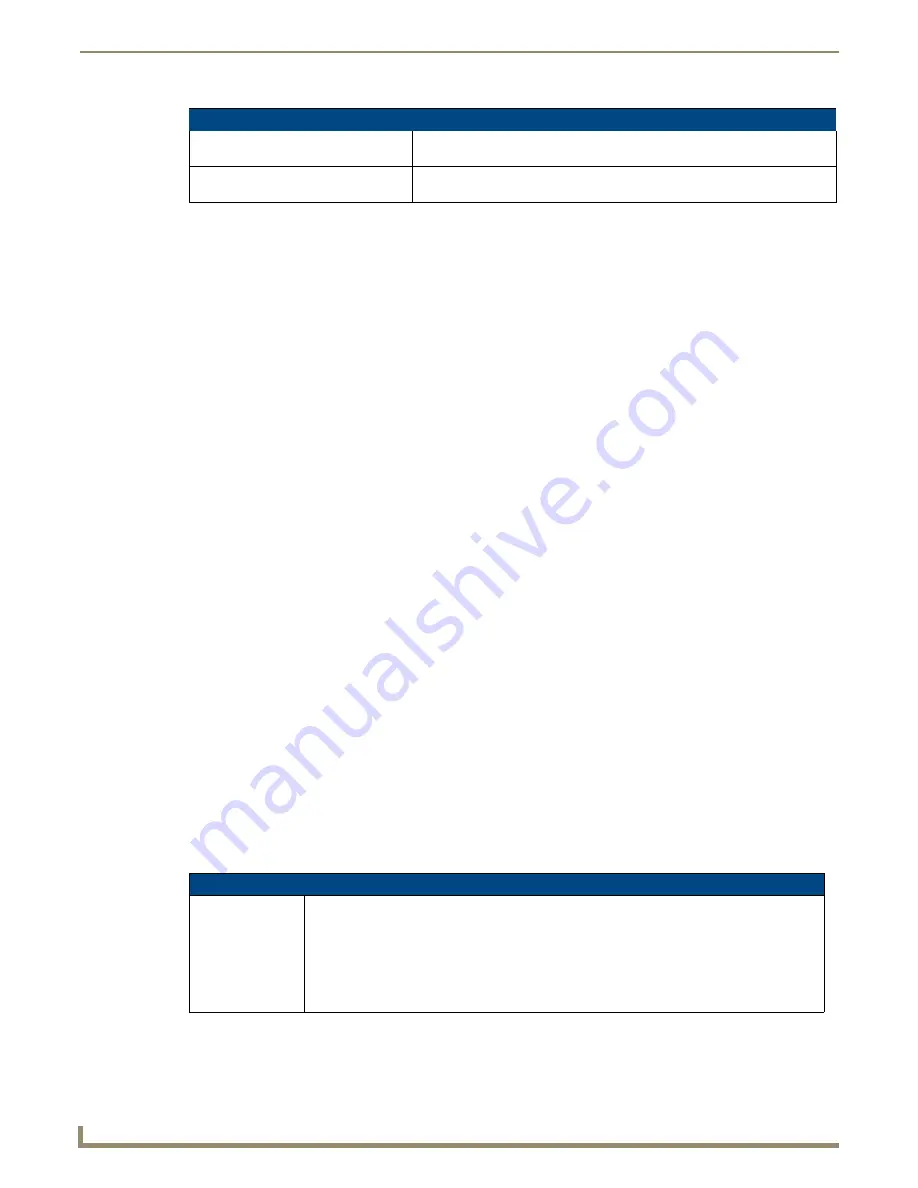
Transitions and Gestures
50
Modero G4 Touch Panels - Configuration and Programming
Gesture VNC/Mouse Support
Gestures are recognized whether or not the user is using a finger or stylus on the panel's screen overlay, a mouse on a
VNC connection, or a mouse connected to the local USB port on the panel.
Gesture Custom Event
Whenever a gesture is recognized and processed a custom event is also sent to the master. The following values describe
this event:
CUSTOM_EVENT ADDRESS is 1
CUSTOM_EVENT EVENTID is 600
Custom.Value1 is the gesture number
Custom.Value2 is the simplified gesture velocity
Custom.Value3 is the precise gesture velocity
Gesture numbers are:
1.
Swipe up
2.
Swipe down
3.
Swipe right
4.
Swipe left
5.
Clockwise circle
6.
Counter-clockwise circle
7.
Double-Tap
The Modero X Series introduces new multi-touch gestures as well:
8.
2 Finger Swipe up
9.
2 Finger Swipe down
10.
2 Finger Swipe right
11.
2 Finger Swipe left
Simplified gesture velocity values are:
1.
Fast
2.
Normal
3.
Slow
Precise gesture velocity:
1.
For slides and circles, this represents pixels per second.
2.
For double taps, this is the time in milliseconds from the first press to the second release.
Enabling or Disabling the Gesture Custom Event
By default, a gesture custom event is sent to the master each time that a gesture is recognized. A send command has been
added to allow disabling and re-enabling of this capability.
The value sent is not retained and gesture custom events will be enabled each time the panel restarts.
Gesture Prioritization (Cont.)
The user double taps on a button
or slider.
This will not be recognized as a gesture. This would be considered two quick
press/release operations on the button or slider.
The user double taps outside of
a button or slider.
This will be registered as a gesture.
Gesture Custom Event Commands
^GCE
Sets whether or not the panel sends a custom event to the master whenever a gesture is
detected.
Syntax:
"'^GCE-ON'" or "'^GCE-OFF'"
Note: This setting is not retained and the default is to always send the events. To enable sending
the event, the value after the dash can be "on", "ON", or “1”. Anything else will disable sending
custom events.
















































