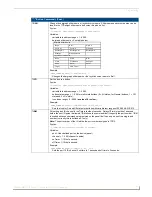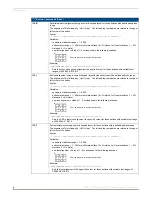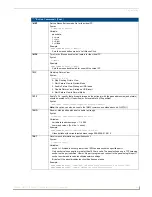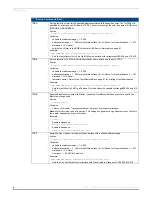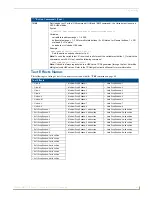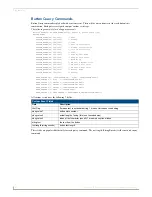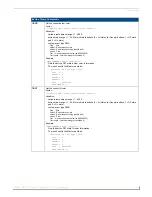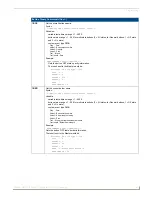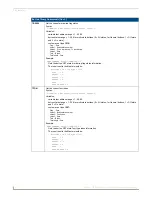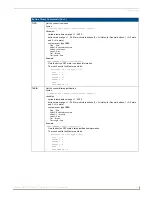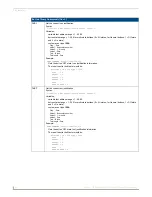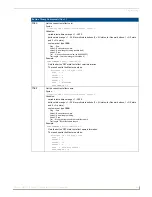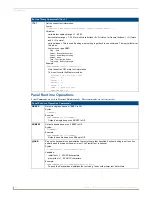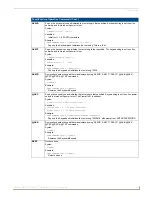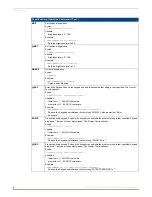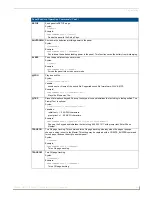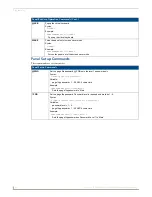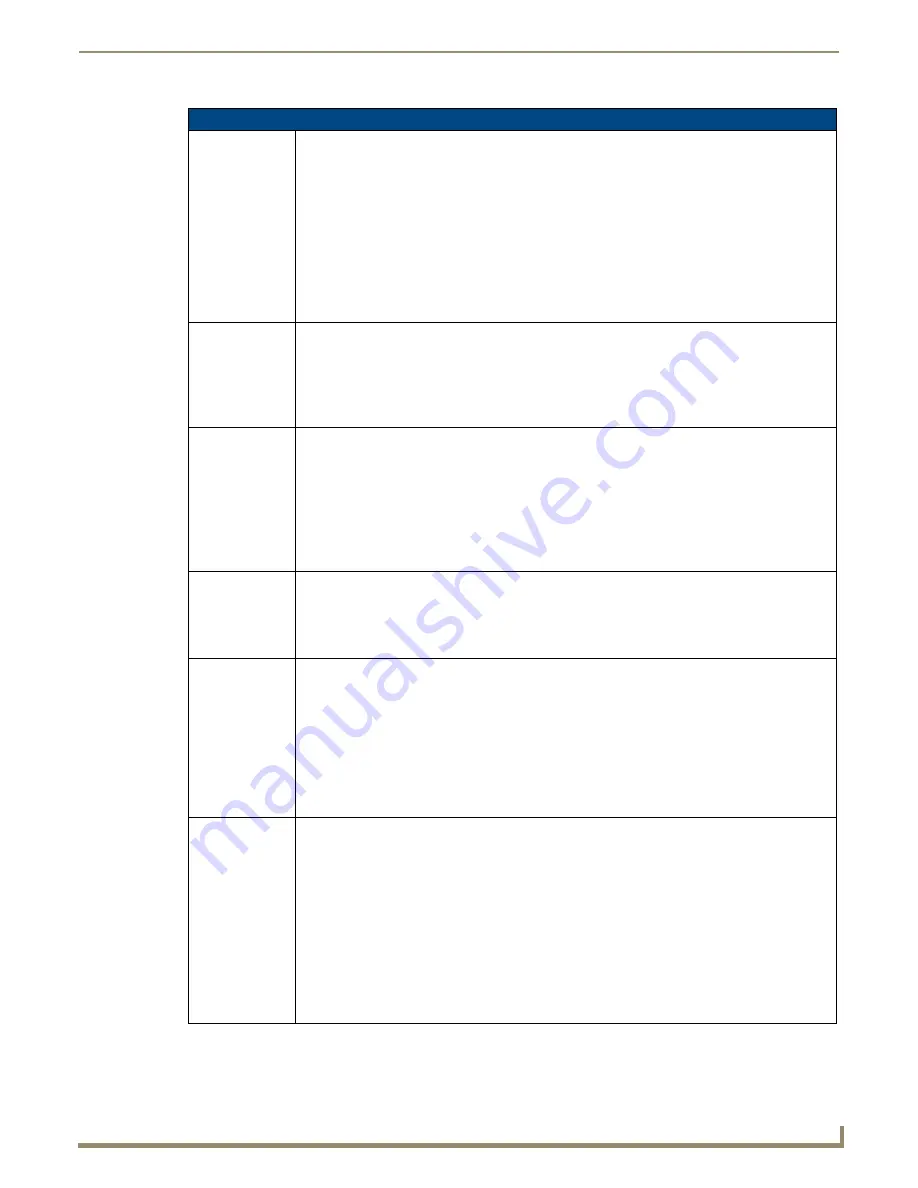
Programming
79
Modero G4 Touch Panels - Configuration and Programming
"^" Button Commands (Cont.)
^MBT
Set the Mouse Button mode On for the virtual PC.
Syntax:
"'^MBT-<pass data>'"
Variable:
pass data:
0 = None
1 = Left
2 = Right
3 = Middle
Example:
SEND COMMAND Panel,"'^MBT-1'"
Sets the mouse button mode to ’Left Mouse Click’.
^MDC
Turn On the ’Mouse double-click’ feature for the virtual PC.
Syntax:
"'^MDC'"
Example:
SEND COMMAND Panel,"'^MDC'"
Sets the mouse double-click for use with the virtual PC.
^PIC
Start/stop Picture View.
Syntax:
^PIC-<0,1,2,3,4>
0: Stop Running Picture View
1: Start Picture View in Preview Mode
2: Enable Picture View Startup on USB insert
3: Disable Picture View Startup on USB insert
4: Start Picture View in Normal Mode
^STF
Scale To Fit - specify that a dynamic image on the button(s) with the given address(es) and state(s)
should be scaled to fit (if 1 specified) or not scaled to fit (if 0 specified)
Syntax:
^STF-<addr range>,<state range>,<0:disable|1:enable>
Note: this option can also be used in the ^BMF command as embedded code: %SC[0|1]
^SHO
Show or hide a button with a set variable text range.
Syntax:
"'^SHO-<vt addr range>,<command value>'"
Variables:
variable text address range = 1 - 4000.
command value = (0= hide, 1= show).
Example:
SEND_COMMAND Panel,"'^SHO-500.504&510.515,0'"
Hides buttons with variable text address range 500-504 & 510-515.
^SKT
Receive touch information on specified socket.
Syntax:
"'^SKT-<socket>'"
Variables:
socket = <0=disable socket, greater than 1023=enable socket on specified port>
Only socket values equal to or greater than 1024 are valid. The panel will open up a TCP listening
socket on the port specified. User or 3rd party program can connect to the panel using this port/
socket number and receive touch/release/move strings.
By default, the panel disables touch notifications on startup.
Example:
SEND_COMMAND Panel, '^SKT-7425' (enables touch notifications on socket 7425)
SEND_COMMAND Panel, '^SKT-0' (disables touch notification)"