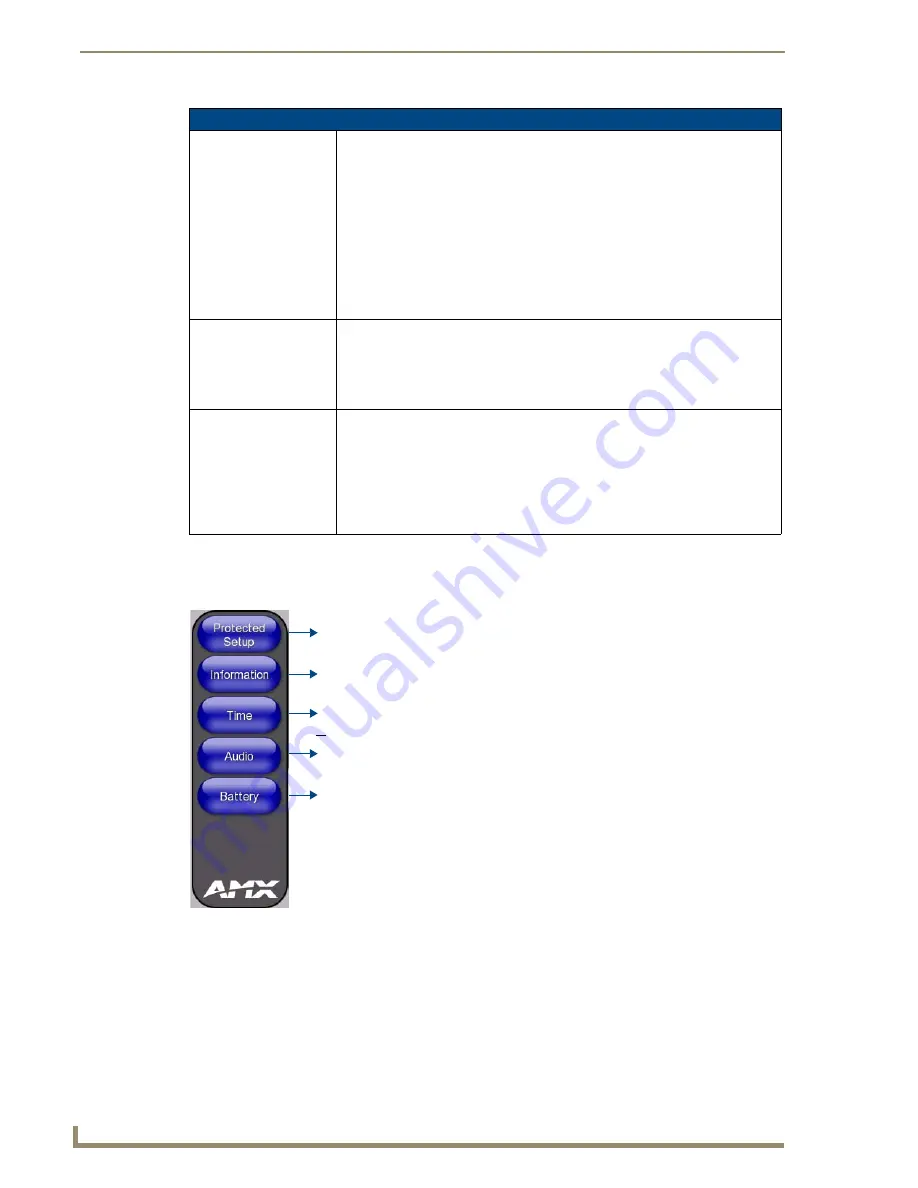
Setup Pages
44
MVP-5100/5150 5.2" Modero Viewpoint Touch Panels
Navigation Buttons
The following Navigation buttons (FIG. 38) appear on the left side of the Setup page:
Protected Setup Pages
Information on the
Protected Setup
pages is available on page 53.
Setup Page (Cont.)
Connection Status:
Displays whether the panel has external communication, as well as the
encryption status of the Master, the connection type (
Ethernet
or
USB
), and to
which System the panel is connected.
• Until a connection is established, the message displayed is: “
Attempting via
Ethernet
” or "
Attempting via USB
".
• When a connection is established, the message displayed is either: “
Connected
via Ethernet
“or “
Connected via USB
“.
• The word “
Encrypted
” appears when an encrypted connection is established with
a NetLinx Master.
Note
: The panel must be rebooted before incorporating any panel communication
changes and to detect Ethernet connections.
Panel Brightness:
Sets the display brightness levels of the panel.
• Press the Brightness Up/Down buttons to adjust the brightness level.
Range = 0 - 100.
NOTE:
Be careful not to turn down the brightness too low to be able to see the
Setup page.
Inactivity Page Flip
Timeout:
Indicates the length of time that the panel can remain idle before automatically
flipping to a pre-selected page.
• Press the Up/Down buttons to increase/decrease the
Inactivity Page Flip
Timeout setting. Range = 0 - 240 (minutes).
• Set the timeout value to 0 to disable Inactivity Page Flip mode.
Note
: The touch panel page used for the Inactivity page flip is named within a
small Inactivity Page field below the buttons.
FIG. 38
Setup Page Navigation Buttons
Press to access the Protected Setup pages.
Press to access the Project Information page in order to view information on
panel specific information such as resolution and memory.
Press to access the
Time
page in order to alter the time and date settings on
the Master.
Press to access the
Audio page in order to adjust audio parameters
on the panel.
Press to access the
Battery
page in order to monitor battery status in
the panel.
the TPDesign file being used, and Panel
Information
page in order to view
Summary of Contents for Modero ViewPoint MVP-5100
Page 4: ......
Page 12: ...viii Document Name Here Table of Contents ...
Page 22: ...Introduction 10 MVP 5100 5150 5 2 Modero Viewpoint Touch Panels ...
Page 34: ...Accessories 22 MVP 5100 5150 5 2 Modero Viewpoint Touch Panels ...
Page 100: ...Protected Setup Pages 88 MVP 5100 5150 5 2 Modero Viewpoint Touch Panels ...
Page 114: ...Upgrading Firmware 102 MVP 5100 5150 5 2 Modero Viewpoint Touch Panels ...
Page 160: ...Programming 148 MVP 5100 5150 5 2 Modero Viewpoint Touch Panels ...
Page 168: ...Battery Life and Replacement 156 MVP 5100 5150 5 2 Modero Viewpoint Touch Panels ...
Page 176: ...Appendix A Text Formatting 164 MVP 5100 5150 5 2 Modero Viewpoint Touch Panels ...
Page 184: ...Appendix B Wireless Technology 172 MVP 5100 5150 5 2 Modero Viewpoint Touch Panels ...
Page 188: ...Appendix C Troubleshooting 176 MVP 5100 5150 5 2 Modero Viewpoint Touch Panels ...
Page 189: ...Appendix 177 MVP 5100 5150 Modero Viewpoint Touch Panels ...
















































